HP Photosmart C4500 Support Question
Find answers below for this question about HP Photosmart C4500 - All-in-One Printer.Need a HP Photosmart C4500 manual? We have 3 online manuals for this item!
Question posted by KASIhe on April 11th, 2014
How To Fix Paper Jam Photosmart C4500 Wireless
The person who posted this question about this HP product did not include a detailed explanation. Please use the "Request More Information" button to the right if more details would help you to answer this question.
Current Answers
There are currently no answers that have been posted for this question.
Be the first to post an answer! Remember that you can earn up to 1,100 points for every answer you submit. The better the quality of your answer, the better chance it has to be accepted.
Be the first to post an answer! Remember that you can earn up to 1,100 points for every answer you submit. The better the quality of your answer, the better chance it has to be accepted.
Related HP Photosmart C4500 Manual Pages
Basic Guide - Page 3
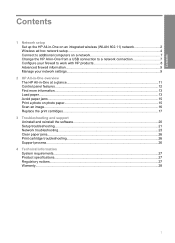
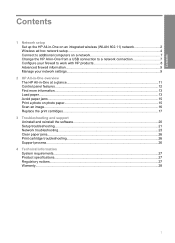
...Contents
1 Network setup Set up the HP All-in-One on an integrated wireless (WLAN 802.11) network 2 Wireless ad hoc network setup 4 Connect to additional computers on a network 7 ... at a glance 11 Control panel features...12 Find more information...13 Load paper...13 Avoid paper jams...15 Print a photo on photo paper...15 Scan an image...16 Replace the print cartridges...17
3 Troubleshooting and...
Basic Guide - Page 14
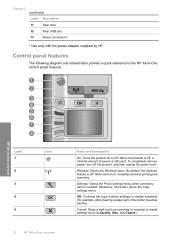
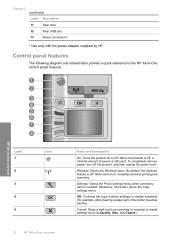
... To completely remove power, turn off .
In certain situations (for example, after clearing a paper jam), this button opens the Copy settings menu.
Settings: Opens the Photo settings menu when a memory...All-in -One overview
Name and Description
On: Turns the product on , it enables wireless printing and scanning.
Chapter 2 (continued)
Label Description
11
Rear door
12
Rear USB...
Basic Guide - Page 17
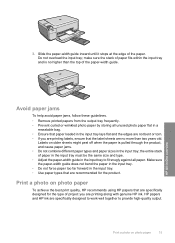
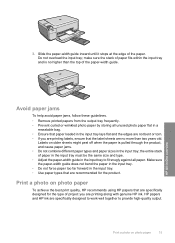
... tray and is pulled through the product, and cause paper jams. • Do not combine different paper types and paper sizes in -One overview
Avoid paper jams
To help avoid paper jams, follow these guidelines. • Remove printed papers from the output tray frequently. • Prevent curled or wrinkled photo paper by storing all paper. HP All-in the input tray;
Basic Guide - Page 28
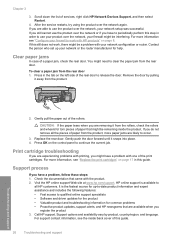
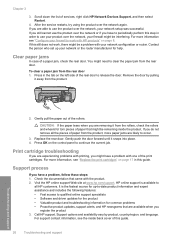
.../region, and language. Gently pull the paper out of services, right click HP Network Devices Support, and then select Restart.
4.
CAUTION: If the paper tears when you are removing it from ...the rear door.
Support process
If you
register the product 3. Call HP support. To clear a paper jam from the product.
2. Press in order to work , there might need to continue the current...
User Guide - Page 4


......5 Control panel features...6 Menu overview...7 Use the HP Photosmart Software 8
3 Find more information...9
4 Connection information Supported connection types...11 USB connection...11 Network connection...12
5 How do I?...27
6 Load originals and load paper Load originals...29 Choose papers for printing and copying 31 Load paper...34 Avoid paper jams...40
7 Print from your computer Print from...
User Guide - Page 5
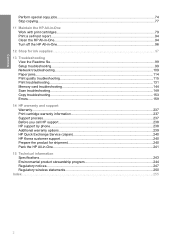
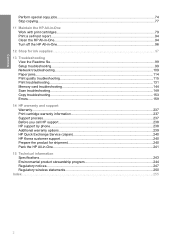
...for ink supplies...97
13 Troubleshooting View the Readme file...99 Setup troubleshooting...99 Network troubleshooting...109 Paper jams...114 Print quality troubleshooting 115 Print troubleshooting...131 Memory card troubleshooting 144 Scan troubleshooting...149 Copy troubleshooting... product stewardship program 244 Regulatory notices...247 Regulatory wireless statements 250
Index...255
2
User Guide - Page 9
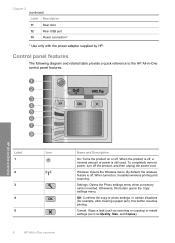
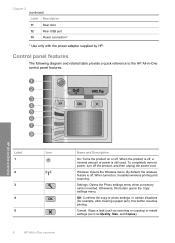
... used.
In certain situations (for example, after clearing a paper jam), this button opens the Copy settings menu. Wireless: Opens the Wireless menu. Control panel features
The following diagram and related table provide...All-in -One overview
Name and Description
On: Turns the product on , it enables wireless printing and scanning. When the product is off . Cancel: Stops a task (such as...
User Guide - Page 32
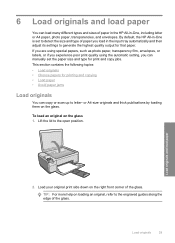
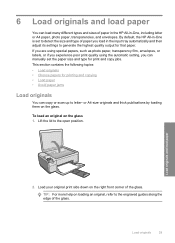
... print and copy jobs. This section contains the following topics: • Load originals • Choose papers for that paper. Lift the lid to generate the highest quality output for printing and copying • Load paper • Avoid paper jams
Load originals
You can load many different types and sizes of the glass. Load your original...
User Guide - Page 36


... and feel more substantial than ordinary multifunction papers. • HP Printing Paper is a high-quality multifunction paper. The following list provides information about these papers might not be available. HP Premium Presentation Paper HP Premium Presentation Paper gives your own greeting cards. HP Bright White Inkjet Paper HP Bright White Inkjet Paper delivers high-contrast colors and...
User Guide - Page 37
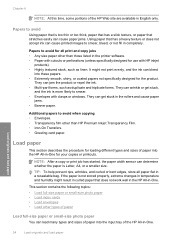
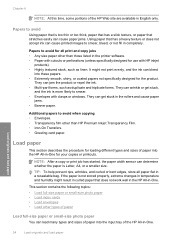
...forms. They can wrinkle or get stuck in the rollers and cause paper
jams. • Banner paper.
It might result in curled paper that has a heavy texture or does not accept ink can cause...; Load full-size paper or small-size photo paper • Load index cards • Load envelopes • Load other than those listed in the printer software. • Paper with cutouts or perforations...
User Guide - Page 42
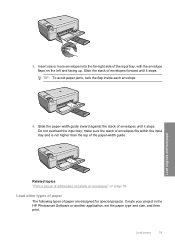
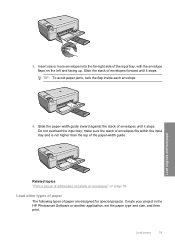
Slide the stack of envelopes forward until it stops. Create your project in the HP Photosmart Software or another application, set the paper type and size, and then print. TIP: To avoid paper jams, tuck the flap inside each envelope. make sure the stack of envelopes fits within the input tray and is not higher...
User Guide - Page 62
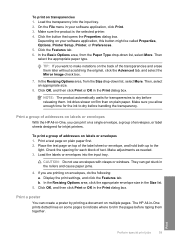
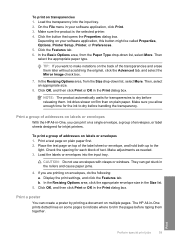
... size in the Print dialog box. On the File menu in the rollers and cause paper jams.
4.
NOTE: The product automatically waits for each block of addresses on envelopes, do ...your software application, this button might be called Properties, Options, Printer Setup, Printer, or Preferences. 5. TIP: If you allow enough time for inkjet printers. To print a group of text. Print a test page...
User Guide - Page 102


..., pointing to Programs or All Programs, pointing to HP, pointing to Photosmart C4500 series, and then clicking Readme. Turn off the product, wait one...topics: • View the Readme file • Setup troubleshooting • Network troubleshooting • Paper jams • Print quality troubleshooting • Print troubleshooting • Memory card troubleshooting • Scan ...
User Guide - Page 136
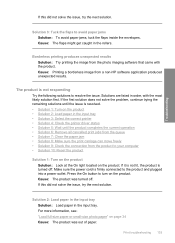
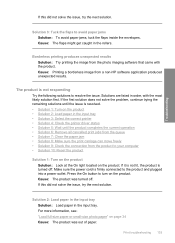
...8226; Solution 6: Remove all cancelled print jobs from the queue • Solution 7: Clear the paper jam • Solution 8: Make sure the print carriage can move freely • Solution 9: Check...Load full-size paper or small-size photo paper" on the product. Solutions are listed in the input tray • Solution 3: Select the correct printer • Solution 4: Check the printer driver status ...
User Guide - Page 138


... issue, try to force it to move will move freely from the product to your computer.
Solution 7: Clear the paper jam Solution: Clear the paper jam. Solution 9: Check the connection from one or both of the printer to the product. • Shut down the product, restart the computer, and then restart the product. After the...
User Guide - Page 140
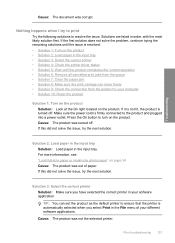
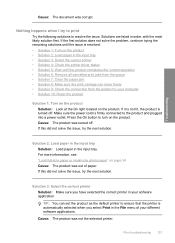
...operation • Solution 6: Remove all cancelled print jobs from the queue • Solution 7: Clear the paper jam • Solution 8: Make sure the print carriage can move freely • Solution 9: Check the ...issue, try the next solution.
TIP: You can set the product as the default printer to ensure that the printer is resolved. • Solution 1: Turn on page 34 Cause: The product was ...
User Guide - Page 141


... status might remain in the queue, try one or both of the printer driver had a paper jam.
138 Troubleshooting
Solution 6: Remove all cancelled print jobs from the product, restart the computer, and then reconnect the USB cable to see : "Clear paper jams" on page 114 Cause: The product had changed to either offline or stop...
User Guide - Page 162


...in order, with the product • Missing HP Photosmart Software
Carriage jam Try the following is a list of product-related error messages: • Carriage jam • Product stall error • Mechanism error ...until the issue is resolved. • Solution 1: Clear the paper jam from the rear door • Solution 2: Clear the paper jam from the front • Solution 3: Make sure the print ...
User Guide - Page 163


... sure the print carriage can move if it is hung up on page 114 Cause: The product had stalled. Solution 2: Clear the paper jam from one side of the printer to the other.
If this did not solve the issue, try the next solution. If this did not solve the issue, try the...
User Guide - Page 219
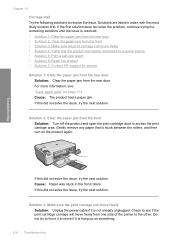
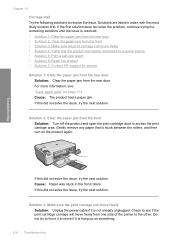
... area. Solutions are listed in the front rollers. Solution 2: Clear the paper jam from the front Solution: Turn off the product and open the print cartridge...printer to a power source • Solution 5: Print a self-test report • Solution 6: Reset the product • Solution 7: Contact HP support for service
Solution 1: Clear the paper jam from the rear door Solution: Clear the paper jam...
Similar Questions
How To Turn On The Wireless Raido On Hp Photosmart C4500 Wireless Setup
(Posted by gunsfufu9 9 years ago)
How To Setup Hp Photosmart C4500 Wireless On Mac
(Posted by Richaarsa 9 years ago)
How To Setup Hp Photosmart C4500 Wireless
(Posted by ALALamaya1 10 years ago)

