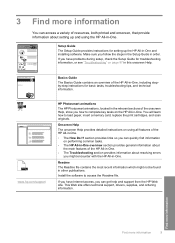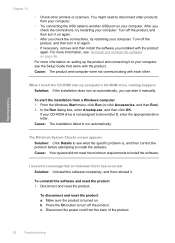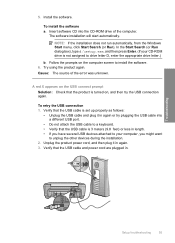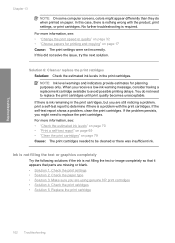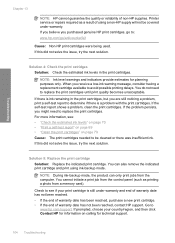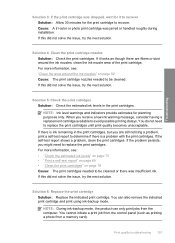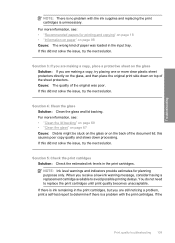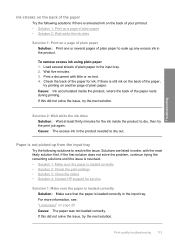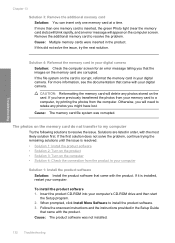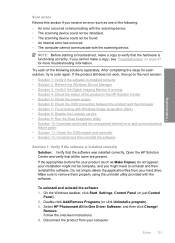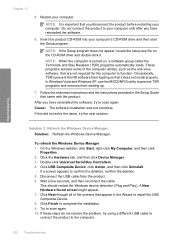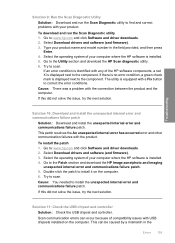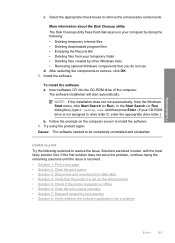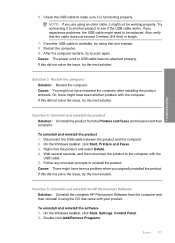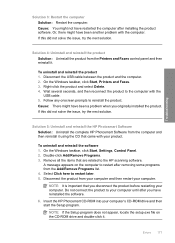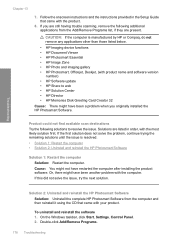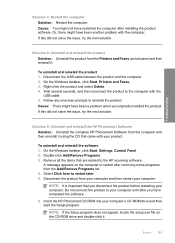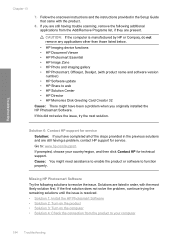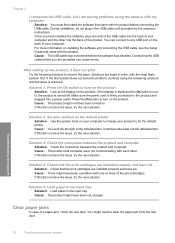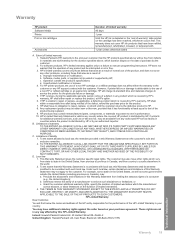HP Photosmart C4400 Support Question
Find answers below for this question about HP Photosmart C4400 - All-in-One Printer.Need a HP Photosmart C4400 manual? We have 3 online manuals for this item!
Question posted by henrykubin on June 9th, 2014
Problem Printing A Single Quicken Check.
I have downloaded and installed the current software for Windows 7. I have not upded windows seven (I am not online with that computer.) When I use Quicken and try to print a single check I get an error message that that I have the wrong size paper. (I have been using Quicken on other printers to print a single check.) Is the problem with the software or with windows 7.
Current Answers
Answer #1: Posted by online24h on June 9th, 2014 11:46 AM
Hello
See link below
https://support.hp.com/us-en/product/details/hp-photosmart-c4400-all-in-one-printer-series/3655558?sp4ts.oid=3655558&ac.admitted=1402339451160.876444892.492883150
See link below
https://support.hp.com/us-en/product/details/hp-photosmart-c4400-all-in-one-printer-series/3655558?sp4ts.oid=3655558&ac.admitted=1402339451160.876444892.492883150
Hope this will be helpful "PLEASE ACCEPT"
Related HP Photosmart C4400 Manual Pages
Similar Questions
Hp 4400 Printer Says Incompatible Print Cartridge When Using Refilled Cartridge
(Posted by REZA1zraka 9 years ago)
How Do I Get My Printer To Print Black And White Only Hp Photosmart C4400
(Posted by Noror 9 years ago)
8600 Hp Printer Won't Print Incoming Fax Error Message Out Of Paper
troubleshoot
troubleshoot
(Posted by jrsrlarr 10 years ago)
Hp Officejet Pro 8600 Keeps Saying Wrong Size Paper When Printing Envelope
(Posted by schrorakesh 10 years ago)
4 X 6 Photo Print Not Index Properly
(Posted by bulldogjunction 10 years ago)