HP Photosmart C4400 Support Question
Find answers below for this question about HP Photosmart C4400 - All-in-One Printer.Need a HP Photosmart C4400 manual? We have 3 online manuals for this item!
Question posted by landoncarter06 on January 6th, 2014
How Do I Setup The Printer Wireless?
Becouse i instal the printer in windows xp, and i am try to get it wireless to my windows 8 laptop
Current Answers
There are currently no answers that have been posted for this question.
Be the first to post an answer! Remember that you can earn up to 1,100 points for every answer you submit. The better the quality of your answer, the better chance it has to be accepted.
Be the first to post an answer! Remember that you can earn up to 1,100 points for every answer you submit. The better the quality of your answer, the better chance it has to be accepted.
Related HP Photosmart C4400 Manual Pages
Full User Guide - Page 32
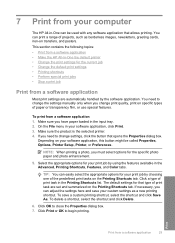
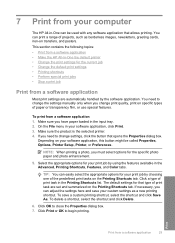
... your software application, click Print. 3. If necessary, you can be called Properties, Options, Printer Setup, Printer, or Preferences. Click OK to begin printing. The default settings for the current job •...specific photo paper and photo enhancement.
5. Make sure the product is the selected printer. 4. You need to change the settings manually only when you must select ...
Full User Guide - Page 33
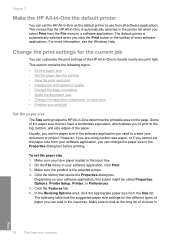
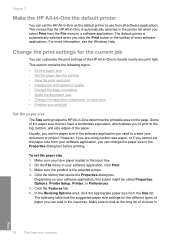
...which allows you click the Print button in the input tray. For more information, see the Windows Help. Click the button that the HP All-in-One is the selected printer. 4. On the File menu in the input tray. 2.
Chapter 7
Make the HP All-... choices have paper loaded in your software application, this button might be called Properties, Options, Printer Setup, Printer, or Preferences. 5.
Full User Guide - Page 34
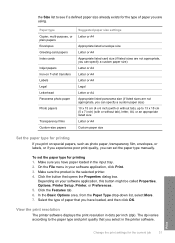
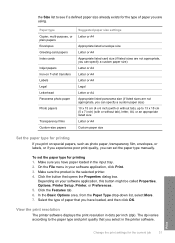
... papers Iron-on your software application, click Print. 3. On the File menu in the printer software.
Click the button that you have loaded, and then click OK. Depending on T-...select in your software application, this button might be called Properties, Options, Printer Setup, Printer, or Preferences. 5. Make sure you have paper loaded in dots per inch (dpi). Print
Change the...
Full User Guide - Page 35
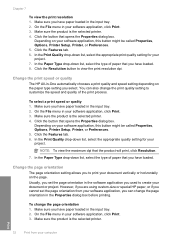
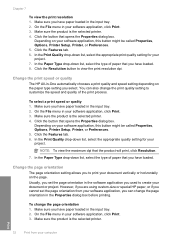
...-down list, select the appropriate quality setting for your software application, click Print. 3. Depending on your software application, this button might be called Properties, Options, Printer Setup, Printer, or Preferences. 5. To change the print quality setting to create your project.
Make sure you can also change the page orientation 1. Change the page orientation...
Full User Guide - Page 36
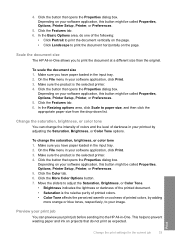
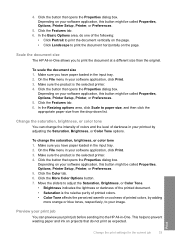
To scale the document size 1.
Change the saturation, brightness, or color tone
You can preview your software application, this button might be called Properties, Options, Printer Setup, Printer, or Preferences.
5. Click the button that opens the Properties dialog box. Click the More Color Options button. 7. Click the button that opens the Properties dialog ...
Full User Guide - Page 37
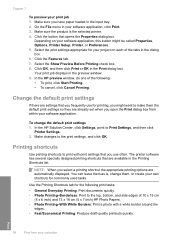
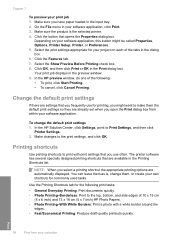
... window. 9. Your print job displays in the Print dialog box.
To change them as is the selected printer. 4. Make changes to Print Settings, and then click
Printer Settings...print settings appropriate for printing, you might be called Properties, Options, Printer Setup, Printer, or Preferences. 5. Select the Show Preview Before Printing check box. 8. Change the ...
Full User Guide - Page 38
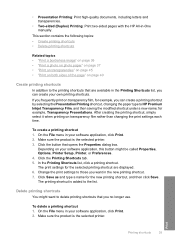
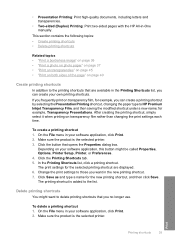
for the new printing shortcut, and then click Save. Make sure the product is the selected printer. Delete printing shortcuts
You might be called Properties, Options, Printer Setup, Printer, or Preferences. 4. Click the Printing Shortcuts tab. 5. Click Save as and type a name for example, Transparency Presentations.
Print
Printing shortcuts
35
After creating the printing ...
Full User Guide - Page 39
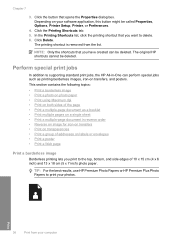
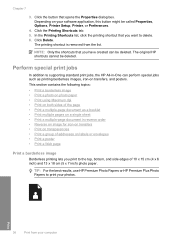
... the printing shortcut that you print to print your software application, this button might be deleted.
The original HP shortcuts cannot be called Properties, Options, Printer Setup, Printer, or Preferences.
4. The printing shortcut is removed from your computer This section contains the following topics: • Print a borderless image • Print a photo on photo...
Full User Guide - Page 40
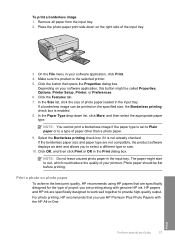
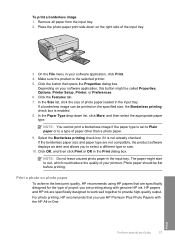
... high-quality output. Select the Borderless printing check box if it is the selected printer. 5. The paper might be flat before printing. For photo printing, HP recommends that...and then click Print or OK in the input tray. Photo paper should be called Properties, Options, Printer Setup, Printer, or Preferences. 6. To print a borderless image 1. Place the photo paper print side down list...
Full User Guide - Page 41
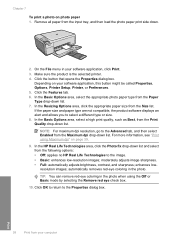
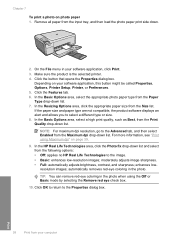
... remove red-eye coloring in the photo. Make sure the product is the selected printer. 4. For more information, see "Print using the Off or Basic mode by selecting...39.
9. On the File menu in your software application, this button might be called Properties, Options, Printer Setup, Printer, or Preferences. 5. Click the Features tab. 6.
NOTE: For maximum dpi resolution, go to the image...
Full User Guide - Page 42
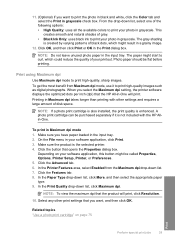
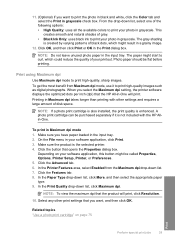
... your photo in grayscale check box. NOTE: If a photo print cartridge is also installed, the print quality is not included with other print settings that you want to curl...sharp images.
Photo paper should be called Properties, Options, Printer Setup, Printer, or Preferences. 5. When you select the Maximum dpi setting, the printer software displays the optimized dots per inch (dpi) that the...
Full User Guide - Page 43
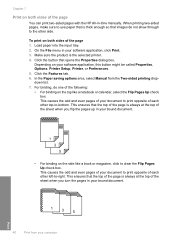
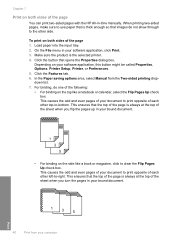
... area, select Manual from your software application, this button might be called Properties, Options, Printer Setup, Printer, or Preferences. 5. This ensures that the top of the page is thick enough so that the ...top of the page is the selected printer. 4. This ensures that images do one of the following: • For binding on the top ...
Full User Guide - Page 44
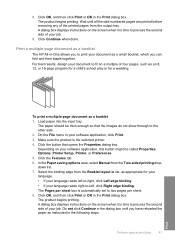
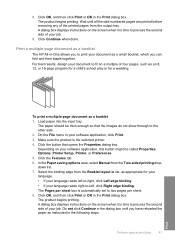
...enough so that opens the Properties dialog box.
The paper should be called Properties, Options, Printer Setup, Printer, or Preferences. 5. Click the button that the images do not show through to fit ...7. Depending on the screen when it is time to two pages per sheet box is the selected printer. 4. Click Continue when done. Print a multiple-page document as a small booklet, which you...
Full User Guide - Page 46


...16. 7. A better way is numbered to show how the pages will be called Properties, Options, Printer Setup, Printer, or Preferences. 5. Make sure the product is print side up at the bottom of paper, select ...option.
Perform special print jobs
43
Print Click the button that prints is the selected printer. 4. Click OK, and then click Print or OK in reverse order 1.
TIP:...
Full User Guide - Page 47


... from the Mirror Image drop-down list, click More, and then select HP Iron-on your software application, this button might be called Properties, Options, Printer Setup, Printer, or Preferences. 4. NOTE: When you can use it for iron-on your software application, this button might be called Properties, Options...
Full User Guide - Page 48
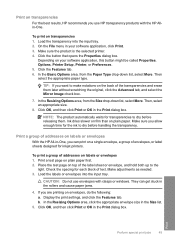
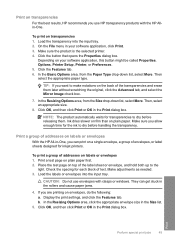
...type.
NOTE: The product automatically waits for inkjet printers. CAUTION: Do not use HP transparency products with clasps or windows. They can print on plain paper first. 2....appropriate envelope size in your software application, this button might be called Properties, Options, Printer Setup, Printer, or Preferences. 5. Print
Perform special print jobs
45 Click the Features tab. ...
Full User Guide - Page 49
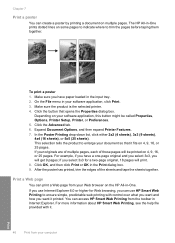
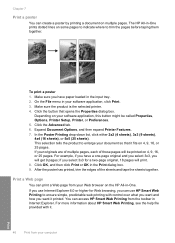
...dialog box. if you select 3x3 for Web browsing, you will be called Properties, Options, Printer Setup, Printer, or Preferences. 5. Make sure you have a one-page original and you select 3x3, ...), 3x3 (9 sheets), 4x4 (16 sheets), or 5x5 (25 sheets). Make sure the product is the selected printer. 4. If you want it .
46
Print from the toolbar in -One. Chapter 7
Print a poster
You...
Full User Guide - Page 90
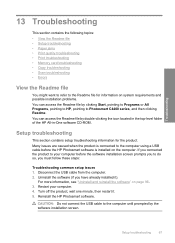
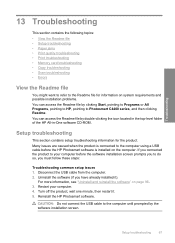
... Start, pointing to Programs or All Programs, pointing to HP, pointing to Photosmart C4400 series, and then clicking Readme.
Uninstall the software (if you connected the product to your computer. 4. If you have already installed it . 5.
Setup troubleshooting
This section contains setup troubleshooting information for information on page 96. 3. Troubleshooting
13 Troubleshooting
This...
Full User Guide - Page 168
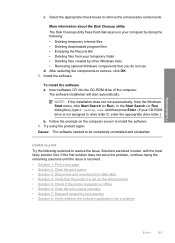
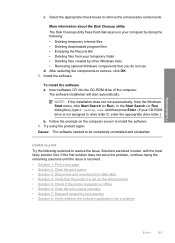
... type d:\setup.exe, ...installation will start automatically. Follow the prompts on your computer by other Windows tools • Removing optional Windows components that the product is set as the default printer • Solution 5: Check if the printer... use d. Try using the product again.
Install the software. If the first solution does not solve the problem, continue trying the remaining ...
Full User Guide - Page 169
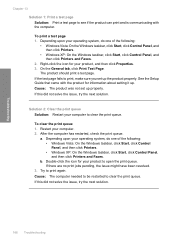
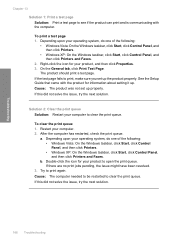
...Setup Guide that came with the computer. If this did not solve the issue, try the next solution.
166 Troubleshooting Restart your product to print, make sure you set up properly. Try...8226; Windows Vista: On the Windows taskbar, click Start, click Control Panel, and then click Printers.
• Windows XP: On the Windows taskbar, click Start, click Control Panel, and then click Printers and...
Similar Questions
How To Connect Hp Photosmart C4380 Series To A Window Vista Laptop
(Posted by Kamrajk 9 years ago)
Is Hp Photosmart Hp C4400 A Wireless Printer
(Posted by dmitonib1 9 years ago)
How Do I Get My Printer To Print Black And White Only Hp Photosmart C4400
(Posted by Noror 9 years ago)
How To Setup A Wireless Printer Hp Photosmart C4795
(Posted by elwind 10 years ago)
Hp C4400 Printer
I changed the black ink cartridge and printed an alignment page but the HP C4400 will not recognize ...
I changed the black ink cartridge and printed an alignment page but the HP C4400 will not recognize ...
(Posted by tompendergraft 11 years ago)

