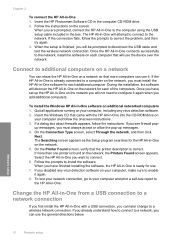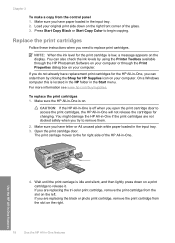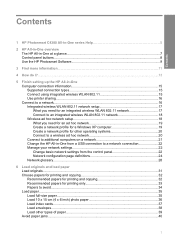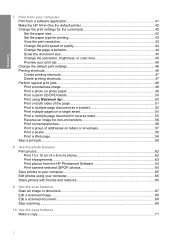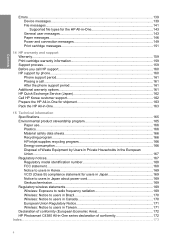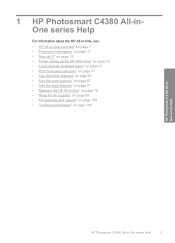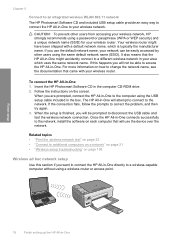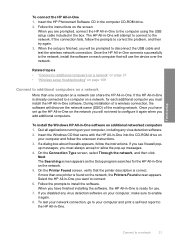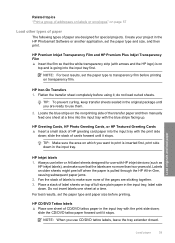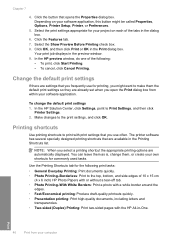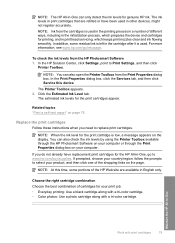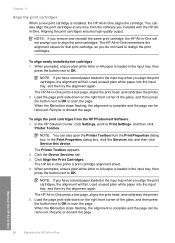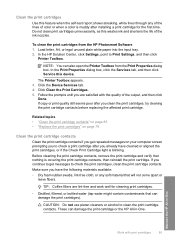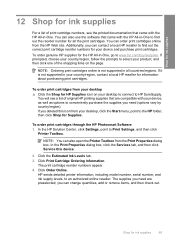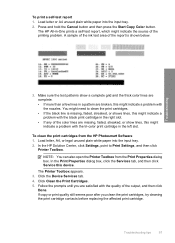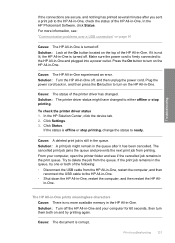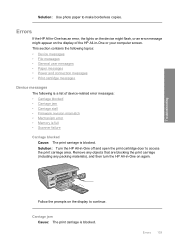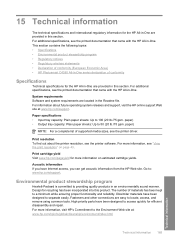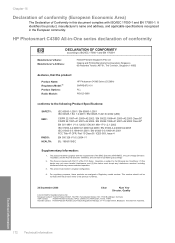HP Photosmart C4380 Support Question
Find answers below for this question about HP Photosmart C4380 - All-in-One Printer.Need a HP Photosmart C4380 manual? We have 3 online manuals for this item!
Question posted by fregrace on December 7th, 2011
Duplex Printing
The person who posted this question about this HP product did not include a detailed explanation. Please use the "Request More Information" button to the right if more details would help you to answer this question.
Current Answers
Related HP Photosmart C4380 Manual Pages
Similar Questions
Hp Printer C4380 Wont Print Envelopes Right
(Posted by bloomLEX 9 years ago)
How To Configure Hp Photosmart C4380 Wireless With A Mac
(Posted by reahldavdeb 9 years ago)
Duplex Printing Hp Color Laserjet Cm4540mfp. How To Turn-on Duplex Printing.
How to turn-on duplex printing.
How to turn-on duplex printing.
(Posted by thomasatucker65ctr 10 years ago)
My Hp Photosmart C4380 Won't Scan
(Posted by BLincea 10 years ago)
Using Duplex Printing On A Mac.
The instruction manual with this printer only has directions for setting up automatic duplex printin...
The instruction manual with this printer only has directions for setting up automatic duplex printin...
(Posted by joyerickson 12 years ago)