HP Photosmart C4380 Support Question
Find answers below for this question about HP Photosmart C4380 - All-in-One Printer.Need a HP Photosmart C4380 manual? We have 3 online manuals for this item!
Question posted by DW95 on September 19th, 2011
Ad Hoc With Windows 7 For C4380
How do i get to "network connections in windows 7 to right-click on 'wireless network'?
Current Answers
There are currently no answers that have been posted for this question.
Be the first to post an answer! Remember that you can earn up to 1,100 points for every answer you submit. The better the quality of your answer, the better chance it has to be accepted.
Be the first to post an answer! Remember that you can earn up to 1,100 points for every answer you submit. The better the quality of your answer, the better chance it has to be accepted.
Related HP Photosmart C4380 Manual Pages
Basics Guide - Page 3
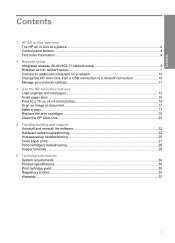
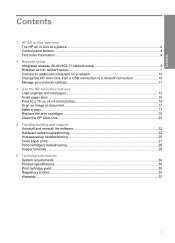
... The HP All-in-One at a glance...2 Control panel buttons...3 Find more information...4
2 Network setup Integrated wireless WLAN 802.11 network setup 5 Wireless ad hoc network setup 7 Connect to additional computers on a network 10 Change the HP All-in-One from a USB connection to a network connection 10 Manage your network settings 11
3 Use the HP All-in-One features Load originals and load...
Basics Guide - Page 7
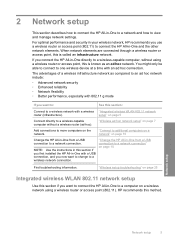
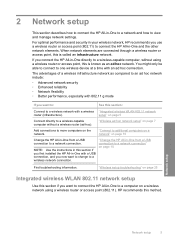
... information. You might only be able to connect to a wireless network with an ad hoc connection. The advantages of a wireless infrastructure network as an ad hoc network. "Connect to additional computers on a network" on page 10
Change the HP All-in-One from a USB connection to a network connection" on page 25
Integrated wireless WLAN 802.11 network setup
Use this method.
For optimal...
Basics Guide - Page 9
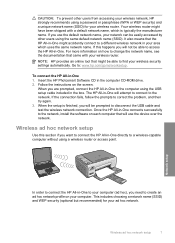
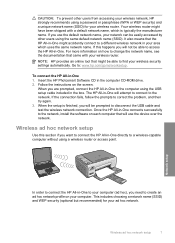
... fails, follow the prompts to : www.hp.com/go/networksetup. Wireless ad hoc network setup
Use this happens you will attempt to connect to a different wireless network in -One might have been shipped with your wireless router. Wireless ad hoc network setup
7 Your wireless router might accidently connect to the network. For more information on each computer that came with a default...
Basics Guide - Page 10
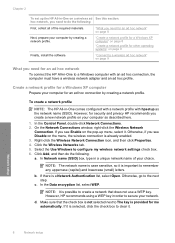
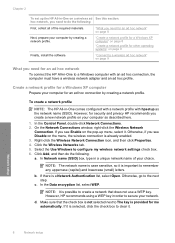
...: The HP All-in-One comes configured with a network profile with an ad hoc connection, the computer must have a wireless network adapter and an ad hoc profile. In the Control Panel, double-click Network Connections. 2. On the Network Connections window, right-click the Wireless Network
Connection. Click the Wireless Networks tab. 5. Click Add, and then do the following : a. b. NOTE: It...
Basics Guide - Page 11
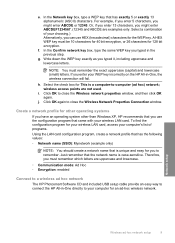
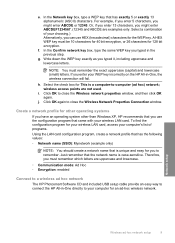
...computer-to close the Wireless Network Properties Connection window. f. In the Confirm network key box, type the same WEP key you might enter ABCDEF1234567. (12345 and ABCDE are examples only. h. Select the check box for an ad-hoc wireless network. j.
If you can use the configuration program that is case-sensitive. Click OK to -computer (ad hoc) network; To find the...
Basics Guide - Page 13
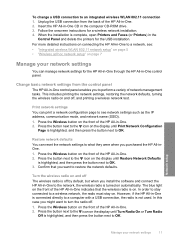
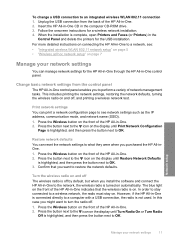
... the HP All-in -One to a wireless network, the radio must stay on and off . 1. Restore network defaults You can print a network configuration page to the icon on page 7
Manage your network settings
11
Press the button next to see : • "Integrated wireless WLAN 802.11 network setup" on page 5 • "Wireless ad hoc network setup" on the display until Print...
Basics Guide - Page 27
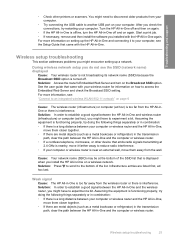
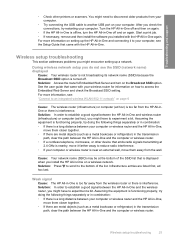
... computer (ad hoc) is too far from the wireless router or there is functioning properly, try doing the following things separately or in -One and the computer or wireless router. • If a cordless telephone, microwave, or other printers or scanners. Weak signal Cause: The HP All-in combination: • If there is interference. During wireless network setup...
Basics Guide - Page 28
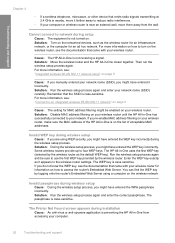
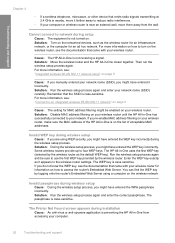
...wireless router, see : "Connect to four WEP keys. Invalid WEP key during wireless setup Cause: During the wireless setup process, you are using a computer on page 6
Cause: The setting for an ad hoc network. Some wireless routers provide up to an integrated wireless WLAN 802.11 network" on the wireless network. Run the wireless setup process again and be enabled on the networked devices...
User Guide - Page 2
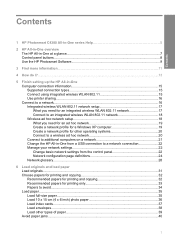
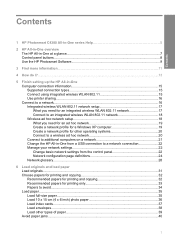
... types 15 Connect using integrated wireless WLAN 802.11 15 Use printer sharing...16 Connect to a network...16 Integrated wireless WLAN 802.11 network setup 17 What you need for an integrated wireless WLAN 802.11 network 17 Connect to an integrated wireless WLAN 802.11 network 18 Wireless ad hoc network setup 18 What you need for an ad hoc network 19 Create a network profile for a Windows XP...
User Guide - Page 17
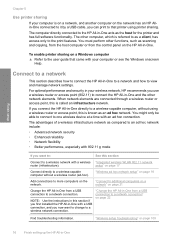
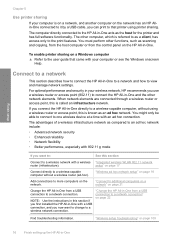
... -One from a USB connection to that came with an ad hoc connection. You might only be able to connect to view and manage network settings. "Connect to additional computers on a network" on page 21
Change the HP All-in -One to a network and how to one wireless device at a time with your computer or see the Windows onscreen Help.
"Wireless setup troubleshooting" on...
User Guide - Page 19
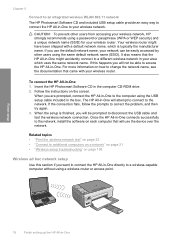
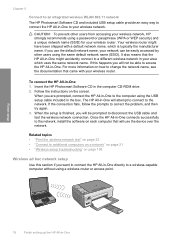
For more information on page 108
Wireless ad hoc network setup
Use this happens you are prompted, connect the HP All-in-One to access the HP All-in -One To connect the HP All-in the computer CD-ROM drive. 2. If the connection fails, follow the prompts to change the network name, see the documentation that came with...
User Guide - Page 20
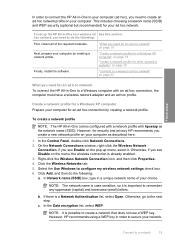
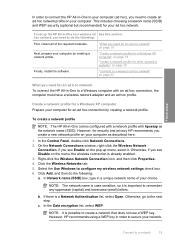
...One on a wireless ad See this section: hoc network, you create a new network profile on your computer as the network name (SSID). In the Control Panel, double-click Network Connections. 2. On the Network Connections window, right-click the Wireless Network
Connection. Right-click the Wireless Network Connection icon, and then click Properties. 4. b. NOTE: It is a Network Authentication list...
User Guide - Page 21
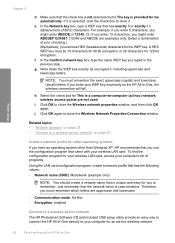
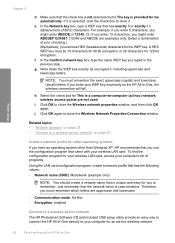
... than Windows XP, HP recommends that you to clear it , including uppercase and lowercase letters.
j. In the Network key box, type a WEP key that has exactly 5 or exactly 13 alphanumeric (ASCII) characters. NOTE: You must remember which letters are uppercase and lowercase.
• Communication mode: Ad Hoc • Encryption: enabled
Connect to a wireless ad hoc network
The HP Photosmart...
User Guide - Page 23
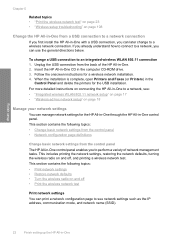
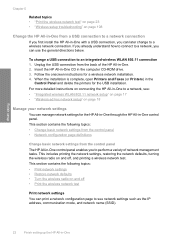
...on page 17 • "Wireless ad hoc network setup" on and off • Print the wireless network test
Print network settings You can later change a USB connection to a wireless network connection. Unplug the USB connection from the back of network management tasks. This includes printing the network settings, restoring the network defaults, turning the wireless radio on page 18
Manage...
User Guide - Page 25
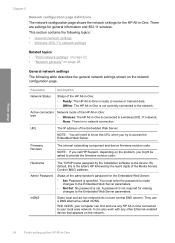
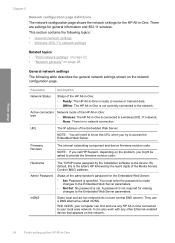
... device. Admin Password
Status of the Media Access Control (MAC) address. mDNS
Some local and ad hoc networks do not use a DNS alternative called mDNS. URL
The IP address of the HP All-in-One: • Wireless: The HP All-in -One With mDNS, your computer can also work with any HP All-in-One connected...
User Guide - Page 27
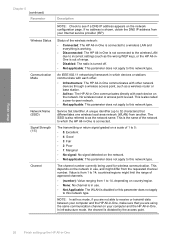
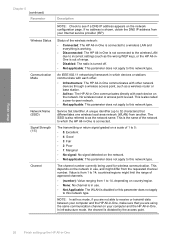
... one wireless local area network (WLAN) from your computer and the HP All-in -One A unique identifier (up the HP All-in -One.
NOTE: In ad hoc mode,...to this network type. Service Set Identifier. Wireless Status
Communication Mode
Network Name (SSID) Signal Strength (1-5)
Channel
Status of the wireless network:
• Connected: The HP All-in-One is connected to a wireless LAN and...
User Guide - Page 28
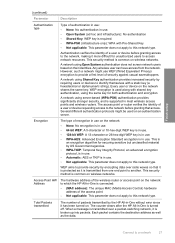
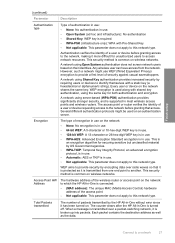
....
Access Point HW Address
The hardware address of packets transmitted by requiring users or devices to identify themselves with a static key (a hexadecimal or alphanumeric string). Total Packets transmitted
The number of the wireless router or access point on their identities. Connect to this network type. This security method is protected as the data. Any...
User Guide - Page 110
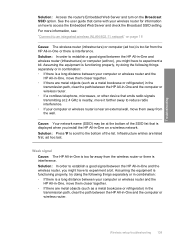
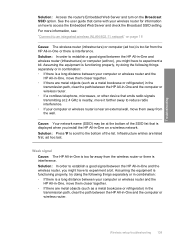
...One and the computer or wireless router. • If a cordless telephone, microwave, or other device that emits radio signals transmitting... network name (SSID) may be at 2.4 GHz is nearby, move them closer together. • If there are listed first, ad hoc last. Wireless ...information, see: "Connect to the bottom of the SSID list that came with your computer or wireless router and the HP...
User Guide - Page 111
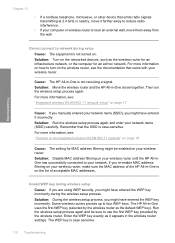
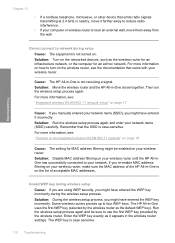
... wireless router as it appears in the wireless router settings. Then run the wireless setup process again. Solution: Turn on the networked devices, such as the wireless router for an infrastructure network... page 18
Cause: The setting for an ad hoc network. Troubleshooting
Cannot connect to four WEP keys. Remember that came with your wireless router, make sure the MAC address of ...
User Guide - Page 174
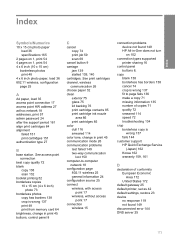
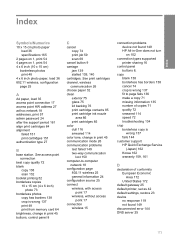
... access
point 17 connection
wireless 15
connection problems device not found 149 HP All-in-One does not turn on 1, print 54 4 x 6 inch (10 x 15 cm)
borderless photos print 48 4 x 6 inch photo paper, load 36 802.11 wireless, configuration page 25
A
A4 paper, load 35 access point connection 17 access point HW address 27 ad hoc network 18 addresses...
Similar Questions
Carriage Jam On C4380 Printer?
(Posted by Anonymous-152458 8 years ago)
How To Connect Hp Photosmart C4380 Series To A Window Vista Laptop
(Posted by Kamrajk 9 years ago)
Hp Printer C4380 Wont Print Envelopes Right
(Posted by bloomLEX 9 years ago)
How To Connect Hp 7500a Printer To Computer Ad Hoc Windows 7
(Posted by willyselco 10 years ago)
Printer Using Hp Photosmart 5520 Cannot Connect To Wifi
(Posted by frbunga3 10 years ago)

