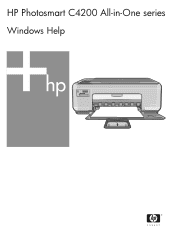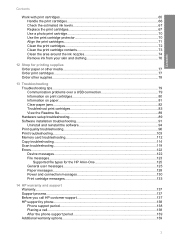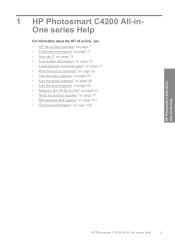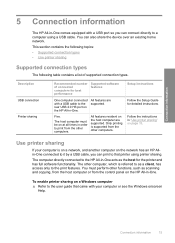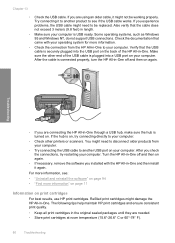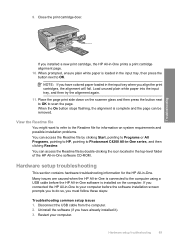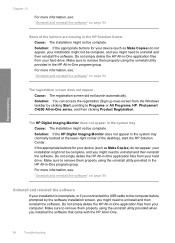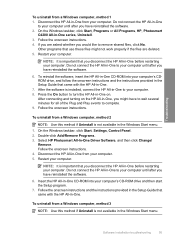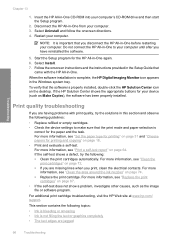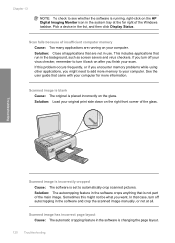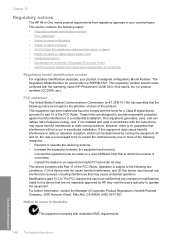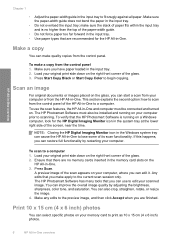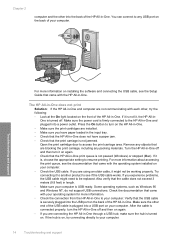HP Photosmart C4200 Support Question
Find answers below for this question about HP Photosmart C4200 - All-in-One Printer.Need a HP Photosmart C4200 manual? We have 3 online manuals for this item!
Question posted by thebejonat on August 14th, 2014
How To Connect Hp C4200 To Windows 7
The person who posted this question about this HP product did not include a detailed explanation. Please use the "Request More Information" button to the right if more details would help you to answer this question.
Current Answers
Related HP Photosmart C4200 Manual Pages
Similar Questions
Want To Connect Hp Laserjet M1005 Mfp Printer Wirelessly Through A Printer Serve
Hi, We are a start-up and a 5 man team. We have a HP Laserjet M1005 MFP Printer which we triednt to ...
Hi, We are a start-up and a 5 man team. We have a HP Laserjet M1005 MFP Printer which we triednt to ...
(Posted by parthohc 9 years ago)
Cannot Uninstall Hp C4200 Photosmart All In One From Windows 7
(Posted by vadijcmack 9 years ago)
Will Hp C4200 Work With Windows 7
(Posted by fiho 9 years ago)
Would Like To Know How To Install Printer Hp C4200 Pricisa CD
(Posted by isabellakormann 9 years ago)
How To Connect Hp Officejet 4500 Wireless Printer To My Network With No Usb
cable
cable
(Posted by Tanashayl 10 years ago)