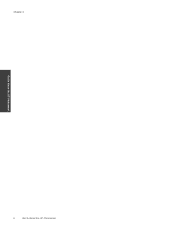HP Photosmart 7510 Support Question
Find answers below for this question about HP Photosmart 7510.Need a HP Photosmart 7510 manual? We have 2 online manuals for this item!
Question posted by whatsjdjhwt on December 18th, 2013
How To Reset Hp Photosmart 7510 Password
The person who posted this question about this HP product did not include a detailed explanation. Please use the "Request More Information" button to the right if more details would help you to answer this question.
Current Answers
There are currently no answers that have been posted for this question.
Be the first to post an answer! Remember that you can earn up to 1,100 points for every answer you submit. The better the quality of your answer, the better chance it has to be accepted.
Be the first to post an answer! Remember that you can earn up to 1,100 points for every answer you submit. The better the quality of your answer, the better chance it has to be accepted.
Related HP Photosmart 7510 Manual Pages
Reference Guide - Page 2


...photo tray
Power button
Power specifications
Note: Use this printer only with the power adapter supplied by HP.
•• Power adapter: 0957-2304 (China/India 0957-2305) •• Input... way to access and print information from where you can view, edit, print, and save your HP Photosmart
5
Display: Shows menus, photos, and messages. Photo: Opens the Photo menu where you can ...
Reference Guide - Page 4


...HP Photosmart is set up the printer hardware, and then insert the printer software CD. Restart and reset: 1. Open the Applications: Hewlett-Packard folder. 3. On the desktop, open the CD, then double-click HP
Installer. 3. The software guides you disabled or closed.
Then click: •• Devices....
If you are unable to print again. Reset the printer: a. Turn off -line, right...
Reference Guide - Page 5


...report to disconnect it on your computer, click Start > All Programs > HP > HP Photosmart 7510 Series > Printer Setup & Software.
2. The Wireless Network Test Results ...HP Photosmart display, from USB to wireless network connection
If you initially set up your printer using a USB connection to finish installing the printer software. Follow the steps in Applications/HewlettPackard/Device...
Reference Guide - Page 6


... European Union Regulatory Notice statement and compliance information. Firewalls can block communication between devices connected on your product information. When installing the HP software and using security software:
-- In the screen showing recommended software, on Windows select the HP Photosmart 7510 Series Help option and on your home network. Windows
Mac
To locate electronic...
User Guide - Page 3


Contents
Contents
1 HP Photosmart 7510 Series Help...3
2 Get to Know the HP Photosmart Printer parts...5 Control panel features...6 Tips for getting to know the printer...7
3 How do... documents...20 Tips for copy and scan success...22
6 Use Web Services Print with HP ePrint...23 Use Print Apps...24 Visit the HP ePrintCenter website...24
7 Send and receive faxes with eFax Set up the printer for ...
User Guide - Page 4


Contents
Check cartridge access door...35 Printhead failure...35 Printer failure...35 Ink cartridge problem...35 SETUP cartridges...37 10 Connectivity Add the HP Photosmart to a network...39 Change from a USB connection to a wireless network...40 Connect a new printer...41 Change network settings...41 Tips for setting up and using a ...
User Guide - Page 5


... faxes with eFax on page 25 • Connectivity on page 39 • Technical information on page 43 • Solve a problem on page 5 • How do I? 1 HP Photosmart 7510 Series Help
Click the links below for information about the HP Photosmart:
• Get to Know the HP Photosmart on page 31
HP Photosmart 7510 Series Help
HP Photosmart 7510 Series Help
3
User Guide - Page 7


... • Control panel features • Tips for getting to know the printer
Printer parts
• Front view of the printer
Get to Know the HP Photosmart
1 Lid 2 Lid Backing 3 Glass 4 Color graphics display (also referred to as the display) 5 Photo tray 6 Paper-width guide for the...feeder 17 Automatic document feeder tray
• Top and rear views of the printer
Get to Know the HP Photosmart
5
User Guide - Page 8


Control panel features
The touch screen display shows menus, photos, and messages. You can touch and drag your product.
Get to Know the HP Photosmart
6
Get to scroll through photos and vertically through menu options. Chapter 2
17 Cartridge access area 18 Printhead assembly 19 Model number location 20 Rear USB ...
User Guide - Page 9


... menu, where you can select a destination for your scan. 14 eFax: Opens the eFax internet fax service. You can also change settings to Know the HP Photosmart
1 Display: The touch screen display shows menus, photos, and messages. Some screens that appear in the animation may not reflect your copy, edit for size...
User Guide - Page 26


...icon. Visit the HP ePrintCenter website
Use HP's free ePrintCenter website to set up Print Apps, a free service from time to your computer or mobile device, anywhere and anytime... wide variety of Use (www.hp.com/go / ePrintCenter.
24
Use Web Services Touch Print Apps on an availability basis to confirm your adding. 2.
Touch Yes to HP Photosmart 7510 Series series owners. c.
Use ...
User Guide - Page 27


... area to have an eFax® number? 2. NOTE: If you must be local to eFax® for verification. Send and receive faxes with eFax
The HP Photosmart 7510 Series printer faxes without a phone line. Touch Continue, and the eFax® home screen displays your existing eFax®
number in the area indicated below...
User Guide - Page 33


... and help about your printer while installing the software, you did not register your HP Photosmart by entering a keyword in the Search field in the top left of related topics...; Solve print problem • Solve copy and scan problem • Solve networking problem • HP support by phone • Additional warranty options • Cartridge supply upgrade • Prepare printer ...
User Guide - Page 35


... on and that there is not acceptable, try the following . From the Start menu on your network security settings. Under HP Photosmart 7510 Series, click HP Photosmart 7510 Series, double-click Scanner Actions, and then double-click HP Scan Diagnostic Utility.
From the Wireless screen, touch Settings and then Network. b. Click here to go online for more...
User Guide - Page 36


... printer to recognize the supply upgrade cartridge: 1. This section contains the following information:
• Product name (HP Photosmart 7510 Series) • Serial number (located on the back or bottom of the computer and the product.
Chapter 9
HP support by phone
Phone support options and availability vary by product, country/region, and language. After the...
User Guide - Page 41


... a timer for approximately two minutes during which the corresponding button on the networking device needs to be pressed or the router PIN needs to be connected to the ... networking support, or a network interface card (NIC). If you intend to install the HP Photosmart on. 10 Connectivity
• Add the HP Photosmart to a network • Change from a USB connection to a wireless network •...
User Guide - Page 42


... the wireless network that you intend to install the HP Photosmart on page 41
Change from a USB connection to ...HP Photosmart 7510 Series, click Printer Setup & Software Selection, and then click Convert a USB connected printer to wireless.
40
Connectivity From the Start menu on the screen.
2. Install software. ▲ Insert the product Software CD in Applications/Hewlett-Packard/Device...
User Guide - Page 43


... menu on the screen to wireless. On Mac: ▲ Use HP Setup Assistant in Applications/Hewlett-Packard/Device Utilities to change the software connection to this printer to change the ... new printer of the same model to your computer, click All Programs, and then click HP. Click HP Photosmart 7510 Series, click Printer Setup and Software, and then click Connect a new printer c. From ...
User Guide - Page 54


... model identification number
For regulatory identification purposes, your product is assigned a Regulatory Model Number. This regulatory number should not be confused with the marketing name (HP Photosmart 7510 Series, etc.) or product numbers (CD734A, etc.). FCC statement
Technical information
VCCI (Class B) compliance statement for your product is SDGOB-1021. The Regulatory Model...