HP Photosmart 7510 Support Question
Find answers below for this question about HP Photosmart 7510.Need a HP Photosmart 7510 manual? We have 2 online manuals for this item!
Question posted by saCv1 on January 29th, 2014
Can You Print On Both Sides Of An 4 X 6 Index Card With 7515
The person who posted this question about this HP product did not include a detailed explanation. Please use the "Request More Information" button to the right if more details would help you to answer this question.
Current Answers
There are currently no answers that have been posted for this question.
Be the first to post an answer! Remember that you can earn up to 1,100 points for every answer you submit. The better the quality of your answer, the better chance it has to be accepted.
Be the first to post an answer! Remember that you can earn up to 1,100 points for every answer you submit. The better the quality of your answer, the better chance it has to be accepted.
Related HP Photosmart 7510 Manual Pages
Reference Guide - Page 2


... product settings and perform maintenance functions. Back: Returns to know your HP Photosmart
5
Display: Shows menus, photos, and messages. Apps Manager: Opens the...card slots 16 Automatic document feeder
Cartridge door
17 Automatic document feeder lid
Paper-width guide for your photos. English
Get to the previous screen. You can flick horizontally or vertically to access and print...
Reference Guide - Page 3


... tanks allow replacing each cartridge separately. To check the estimated ink levels, touch the Ink Level icon from a memory card in the automatic document feeder (print-side up ). You can start the scan.
•• If your memory card into the memory card slot.
Note: Ink from the printer display. Scan to a computer or memory...
Reference Guide - Page 8


...'s ePrint service provides a safe and easy way to print by sending email to the account. To enable ePrint from any email-capable device to the printer's email address to manage your ePrint...dialog
window. 6. To register for the whole family. •• Print calendars, notebook and graph paper, puzzles, Sudoku, cards, crafts, and more apps from the initial look, depending on the...
User Guide - Page 3


Contents
Contents
1 HP Photosmart 7510 Series Help...3
2 Get to Know the HP Photosmart Printer parts...5 Control panel features...6 Tips for getting to know the printer...7
3 How do I?...9
4 Print Print photos from a memory card...11 Select Print Media...13 Load media...13 Recommended papers for photo printing ...15 Recommended papers for printing and copying...16 Tips for print success...17
5 ...
User Guide - Page 8


...USB port 21 Power connection (Use only with the power adapter supplied by HP). 22 Two-sided printing accessory
• View the animation for this topic. Control panel features
The touch screen display...may not reflect your finger horizontally to Know the HP Photosmart You can touch and drag your product. Get to Know the HP Photosmart
6
Get to scroll through photos and vertically through menu ...
User Guide - Page 9


...coloring
pages, and puzzles. 10 Back: Returns to Know the HP Photosmart
1 Display: The touch screen display shows menus, photos, and ...faxes without fax hardware or a phone line.
View the animation for printing recipes, coupons, and other screens, provides help is available. You ... to know the printer:
• Learn how to make 2-sided copies, or select size, quality, and paper type. 13 Scan...
User Guide - Page 11


...commonly performed tasks, such as printing photos, scanning, and making copies.
• Scan to a computer or memory card on page 19
• ...Copy text or mixed documents on page 23
How do I ?
on page 31
• Replace the cartridges on page 28 • Load media on page 13 • Use Web Services on page 20
• Clear the paper jam from the two-sided printing...
User Guide - Page 13


..., Secure Digital High Capacity (SDHC), TransFlash MicroSD Card (adapter required), or xD-Picture card
Print
11 Insert memory device. Memory cards and slots
Print
1 Memory Stick, Memory Stick Pro, Memory Stick...required)
2 MultiMedia Card (MMC), MMC Plus, Secure MultiMedia Card, MMC Mobile (RS-MMC; Load paper.
▲ Load up to 10 x 15 cm (4 x 6 inch) photo paper print side down in the ...
User Guide - Page 14


... paper print side down in the main input tray.
Select photo. b. e. d. a.
Touch photo you want to scroll through the photos. Select photo. Touch Photo on full-size paper 1. Flick left or right to increase number of copies.
4. Touch photo you want to preview print job. Print photo. Touch Print to print. b. Insert memory device. Memory cards and slots
Print...
User Guide - Page 15


.... Touch 8.5x11.
5. HP recommends plain papers with the ColorLok logo for papers with short edge forward and print side down. Look for printing and copying of office media. Print
❑ Slide stack of paper.
4. Touch Print to you are using has perforated tabs, load photo paper so that tabs are independently tested to work well...
User Guide - Page 16
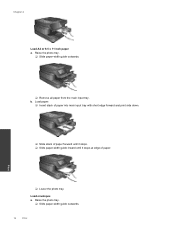
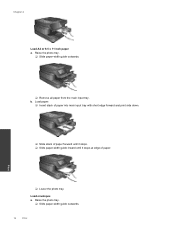
Raise the photo tray.
❑ Slide paper-width guide outwards.
14
Print
Load paper.
❑ Insert stack of paper into main input tray with short edge forward and print side down.
❑ Slide stack of paper forward until it stops. ❑ Slide paper-width guide inward until it stops at edge of paper. Chapter...
User Guide - Page 17


...it stops. ❑ Slide paper-width guide inward against stack of envelopes until it stops. Print
❑ Lower the photo tray. 2. Some screens that are specifically designed for the type of... one or more envelopes into far-right side of main input tray, with envelope flaps on page 17
Recommended papers for photo printing
If you want the best print quality, HP recommends using HP papers that...
User Guide - Page 18


...multifunction paper. HP Iron-on both sides for less smearing, bolder blacks and vivid colors. high gloss or soft gloss (satin matte). It is acid-free for printing out an entire vacation's worth of printing...papers might not be available. Great for longer lasting documents. HP Printing Paper is a high-quality multifunction paper made with any inkjet printer. Get sharp, crisp images when...
User Guide - Page 21
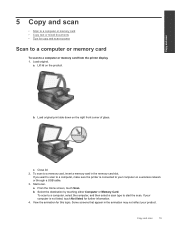
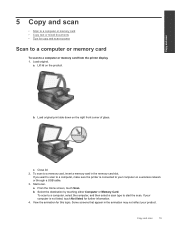
... lid on the right front corner of glass. Close lid. 2.
Start scan. Some screens that appear in the memory card slot.
a. To scan to your product. Copy and scan
19 Load original print side down on the product. To scan to a computer, select the computer, and then select a scan type to a computer or...
User Guide - Page 22
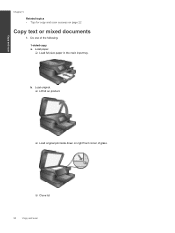
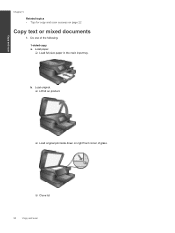
Load original. ❑ Lift lid on product.
❑ Load original print side down on page 22
Copy text or mixed documents
1. Do one of glass.
❑ Close lid.
20
Copy and scan Load paper. ❑ Load full-... in the main input tray. b. Copy and scan
Chapter 5
Related topics • Tips for copy and scan success on right front corner of the following: 1-sided copy a.
User Guide - Page 23


.... ❑ Lift lid on product.
❑ Load original print side down on Home screen. The Copy preview appears. ❑ Touch the screen to set the number of glass.
❑ Close lid.
Copy text or mixed documents
21 b. d. Start copy. ❑ Touch B&W or Color.
2-sided copy a. Copy and scan
c. Specify number of copies. ❑...
User Guide - Page 24


...Start copy. ❑ Touch B&W or Color.
The scanner may not reflect your original, print side down, on page 22
Learn more information.
Click here to go online for copy and scan...page on Home screen. Copy and scan
Chapter 5
c. The Copy preview appears. ❑ Touch Print Settings. Specify number of copies. View the animation for copy and scan success on the right front ...
User Guide - Page 28


... display the eFax® home screen. 2. Receive a fax
Provide your original document print side down on the screen. Fax Settings
Touch Settings at the bottom of faxes you have...aligning it with a message.
in the report. 3. Touch eFax on the keypad and touch Start. Touch Print Confirmation.
When a fax is a registered trademark of your eFax® number to anyone who needs to...
User Guide - Page 47


Japan only
Type Paper
Brochure paper Cards and photos
Size
Weight
Letter: 8.5 x 11 inches Executive: 7.25 x 10.5 inches A4: 210 x 297 mm A5:....5 mm Hagaki: 100 x 148 mm
Up to 48 lb. (180 gsm)
Two-sided printing accessory paper specifications - index)
Alignment skew • .006 mm/mm on plain paper (2nd side)
NOTE: Media type availability varies by the type of paper and the amount of ink...
User Guide - Page 59


..., 40
L
labels specifications 44
legal paper specifications 44
letter paper specifications 44
N
network interface card 39, 40
P
paper specifications 44
phone support 34 phone support period
period for support 34 photo paper
specifications 44 print
specifications 45
R
recycle ink cartridges 47
regulatory notices regulatory model identification number 52 wireless statements 54
S
scan...
Similar Questions
How To Print On 3 X 5 Index Cards, Hp Photosmart 7510-e
(Posted by Eftazm 10 years ago)
Hp 7515 Won't Print On Both Sides 4 X 6 Index Card
(Posted by Wokmorr 10 years ago)
Print Side Up Or Down?
to fax or print which side of document is up
to fax or print which side of document is up
(Posted by dougnabh 11 years ago)
Can I Print On Index Cards?
I have a iPage document I'd like to print on index cards. Is it possible?
I have a iPage document I'd like to print on index cards. Is it possible?
(Posted by wmbarnes 12 years ago)

