HP Photosmart 7510 Support Question
Find answers below for this question about HP Photosmart 7510.Need a HP Photosmart 7510 manual? We have 2 online manuals for this item!
Question posted by heetrrod on February 10th, 2014
How To Install Ink Jet Cartridge In 7510 Printer
The person who posted this question about this HP product did not include a detailed explanation. Please use the "Request More Information" button to the right if more details would help you to answer this question.
Current Answers
There are currently no answers that have been posted for this question.
Be the first to post an answer! Remember that you can earn up to 1,100 points for every answer you submit. The better the quality of your answer, the better chance it has to be accepted.
Be the first to post an answer! Remember that you can earn up to 1,100 points for every answer you submit. The better the quality of your answer, the better chance it has to be accepted.
Related HP Photosmart 7510 Manual Pages
Reference Guide - Page 2


... where you can change the copy settings. Ink Levels: Opens the Ink level menu which help applicable to the previous... the photo tray
Power button
Power specifications
Note: Use this printer only with the power adapter supplied by HP.
••...16 Automatic document feeder
Cartridge door
17 Automatic document feeder lid
Paper-width guide for your HP Photosmart
5
Display: Shows...
Reference Guide - Page 3


... To scan photographs or documents, touch Scan from the Setup > Preferences menu on the printer display.
•• When Web Services are turned on by touching either on the ... off .
•• Individual ink tanks allow replacing each cartridge separately. For more information, visit www.hp.com/go/inkusage.
•• When installing new cartridges, remove the piece of the glass...
Reference Guide - Page 5


... connected to the same network, you initially set up your computer, click Start > All Programs > HP > HP Photosmart 7510 Series > Printer Setup & Software.
2. See the DIAGNOSTICS RESULTS section for all tests that your printer is on your printer is currently configured for connection, plus Hardware Address (MAC), and IP Address from the CURRENT CONFIGURATION section...
Reference Guide - Page 6


... it has been installed:
Click Start > All Programs > HP > HP Photosmart 7510 series > Help. If you need to disconnect the VPN to access the product over the network when installing the printer software.
-- Here are connected wirelessly, for using the HP printer, you have an All-in the Printer and Faxes (Windows XP) , Devices and Printers (Windows 7), or Print...
Reference Guide - Page 7


... refund until the customer returns the defective product to HP. 8. This Warranty Statement gives the customer specific legal rights. b. English
HP printer limited warranty statement
HP product Software Media Printer Print or Ink cartridges
Printheads (only applies to products with . 1 year
1 year unless otherwise stated
A. b. Software, media, parts, or supplies not provided or supported...
User Guide - Page 3


... faxes with eFax Set up the printer for faxing (required)...25 Send a fax...26 Receive a fax...26 Fax Settings...26 Fax Issues and Questions...26
8 Work with cartridges Check the estimated ink levels...27 Clean printhead automatically...27 Clean ink smear...27 Replace the cartridges...28 Order ink supplies...30 Cartridge warranty information...30 Tips for working...
User Guide - Page 4


...door...35 Printhead failure...35 Printer failure...35 Ink cartridge problem...35 SETUP cartridges...37 10 Connectivity Add the HP Photosmart to a network...39 Change from a USB connection to a wireless network...40 Connect a new printer...41 Change network settings...41 Tips for setting up and using a networked printer...41 Advanced printer management tools (for networked printers 41 11 Technical...
User Guide - Page 18


... Packs conveniently package Original HP ink cartridges and HP Advanced Photo Paper...features ColorLok Technology for easy handling. It is a high-quality multifunction paper. These papers are the best choice for producing professional-...printing. Original HP inks and HP Advanced Photo Paper have a look and feel more substantial than documents printed on your HP printer. Recommended papers for...
User Guide - Page 19


Tips for and tested with HP printers to print successfully. Print tips • Use genuine HP cartridges. Genuine HP cartridges are designed for print success
Use the following tips to help you
produce great results, time after time. • Make sure the cartridges have sufficient ink. Use clean and flat paper of paper loaded in the...
User Guide - Page 29


... the amount of different ways, including in the initialization process, which keeps print nozzles clear and ink flowing smoothly.
Press OK. You do not have installed a refilled or remanufactured cartridge, or a cartridge that has been used in the cartridge after it is used . For more information, see www.hp.com/go/inkusage.
In the Setup...
User Guide - Page 30
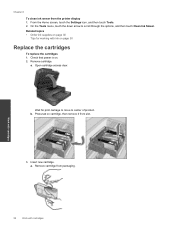
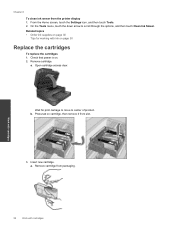
Related topics • Order ink supplies on page 30
Replace the cartridges
To replace the cartridges 1. a.
Press tab on . 2. Remove cartridge from the printer display 1. Chapter 8
To clean ink smear from packaging. Check that power is on cartridge, then remove it from slot.
3. Open cartridge access door.
Insert new cartridge. On the Tools menu, touch the down arrow to center...
User Guide - Page 32


...printing device. If it is not supported in your product, order supplies online, or create a printable shopping list, open HP Solution Center, and select the online shopping feature. Tips for information about purchasing cartridges. For a list of compatible ink cartridges, see the printed documentation that came with ink cartridges:
• Use the correct ink cartridges for your printer...
User Guide - Page 33


... problem
3. Solve a problem
31
If you did not register your HP Photosmart by phone • Additional warranty options • Cartridge supply upgrade • Prepare printer • Check cartridge access door • Printhead failure • Printer failure • Ink cartridge problem • SETUP cartridges
Get more help
You can enjoy quicker service, more efficient support...
User Guide - Page 36


... printer to www.hp.com/support. Close the cartridge...cartridge, then replace with the supply upgrade cartridge. 5. Additional warranty options
Extended service plans are in the carriage. 3. Chapter 9
HP support by phone
Phone support options and availability vary by product, country/region, and language. This section contains the following information:
• Product name (HP Photosmart 7510...
User Guide - Page 37


... here to go online for more information. Click here to leave the ink cartridges outside of the product longer than 30 minutes. Ink cartridge problem
To solve ink cartridge problem 1. Check that the ink cartridges are not satisfied with the print quality, try cleaning cartridge contacts. b.
Printer failure
If you are reinstalled in this does not solve your problem, contact...
User Guide - Page 39
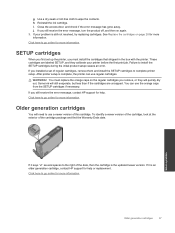
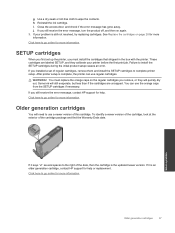
... or lint-free cloth to install the SETUP cartridges during the initial product setup causes an error. Reinstall the ink cartridge. Failure to wipe the contacts. After printer setup is the updated newer version. Some ink will quickly dry out.
Click here to go online for more information.
Click here to complete printer setup. Close the access...
User Guide - Page 42


... access (recommended) such as cable or DSL. Click HP Photosmart 7510 Series, click Printer Setup & Software Selection, and then click Convert a USB connected printer to connect the printer. c. Touch the Wireless icon, and then touch Wireless Setup Wizard.
You will attempt to connect to install the HP Photosmart on page 41
Change from the list of the...
User Guide - Page 43


... your network., including the printer.
• Learn how to install the printer software once again. Click here to run ...Device Utilities to change the network settings.
Click here to connect another new printer of the Home screen. If you can access any other troubleshooting tips. Click HP Photosmart 7510 Series, click Printer Setup and Software, and then click Connect a new printer...
User Guide - Page 49


...countries/regions, and partners with a mobile device for Wireless Direct printing, or when you recycle used print cartridges and ink cartridges free of inactivity to help reduce energy use....
From the Home screen, touch Setup.
2.
Auto PowerOff is automatically disabled when the printer establishes a wireless connection with a network router or with some of product life. To ...
Similar Questions
How To Clean The Ink Jets On A Printer Officejet 4500
(Posted by toShady 10 years ago)
Back Ink On Hp 7510 Won't Print With New Cartridge
(Posted by cjaycharl 10 years ago)
Office Jet Pro 8600 Ink Jet Cartridge Installation.
Where do th =e cartridges install on the printer?
Where do th =e cartridges install on the printer?
(Posted by bbhellweg 11 years ago)


