HP Photosmart 7510 Support Question
Find answers below for this question about HP Photosmart 7510.Need a HP Photosmart 7510 manual? We have 2 online manuals for this item!
Question posted by Dianor on March 3rd, 2014
Hp 7515 Won't Print On Both Sides 4 X 6 Card
The person who posted this question about this HP product did not include a detailed explanation. Please use the "Request More Information" button to the right if more details would help you to answer this question.
Current Answers
There are currently no answers that have been posted for this question.
Be the first to post an answer! Remember that you can earn up to 1,100 points for every answer you submit. The better the quality of your answer, the better chance it has to be accepted.
Be the first to post an answer! Remember that you can earn up to 1,100 points for every answer you submit. The better the quality of your answer, the better chance it has to be accepted.
Related HP Photosmart 7510 Manual Pages
Reference Guide - Page 3


...more information, visit www.hp.com/go/inkusage.
•• When installing new cartridges, remove the piece of the glass (print-side down ) or in the...print nozzles clear and ink flowing smoothly. Specify 2-sided option
-
Just insert your original at the right front corner of the glass (print-side down ) or in the cartridge after it is used . Load your memory card into the memory card...
Reference Guide - Page 5


... your computer, click Start > All Programs > HP > HP Photosmart 7510 Series > Printer Setup & Software.
2. Touch Wireless Setup Wizard.
3. Follow the steps in Applications/HewlettPackard/Device Utilities to change from www.hp.com/go /wirelessprinting) is an online reference guide to setting up your home network and HP printer for wireless printing. During the software installation, select the...
User Guide - Page 3


Contents
Contents
1 HP Photosmart 7510 Series Help...3
2 Get to Know the HP Photosmart Printer parts...5 Control panel features...6 Tips for getting to know the printer...7
3 How do I?...9
4 Print Print photos from a memory card...11 Select Print Media...13 Load media...13 Recommended papers for photo printing ...15 Recommended papers for printing and copying...16 Tips for print success...17
5 ...
User Guide - Page 8


... 21 Power connection (Use only with the power adapter supplied by HP). 22 Two-sided printing accessory
• View the animation for this topic. Some screens that appear in the animation may not be available in all countries/regions. Get to Know the HP Photosmart
6
Get to scroll through photos and vertically through menu options...
User Guide - Page 9


... Stops the current operation. Click here to know the printer:
• Learn how to make 2-sided copies, or select size, quality, and paper type. 13 Scan: Opens the Choose Scan Destination ...also change settings to manage print apps for your product. View the animation for more information. Tips for getting to go online for this topic. Get to Know the HP Photosmart
1 Display: The touch...
User Guide - Page 13


... print success on page 17
Print photos from a memory card
Do one of the following: Print photo on small-size paper 1. adapter required), Secure Digital (SD), Secure Digital Mini, Secure Digital High Capacity (SDHC), TransFlash MicroSD Card (adapter required), or xD-Picture card
Print
11 Load paper.
▲ Load up to 10 x 15 cm (4 x 6 inch) photo paper print side...
User Guide - Page 14


... (adapter optional), Memory Stick Pro-HG Duo (adapter optional), or Memory Stick Micro (adapter required)
2 MultiMediaCard (MMC), MMC Plus, Secure MultiMedia Card, MMC Mobile (RS-MMC; Touch View & Print. Touch up arrow to print.
c. e. a.
Load paper.
▲ Load full-size photo paper print side down in the main input tray. b. Touch up arrow to preview...
User Guide - Page 15


... you. ❑ Slide paper-width guide inward until it stops at www.hp.com for optimum print quality. All papers with short edge forward and print side down. c. d. 4.
Load paper.
❑ Insert stack of paper forward until it stops. b. a. Print photo. ▲ Touch Print. Print
❑ Slide stack of photo paper into photo tray with the ColorLok...
User Guide - Page 16
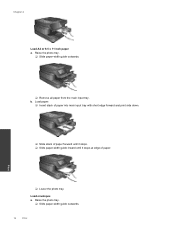
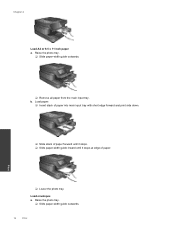
... or 8.5 x 11 inch paper a. b. Load envelopes a. Raise the photo tray.
❑ Slide paper-width guide outwards.
14
Print Load paper.
❑ Insert stack of paper into main input tray with short edge forward and print side down.
❑ Slide stack of paper forward until it stops. ❑ Slide paper-width guide inward until...
User Guide - Page 17


...Print
❑ Lower the photo tray. 2. Some screens that are printing. Related topics • Tips for print success on page 17
Recommended papers for photo printing...country/region, some of project you want the best print quality, HP recommends using HP papers that appear in several sizes, including A4, ... for photo printing
15
Features an instant-dry finish for this topic....
User Guide - Page 18


... White Inkjet Paper delivers high-contrast colors and sharp text. It is a high-quality multifunction paper. HP Office Paper is opaque enough for two-sided use this paper with your country/region, some of printing affordable Lab-quality photos with any inkjet printer. It features ColorLok Technology for easy handling.
Available in glossy finish...
User Guide - Page 19


... here to go online for more information. • Learn more about paper types that support 2-sided printing on your computer. NOTE: Learn more about managing apps for printing recipes, coupons, and other content on the HP ePrintCenter
website. Genuine HP cartridges are designed for print success
17 Learn about print resolution and how to print envelopes from computer.
User Guide - Page 21
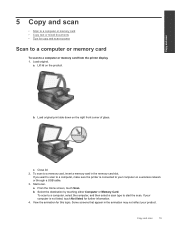
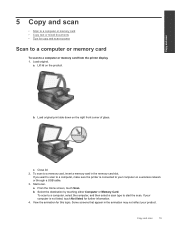
a. Load original print side down on the product. c.
b. View the animation for further information. 4. Some screens that appear in the memory card slot. b. To scan to a computer, select the computer, and then select a scan type to a computer or memory card from the printer display 1. Copy and scan
19 Lift lid on the right front corner...
User Guide - Page 22
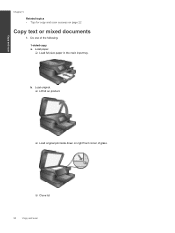
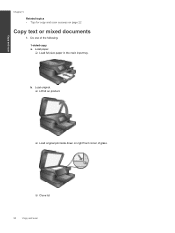
Copy and scan
Chapter 5
Related topics • Tips for copy and scan success on right front corner of the following: 1-sided copy a. Load original. ❑ Lift lid on product.
❑ Load original print side down on page 22
Copy text or mixed documents
1. Load paper. ❑ Load full-size paper in the main input...
User Guide - Page 23


... of glass.
❑ Close lid. Load original. ❑ Lift lid on product.
❑ Load original print side down on right front corner of copies. ❑ Touch Copy on Home screen. Start copy. ❑ Touch B&W or Color.
2-sided copy a. Copy text or mixed documents
21 Copy and scan
c.
The Copy preview appears. ❑ Touch...
User Guide - Page 24


..., you have confirmed that appear in the animation may interpret anything it detects on the glass as part of the image.
• Load your original, print side down, on page 22
Learn more about using the automatic document feeder to be scanned has a complex layout, select framed text as the scan document...
User Guide - Page 26


... icons to your printer's email address from your computer or mobile device, anywhere and anytime.
HP and its third party content providers may, from your printer. Add...HP Photosmart 7510 Series series owners. Visit the HP ePrintCenter website
Use HP's free ePrintCenter website to set up Print Apps, a free service from HP.
NOTE: Apps are allowed to send email to remove. Touch Print...
User Guide - Page 28


...
Send a Fax 1. When scanning is printed automatically. Once it with the next one. OR To cancel your original document print side down on the screen. Touch Print Confirmation. When a fax is received, it... remove your own country, proceed to fax. 5. Touch OK to display the Fax Settings.
Print a confirmation report of the screen. 2. Your document is sent. If you want included in...
User Guide - Page 33


... here to register, you can find more information and help about your HP Photosmart by phone • Additional warranty options • Cartridge supply upgrade •...more help
You can register now at http:// www.register.hp.com.
Remove jammed paper. Solve a problem
31
To clear a paper jam from the two-sided printing accessory. for both local and online topics --
Titles of...
User Guide - Page 47


...sided printing accessory paper specifications -
Without the end tray rotated up . Print specifications • Print speeds vary according to 180 g/m2 (48 lb. HP recommends emptying the
output tray frequently. Japan only
Type Paper
Brochure paper Cards...a complete list of ink you are using. Two-sided printing accessory paper specifications - Technical information
(continued)
Type
...
Similar Questions
Can Hp 7515 E Printer Print Without 2 Sided Accessory
(Posted by CGOMEbfeni 10 years ago)
Hp 7515 Won't Print On Both Sides 4 X 6 Index Card
(Posted by Wokmorr 10 years ago)

