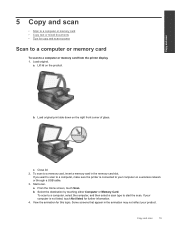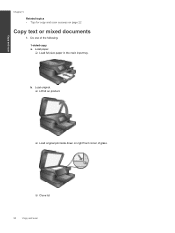HP Photosmart 7510 Support Question
Find answers below for this question about HP Photosmart 7510.Need a HP Photosmart 7510 manual? We have 2 online manuals for this item!
Question posted by nainalyce on September 16th, 2014
How To Copy Two Sided Document In Word With Hp 7515
The person who posted this question about this HP product did not include a detailed explanation. Please use the "Request More Information" button to the right if more details would help you to answer this question.
Current Answers
Related HP Photosmart 7510 Manual Pages
Similar Questions
All Black Copies On My Hp 7515 Photosmart
The copies on my 3 year old HP 7515 Photosmart are suddenly all coming out black. And the print prev...
The copies on my 3 year old HP 7515 Photosmart are suddenly all coming out black. And the print prev...
(Posted by randtrue 10 years ago)
How To Scan Document From Hp Photosmart 7515 To Word
(Posted by greesamu 10 years ago)
How To Copy Double Sided Document On Hp Officejet 4500
(Posted by didusti 10 years ago)
How To Copy Double Sided Documents With Hp Officejet 6500a Plus
(Posted by alangfre 10 years ago)