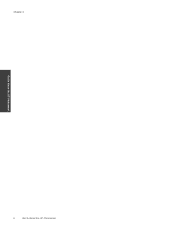HP Photosmart 7510 Support Question
Find answers below for this question about HP Photosmart 7510.Need a HP Photosmart 7510 manual? We have 2 online manuals for this item!
Question posted by viFILOS on September 12th, 2013
How Do You Choose The Size Of The Scan On An Hp Photosmart 7510
The person who posted this question about this HP product did not include a detailed explanation. Please use the "Request More Information" button to the right if more details would help you to answer this question.
Current Answers
There are currently no answers that have been posted for this question.
Be the first to post an answer! Remember that you can earn up to 1,100 points for every answer you submit. The better the quality of your answer, the better chance it has to be accepted.
Be the first to post an answer! Remember that you can earn up to 1,100 points for every answer you submit. The better the quality of your answer, the better chance it has to be accepted.
Related HP Photosmart 7510 Manual Pages
Reference Guide - Page 2


...help is available. Apps: Provides a quick and easy way to the current screen. Scan: Opens the Choose Scan Destination menu where you can flick horizontally or vertically to scroll through the photos and ...ink levels. Photo: Opens the Photo menu where you can view, edit, print, and save your HP Photosmart
5
Display: Shows menus, photos, and messages. eFax: Opens the Fax menu from the Apps,...
Reference Guide - Page 4


...apply to your computer. 2. Use the following in order:
Windows
Make sure that your HP Photosmart is not offline:
1. b. Open the Applications: Hewlett-Packard folder. 3. Follow the onscreen instructions.
4 Check for your wireless network settings. Then click: •• Devices and Printers (Windows 7®) •• Printers (Windows Vista®) •• Control...
Reference Guide - Page 5


...connection:
1. Follow the steps in Applications/HewlettPackard/Device Utilities to change from USB to finish installing the printer software. Use HP Setup Assistant in the Wireless Setup Wizard to your...USB cable connected until prompted to which your computer, click Start > All Programs > HP > HP Photosmart 7510 Series > Printer Setup & Software.
2. If the light is blinking, the radio is...
Reference Guide - Page 6


... electronic Help after it . In the Help Viewer, choose your firewall software. Networked printing troubleshooting
English
Connection and security tips
Check for and resolve the... information can block communication between devices connected on Mac select HP Recommended Software. In the screen showing recommended software, on Windows select the HP Photosmart 7510 Series Help option and on ...
User Guide - Page 3


Contents
Contents
1 HP Photosmart 7510 Series Help...3
2 Get to Know the HP Photosmart Printer parts...5 Control panel features...6 Tips for getting to know the printer...7
3 How......19 Copy text or mixed documents...20 Tips for copy and scan success...22
6 Use Web Services Print with HP ePrint...23 Use Print Apps...24 Visit the HP ePrintCenter website...24
7 Send and receive faxes with eFax Set up...
User Guide - Page 4


Contents
Check cartridge access door...35 Printhead failure...35 Printer failure...35 Ink cartridge problem...35 SETUP cartridges...37 10 Connectivity Add the HP Photosmart to a network...39 Change from a USB connection to a wireless network...40 Connect a new printer...41 Change network settings...41 Tips for setting up and using a ...
User Guide - Page 5


... page 11 • Copy and scan on page 19 • Work with cartridges on page 27 • Send and receive faxes with eFax on page 25 • Connectivity on page 39 • Technical information on page 43 • Solve a problem on page 5 • How do I? 1 HP Photosmart 7510 Series Help
Click the links below...
User Guide - Page 7


... • Control panel features • Tips for getting to know the printer
Printer parts
• Front view of the printer
Get to Know the HP Photosmart
1 Lid 2 Lid Backing 3 Glass 4 Color graphics display (also referred to as the display) 5 Photo tray 6 Paper-width guide for the...feeder 17 Automatic document feeder tray
• Top and rear views of the printer
Get to Know the HP Photosmart
5
User Guide - Page 8


...may not be available in the animation may not reflect your finger horizontally to Know the HP Photosmart Some screens that appear in all countries/regions.
Chapter 2
17 Cartridge access area 18 Printhead...20 Rear USB port 21 Power connection (Use only with the power adapter supplied by HP). 22 Two-sided printing accessory
• View the animation for this topic.
Control panel features...
User Guide - Page 9


... list menus.
2 Home: Returns to know the printer:
• Learn how to make 2-sided copies, or select size, quality, and paper type. 13 Scan: Opens the Choose Scan Destination menu, where you can select a destination for your scan. 14 eFax: Opens the eFax internet fax service.
Tips for getting to know the printer
Use the...
User Guide - Page 26


...HP ePrintCenter. You need to have web services enabled in order to use apps. HP and its third party content providers may not reflect your computer or mobile device... the HP ePrintCenter website for ePrint and specify the email addresses that you want to HP Photosmart 7510 Series ....
Choose from the web, without a PC.
Manage apps
Print pages from a wide variety of Use (www.hp.com...
User Guide - Page 27


...® number that appears on to eFax® for this number until the eFax® account information is scanned by following the onscreen instructions. 4. NOTE: If you've forgotten your existing eFax® number is sent... and receive faxes with eFax
7 Send and receive faxes with eFax
The HP Photosmart 7510 Series printer faxes without a phone line. If you entered, log in to continue.
User Guide - Page 33


.... 2. for both local and online topics -- If you did not register your HP Photosmart by phone • Additional warranty options • Cartridge supply upgrade • Prepare... • Clear carriage jam • Solve print problem • Solve copy and scan problem • Solve networking problem • HP support by entering a keyword in the Search field in the top left of related topics...
User Guide - Page 35


... more information. Under HP Photosmart 7510 Series, click HP Photosmart 7510 Series, double-click Print Actions, and then double-click HP Print Diagnostic Utility. From the Home screen,
touch the Settings button, and then touch Tools. Under HP Photosmart 7510 Series, click HP Photosmart 7510 Series, double-click Scanner Actions, and then double-click HP Scan Diagnostic Utility. Solve networking...
User Guide - Page 36


... to learn more about the extended service plans.
This section contains the following information:
• Product name (HP Photosmart 7510 Series) • Serial number (located on the back or bottom of phone support is available from HP at an additional cost. Remove the original cartridge, then replace with the supply upgrade cartridge. 5. Be prepared...
User Guide - Page 41


... on the networking device needs to be pressed or the router PIN needs to be connected to the wireless network that you intend to install the HP Photosmart on the printer ...Press and hold the Wireless button on . If the printer is established.
10 Connectivity
• Add the HP Photosmart to a network • Change from a USB connection to a wireless network • Connect a new printer...
User Guide - Page 42


...Install software. ▲ Insert the product Software CD in Applications/Hewlett-Packard/Device Utilities to change the software connection to this printer to enter your network ...Connect to the network. Once the product connects successfully to wireless. On Windows: a. Click HP Photosmart 7510 Series, click Printer Setup & Software Selection, and then click Convert a USB connected printer to...
User Guide - Page 43


... for more information. • Learn about the Network Diagnostic Utility and other device on . If the icon is colored, the wireless connection is on the printer display, touch the Wireless icon. 2. From the Start menu on the screen.
2. Click HP Photosmart 7510 Series, click Printer Setup and Software, and then click Connect a new printer...
User Guide - Page 54


This regulatory number should not be confused with the marketing name (HP Photosmart 7510 Series, etc.) or product numbers (CD734A, etc.).
Chapter 11
• European Union Regulatory Notice
Regulatory model identification number
For regulatory identification purposes, your product is ...
Similar Questions
How To Adjust The Letter Sizes On Hp Photosmart 7510
(Posted by oumStua 10 years ago)
How To Scan Anf Print Actual Size Size On Hp Photosmart 7510
(Posted by docsisuz 10 years ago)
How To Scan Legal Size Documents Hp Photosmart 7510
(Posted by tland0422 10 years ago)
How To Change Photo Print Size On Hp Photosmart 7510
(Posted by Thanedgs 10 years ago)