HP Photosmart 7510 Support Question
Find answers below for this question about HP Photosmart 7510.Need a HP Photosmart 7510 manual? We have 2 online manuals for this item!
Question posted by rascnekem on October 10th, 2013
How To Check Ink Cartridge Levels On 7510 Hp Printer
The person who posted this question about this HP product did not include a detailed explanation. Please use the "Request More Information" button to the right if more details would help you to answer this question.
Current Answers
There are currently no answers that have been posted for this question.
Be the first to post an answer! Remember that you can earn up to 1,100 points for every answer you submit. The better the quality of your answer, the better chance it has to be accepted.
Be the first to post an answer! Remember that you can earn up to 1,100 points for every answer you submit. The better the quality of your answer, the better chance it has to be accepted.
Related HP Photosmart 7510 Manual Pages
Reference Guide - Page 5


... common network printing issues.
If the light is blinking, the radio is on your computer, click Start > All Programs > HP > HP Photosmart 7510 Series > Printer Setup & Software.
2. Touch Wireless Network Test. Check the top of the printer when prompted, and then follow the instructions on the network. 1. See the DIAGNOSTICS RESULTS section for all tests that your...
Reference Guide - Page 6


... designed to access the product over the network when installing the printer software.
-- Windows
Mac
To locate electronic Help after it has been installed:
Click Start > All Programs > HP > HP Photosmart 7510 series > Help.
To install Help from the HP support website at the top-level of software such as an antivirus, antispyware, firewall and child protection...
Reference Guide - Page 7


..., as well as on your country.
English
HP printer limited warranty statement
HP product Software Media Printer Print or Ink cartridges
Printheads (only applies to the customer or any HP support contract with the customer. Extent of South Africa
7 b. For HP printer products, the use of a non-HP or refilled cartridge or an expired ink cartridge, HP will find below the name and...
User Guide - Page 4


Contents
Check cartridge access door...35 Printhead failure...35 Printer failure...35 Ink cartridge problem...35 SETUP cartridges...37 10 Connectivity Add the HP Photosmart to a network...39 Change from a USB connection to a wireless network...40 Connect a new printer...41 Change network settings...41 Tips for setting up and using a networked printer...41 Advanced printer management tools (for ...
User Guide - Page 18


...look and feel.
HP Iron-on your HP printer.
Print colorful, everyday snapshots at a low cost, using paper designed for easy handling without smudging. Original HP inks and HP Advanced Photo Paper...blacks and vivid colors. It features ColorLok Technology for easy handling.
HP Printing Paper is a high-quality multifunction paper made with your country/region, some of these papers might ...
User Guide - Page 19


... to your printer. Click here to go online for print success
Use the following tips to set the maximum
DPI. To check the estimated ink levels, touch the Ink Levels icon on the HP ePrintCenter
website....one type
of paper loaded in the input tray to print photos saved on your printer. Genuine HP cartridges are designed for more information. • Learn how to fit snugly against all ...
User Guide - Page 27


... described below Already have it sent to the receiving fax number.
Touch eFax on the printer Home screen to the eFax Plus® service, and your account is scanned by following.... When you use eFax® with eFax
The HP Photosmart 7510 Series printer faxes without a phone line. Click here for verification. Touch eFax on the printer Home screen to your eFax brand account at www....
User Guide - Page 29


... screen, press the Settings button. Mechanical noises are displayed. For more information, see www.hp.com/go/inkusage. To check the ink levels from the printer display 1. This process takes several minutes to highlight Tools. Press OK. Work with cartridges
Work with cartridges
27 Touch the screen to be loaded and will be inaccurate or unavailable. To...
User Guide - Page 32


... does not cover HP ink products that came with the printer.
• Insert the ink cartridges into place.
• Use genuine HP ink cartridges. During the warranty period the product is not depleted and the end of each cartridge to the color and icon for each slot.
Genuine HP ink cartridges are designed for and tested with HP printers to replace the ink cartridges until print...
User Guide - Page 33


... Solve copy and scan problem • Solve networking problem • HP support by phone • Additional warranty options • Cartridge supply upgrade • Prepare printer • Check cartridge access door • Printhead failure • Printer failure • Ink cartridge problem • SETUP cartridges
Get more efficient support, and product support alerts. Remove jammed paper...
User Guide - Page 36


... in Europe, the Middle East, and Africa, go to recognize the supply upgrade cartridge: 1. Chapter 9
HP support by phone
Phone support options and availability vary by product, country/region, and language. This section contains the following information:
• Product name (HP Photosmart 7510 Series) • Serial number (located on the back or bottom of phone...
User Guide - Page 37


... you have already turned the printer off and then on, and this product has failed.
Printer failure
If you are reinstalled in damage to both the printhead and the ink cartridges. Make sure the cartridges are in this does not solve your problem, contact HP support for help . Ink cartridge problem
35
Solve a problem
Click here to go...
User Guide - Page 38
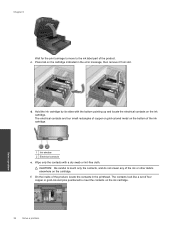
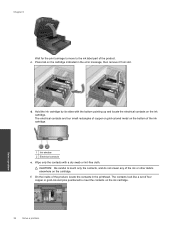
... a problem
d. Wipe only the contacts with the bottom pointing up and locate the electrical contacts on the cartridge indicated in the printhead. The contacts look like a set of the ink cartridge.
1 Ink window 2 Electrical contacts
e. c. The electrical contacts are four small rectangles of copper or gold-colored metal on the bottom of four copper...
User Guide - Page 39
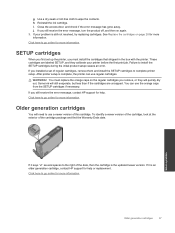
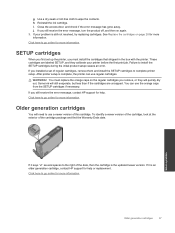
... access door, and check if the error message has gone away. These cartridges are uncapped. Older generation cartridges
You will quickly dry out. Click here to go online for more information. After printer setup is complete, the printer can use a newer version of the date, then the cartridge is an older generation cartridge, contact HP support for help...
User Guide - Page 45


... Regulatory wireless statements
Notice
Technical information
Cartridge chip information
The HP cartridges used in an HP product. 11 Technical information
The technical specifications and international regulatory information for the HP Photosmart are provided in order to improve future HP products.
However, after you can be used with the HP Photosmart. The data collected from this...
User Guide - Page 46


...40 Up to 125 (20 lb.
For information about the printer resolution, see the Product Data Sheet at www.hp.com/support. Paper specifications
Type
Paper weight
Plain paper
16 to...to 40
Output tray† 50 (20 lb.
Touch Cartridge Chip Info, and then touch OK. Specifications
Technical specifications for the HP Photosmart are located in this section.
paper)
Up to potential ...
User Guide - Page 47


...(180 gsm)
Two-sided printing accessory paper specifications - HP recommends emptying the
output tray frequently. all regions except ... and the amount of supported media sizes, see the printer driver.
Two-sided printing accessory paper specifications - Without the...the first sheet. *
NOTE: For a complete list of ink you are using. Technical information
(continued)
Type
Paper weight
4...
User Guide - Page 48


...50% (depends on model)
Ink cartridge yield
Visit www.hp.com/go/learnaboutsupplies for more information, visit HP's Commitment to the Environment Web site at:
www.hp.com/hpinfo/globalcitizenship/environment/index.html..., see the scanner software. • Color: 48-bit color, 8-bit grayscale (256 levels of your printing choices. Fasteners and other connections are easy to 1200 x 2400 ppi optical...
User Guide - Page 49


... information regarding recycling of HP products, please visit:
www.hp.com/hpinfo/globalcitizenship/environment/recycle/
HP inkjet supplies recycling program
HP is committed to protecting the environment. When Auto Power-Off is enabled, the printer will maintain the setting that print jobs do not get lost. Once you recycle used print cartridges and ink cartridges free of charge...
User Guide - Page 59


... card 39, 40
P
paper specifications 44
phone support 34 phone support period
period for support 34 photo paper
specifications 44 print
specifications 45
R
recycle ink cartridges 47
regulatory notices regulatory model identification number 52 wireless statements 54
S
scan scan specifications 46
system requirements 44
T
technical information copy specifications 46 environmental specifications...
Similar Questions
How Do I Check My Ink Cartridge Levels On Hp7510 Printer
(Posted by ASEAjjohn 9 years ago)
How To Check Ink Cartridge Levels On Hp Printer 1050
(Posted by moltapi 10 years ago)
How To Check Ink Cartridge Levels On Hp Officejet 4620 Printer Control Panel
(Posted by sjwongh 10 years ago)
Photosmart 7510 How To Check Color Ink Cartridge Levels
(Posted by paaqqw 10 years ago)
I Changed The Ink Cartridge In My Hp Photosmart 7510 Printer And It Won't Print
(Posted by mallAda 10 years ago)

