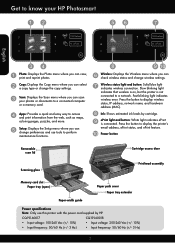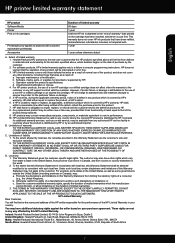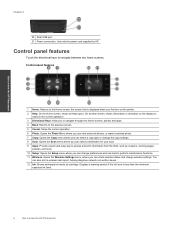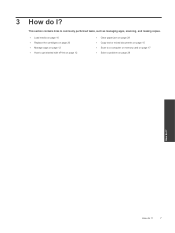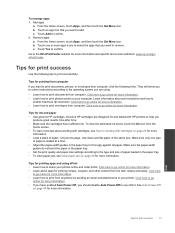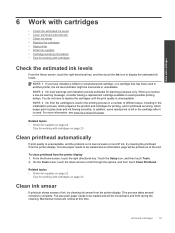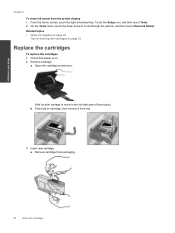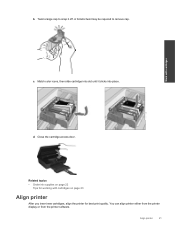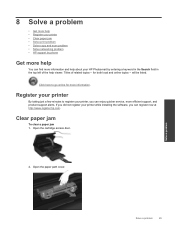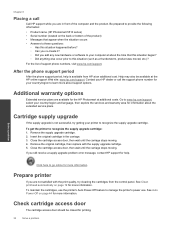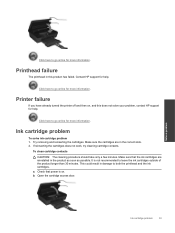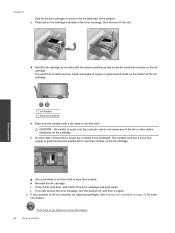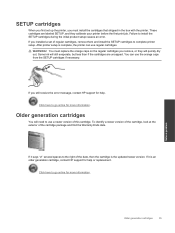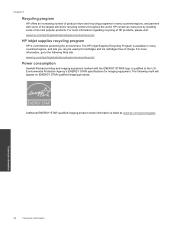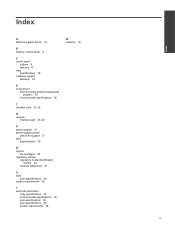HP Photosmart 5515 Support Question
Find answers below for this question about HP Photosmart 5515.Need a HP Photosmart 5515 manual? We have 2 online manuals for this item!
Question posted by georgedibdin2 on January 7th, 2014
Ink Cartridge Carriage Is Jammed Can't Shift It Across To Left
message and picture show how to slide it across to left. but there is now some obstacle has now got in the way.
Current Answers
Related HP Photosmart 5515 Manual Pages
Similar Questions
Cartridge Carriage Jam
The carriage containing the cartridges will not move. It is stuck to the left hand side
The carriage containing the cartridges will not move. It is stuck to the left hand side
(Posted by msiggs 8 years ago)
Ink Cartridge Levels
How do I check ink cartridge levels on HP Photosmart 5515
How do I check ink cartridge levels on HP Photosmart 5515
(Posted by iamlightagain 9 years ago)
How Do I Manually Move My Hp Officejet 6500 E709 Ink Cartridge Is Jam
(Posted by Bernfi 10 years ago)
Message Says 'carriage Jam' But Not
The carriage jam message present, the carriage actually slides very easy across the runners? Of cour...
The carriage jam message present, the carriage actually slides very easy across the runners? Of cour...
(Posted by jbeck1971 10 years ago)
One Black Ink Cartridge
hi can i just use one black ink cart in my 5515 printer if i dont need color just black only thanks
hi can i just use one black ink cart in my 5515 printer if i dont need color just black only thanks
(Posted by rt5 11 years ago)