HP Photosmart 330 Support Question
Find answers below for this question about HP Photosmart 330.Need a HP Photosmart 330 manual? We have 3 online manuals for this item!
Question posted by davischarl3 on February 22nd, 2011
3210 Photosmart Printer
my 3210 printer keeps showing error oxc18a0301 what does this mean wont print
Current Answers
There are currently no answers that have been posted for this question.
Be the first to post an answer! Remember that you can earn up to 1,100 points for every answer you submit. The better the quality of your answer, the better chance it has to be accepted.
Be the first to post an answer! Remember that you can earn up to 1,100 points for every answer you submit. The better the quality of your answer, the better chance it has to be accepted.
Related HP Photosmart 330 Manual Pages
Reference Guide - Page 4
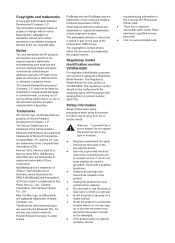
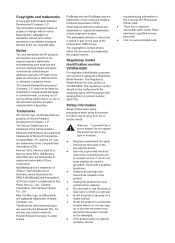
... and Memory Stick PRO Duo are trademarks of Sony Corporation. The copyrights to certain photos within this document and the program material which it describes. Regulatory model identification number...check with the marketing name (HP Photosmart 330 series printer) or product number (Q6377A). HP shall not be liable for technical or editorial errors or omissions contained herein. Warning To...
Reference Guide - Page 7
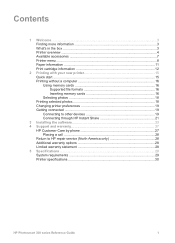
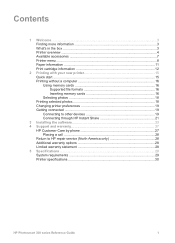
...'s in the box 3 Printer overview ...4 Available accessories 7 Printer menu ...8 Paper information 11 Print cartridge information 12
2 Printing with your new printer 15 Quick start ...15 Printing without a computer 16 Using memory cards 16 Supported file formats 16 Inserting memory cards 16 Selecting photos 18 Printing selected photos 18 Changing printer preferences 19 Getting connected...
Reference Guide - Page 9
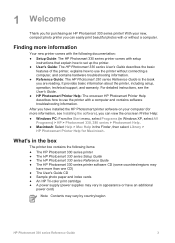
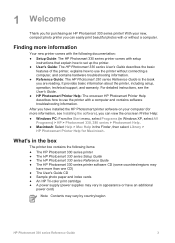
... HP Photosmart Printer Help describes how to use the printer with setup instructions that explain how to set up the printer.
● User's Guide: The HP Photosmart 330 series User's Guide describes the basic features of the printer, explains how to use the printer without a computer.
For detailed instructions, see Installing the software), you can easily print beautiful photos with...
Reference Guide - Page 10
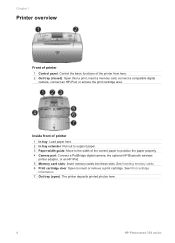
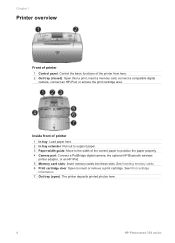
...
information. 7 Out tray (open): The printer deposits printed photos here.
4
HP Photosmart 330 series
Inside front of printer 1 In tray: Load paper here. 2 In tray extender: Pull out to support paper. 3 Paper-width guide: Move to the width of the printer from here. 2 Out tray (closed): Open this to print, insert a memory card, connect a compatible digital
camera, connect...
Reference Guide - Page 12
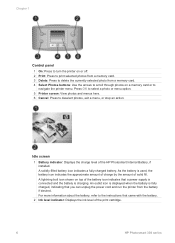
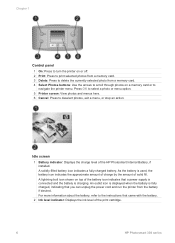
... about the battery, refer to the instructions that you can unplug the power cord and run the printer from a memory card. 4 Select Photos buttons: Use the arrows to scroll through photos on top of the print cartridge.
6
HP Photosmart 330 series Idle screen
1 Battery indicator: Displays the charge level of solid fill.
A lightning bolt icon shown...
Reference Guide - Page 13
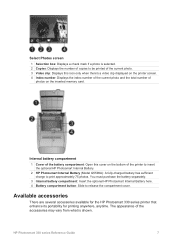
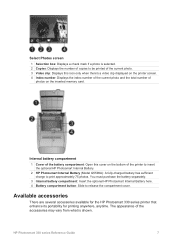
...
There are several accessories available for the HP Photosmart 330 series printer that enhance its portability for printing anywhere, anytime. You must purchase the battery separately.
3 Internal battery compartment: Insert the optional HP Photosmart Internal Battery here. 4 Battery compartment button: Slide to print approximately 75 photos. The appearance of the accessories may vary from...
Reference Guide - Page 15
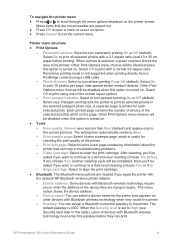
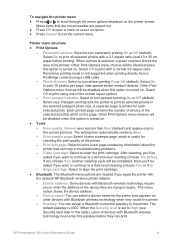
... this option is turned on . Print test page: Select to the current print job. If you equip the printer with Bluetooth wireless technology require you to a third-level cleaning (choose Yes or No).
- HP Photosmart 330 series Reference Guide
9 Menu items that can select a device name for each selected photo. When a photo is turned on .
● Tools...
Reference Guide - Page 16
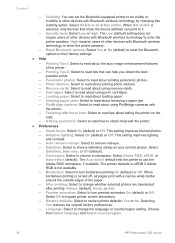
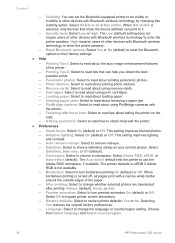
... about using memory cards. - Select Adobe RGB, sRGB, or
Auto-select (default). After printing: Select to read about printing photo stickers. - Select Off to restore printer defaults: Yes or No. Choose from Select language and Select country/region.
10
HP Photosmart 330 series Photo stickers: Select to change the language or country/region setting. Clearing paper jams...
Reference Guide - Page 21
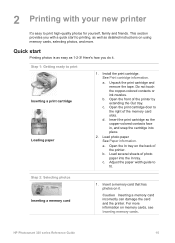
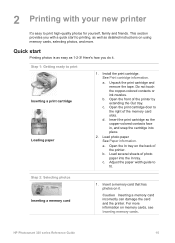
... yourself, family and friends. Here's how you with your new printer
It's easy to printing, as well as 1-2-3!
d. Insert a memory card that has photos on memory cards, see Inserting memory cards. For more . HP Photosmart 330 series Reference Guide
15
Adjust the paper width guide to print Inserting a print cartridge Loading paper
1. Open the front of the...
Reference Guide - Page 22
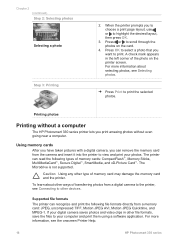
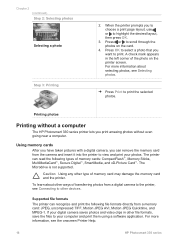
... other ways of memory card may damage the memory card and the printer. Chapter 2 (continued) Step 2: Selecting photos
Selecting a photo
Step 3: Printing
2. When the printer prompts you want to scroll through the photos on the printer screen. Printing photos
Printing without a computer
The HP Photosmart 330 series printer lets you can read the following file formats directly from the...
Reference Guide - Page 25
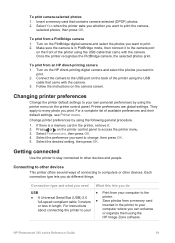
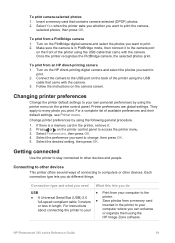
... different things. selected photos, then press OK.
Changing printer preferences
Change the printer default settings to other devices
This printer offers several ways of available preferences and their default settings, see Printer menu.
Turn on the printer control panel.
HP Photosmart 330 series Reference Guide
19 To print camera-selected photos
1. Insert a memory card...
Reference Guide - Page 26
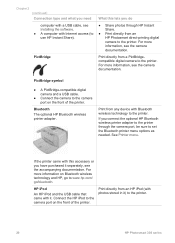
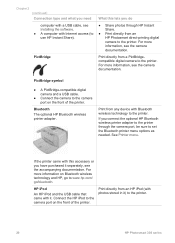
... camera port on Bluetooth wireless technology and HP, go to www.hp.com/ go/bluetooth.
Print directly from a PictBridgecompatible digital camera to the printer. Print directly from an HP iPod (with photos stored in it) to the printer.
20
HP Photosmart 330 series
HP iPod
An HP iPod and the USB cable that came with it separately...
Reference Guide - Page 38


...: 6.29 W Off: 4.65 W International Printing: 11.4 W Idle: 5.67 W Off: 4.08 W
Print cartridge
Tri-color (7 ml) Tri-color (14 ml) Gray Photo
Note The cartridge numbers you can use with
this printer appear on the back cover of the printed HP Photosmart 330 series User's Guide. USB 2.0 full-speed support
Microsoft Windows 98, 2000 Professional, ME, XP Home...
User Guide - Page 73
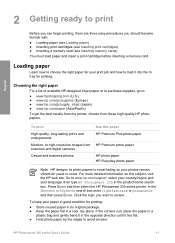
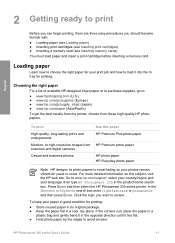
... language, then type HP Photosmart 330 in a cool, dry place. To print
High-quality, long-lasting prints and enlargements
Medium- Go to choose the right paper for your photos remain vibrant for printing.
To keep your paper in good condition for printing:
● Store unused paper in its photo papers to resist fading so your print job and how to...
User Guide - Page 77
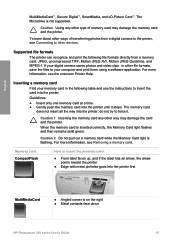
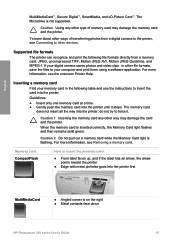
... label has an arrow, the arrow points toward the printer
● Edge with metal pinholes goes into the printer. Inserting a memory card
Find your computer and print them using a software application. Caution 2 Do not ... not insert all the way into the printer until it .
When the memory card is on the right ● Metal contacts face down
HP Photosmart 330 series User's Guide
15
User Guide - Page 81
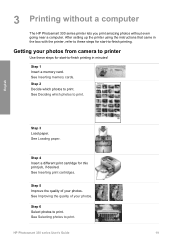
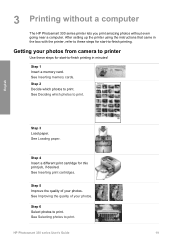
... Step 4 Insert a different print cartridge for start -to-finish printing in the box with the printer, refer to -finish printing.
See Inserting memory cards. Step 2 Decide which photos to print. See Deciding which photos to print.
See Improving the quality of your photos.
Step 1 Insert a memory card. See Selecting photos to print.
HP Photosmart 330 series User's Guide...
User Guide - Page 84
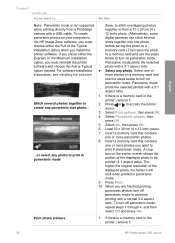
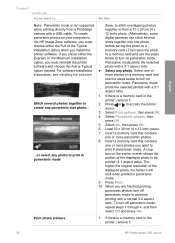
... or the Typical installation option when you want to print in the printer, remove it.
22
HP Photosmart 330 series Stitch several shots together into one or more photos you install the printer software. Panoramic mode prints the selected photos with a 3:1 aspect ratio. ● Select any photo to ... Select Panoramic photos, then
press OK. 5. Insert a memory card that contains
one...
User Guide - Page 91
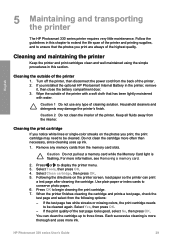
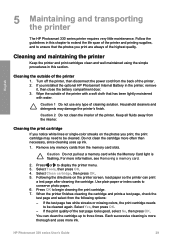
... of the highest quality. HP Photosmart 330 series User's Guide
29 Keep all fluids away from the memory card slots. Remove any type of the printer. 2. Following the directions on the photos you installed the optional HP Photosmart Internal Battery in this section. When the printer finishes cleaning the cartridge and prints a test page, check the test page...
User Guide - Page 95


... curl until they are ready to instantly print and share photos with family and friends. Paper left in this section. Take it . This allows the printer to transport and set up the printer almost anywhere. Reattaching the tape damages the print cartridge.
To make it in the printer.
HP Photosmart 330 series User's Guide
33 English
In some...
User Guide - Page 111
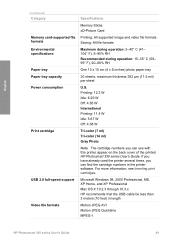
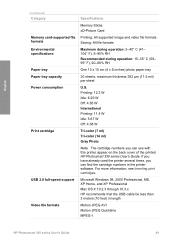
... (4 x 6 inches) photo paper tray
20 sheets, maximum thickness 292 µm (11.5 mil) per sheet
U.S. Printing: 12.3 W Idle: 6.29 W Off: 4.65 W International Printing: 11.4 W Idle: 5.67 W Off: 4.08 W
Tri-color (7 ml) Tri-color (14 ml) Gray Photo
Note The cartridge numbers you can use with this printer appear on the back cover of the printed HP Photosmart 330 series...
Similar Questions
How To Set Up Printer For Bluetooth Connection To Hp Photosmart Printer A640
(Posted by attycreati 9 years ago)
How Do I Print A Full 4x6 Photo And Not One With A White Tab On It?
(Posted by cmpres 11 years ago)
Need To Buy Locate Battery For Hp Photosmart 330 Series In Australia. Urgent.
(Posted by aquagal2010 11 years ago)
Hp Photosmart D7200 Will Not Print In Color
Will not print in color though I have installed new CYAN cartridge. Printer guage shows FULL but whe...
Will not print in color though I have installed new CYAN cartridge. Printer guage shows FULL but whe...
(Posted by jfrank35 12 years ago)
Photosmart A530
the printer keeps saying remove and check ink cartridge
the printer keeps saying remove and check ink cartridge
(Posted by tayleesnana 12 years ago)

