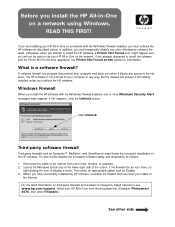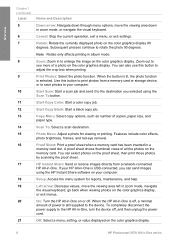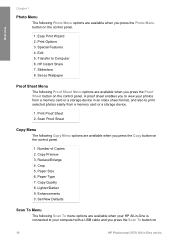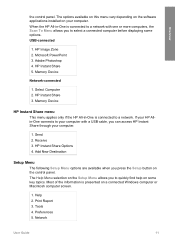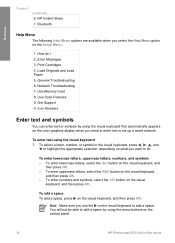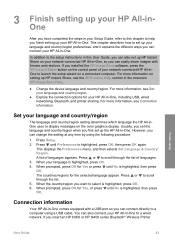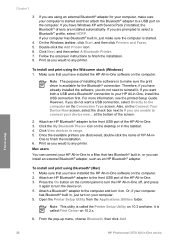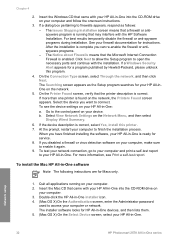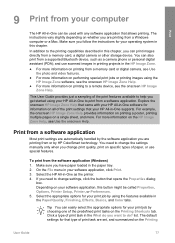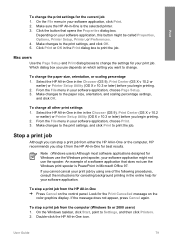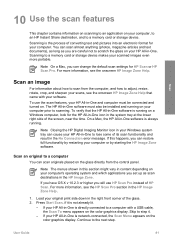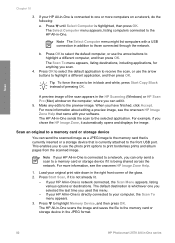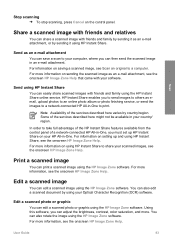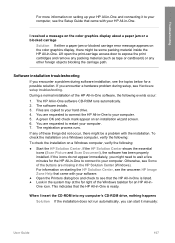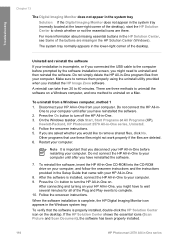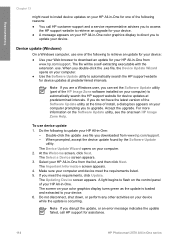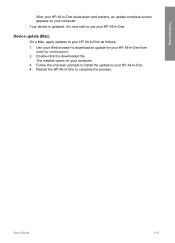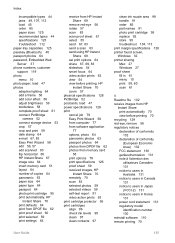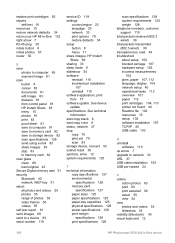HP Photosmart 2570 Support Question
Find answers below for this question about HP Photosmart 2570 - All-in-One Printer.Need a HP Photosmart 2570 manual? We have 3 online manuals for this item!
Question posted by dodgelong on June 22nd, 2012
Press Scan Screen Comes Up No Scan Options!
The person who posted this question about this HP product did not include a detailed explanation. Please use the "Request More Information" button to the right if more details would help you to answer this question.
Current Answers
Related HP Photosmart 2570 Manual Pages
Similar Questions
Printer Officejet 4500-510gm Scanner Mode Says 'no Scan Options'
My printer is printing nicely but sometimes in Scanner mode, it says "No Scan Options - Refer to Dev...
My printer is printing nicely but sometimes in Scanner mode, it says "No Scan Options - Refer to Dev...
(Posted by unisonjoshi 9 years ago)
Can Not Scan. Getting Message 'no Scan Options, Refer To Device Documentation.
(Posted by doflyn 10 years ago)
Wont Scan Tells Me To Select A Computer?
No Scan Options Refer To Device Docume
(Posted by saxonym 11 years ago)
What Is Wrong My Printer When I Put In On Its Screen Say.
Error 0x07674dd6
19
(Posted by Anonymous-48097 12 years ago)
When I Try To Scan, It Tells Me No Scan Options Refer To Device Documentation.
What is the solution for this problem? There is no documentation that deals with this problem. We ha...
What is the solution for this problem? There is no documentation that deals with this problem. We ha...
(Posted by greg43929 12 years ago)