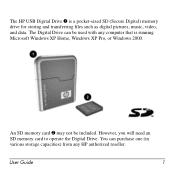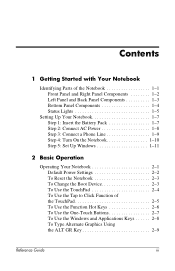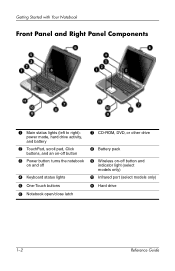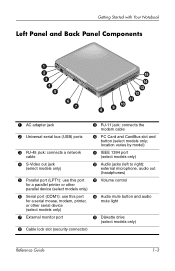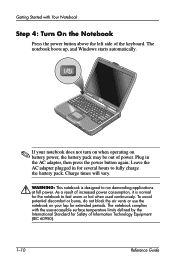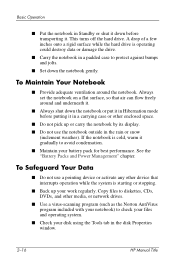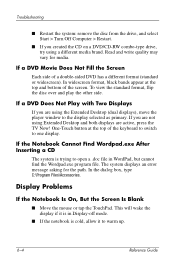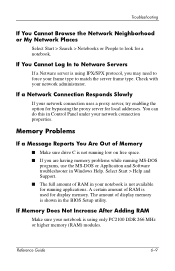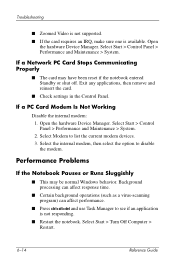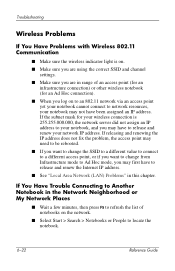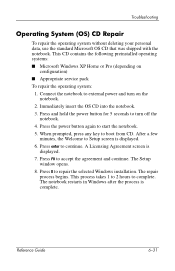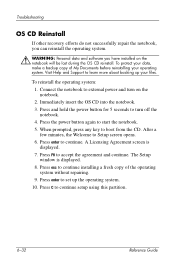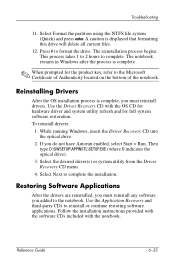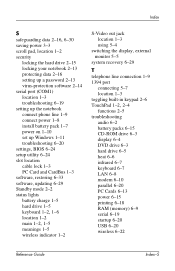HP Pavilion ze4900 Support Question
Find answers below for this question about HP Pavilion ze4900 - Notebook PC.Need a HP Pavilion ze4900 manual? We have 4 online manuals for this item!
Question posted by sandylee051952 on March 20th, 2012
Windows Xp Start Up Cd
The person who posted this question about this HP product did not include a detailed explanation. Please use the "Request More Information" button to the right if more details would help you to answer this question.
Current Answers
Related HP Pavilion ze4900 Manual Pages
Similar Questions
How To Remove The Cd Rom Drvie On Hp Pavilion Ze4900
(Posted by HUShari 9 years ago)
How Do I Restore My Hp Pavilion Ze4900 To Factory Settings Windows Xp
(Posted by Mjmcsh 9 years ago)
How To Remove Cd Ram From Hp Pavilion Ze4900
(Posted by taltze 9 years ago)
How To Installation Windows Xp In Presario Cq57-200tu
HOW TO INSTALLATION WINDOWS XP IN PRESARIO CQ57-200TU
HOW TO INSTALLATION WINDOWS XP IN PRESARIO CQ57-200TU
(Posted by biswanathkole 12 years ago)
Installing Windows Xp
how to install windows xp on cq57-200tu. i don't know how to find sata drivers for that chipset. pls...
how to install windows xp on cq57-200tu. i don't know how to find sata drivers for that chipset. pls...
(Posted by lanjan 12 years ago)