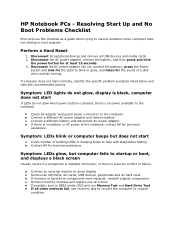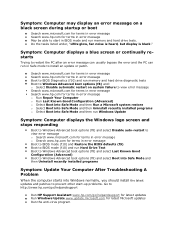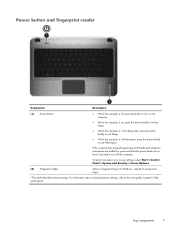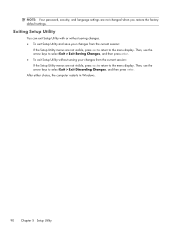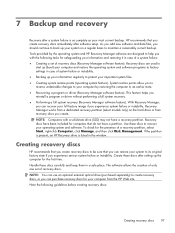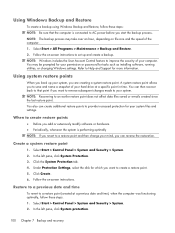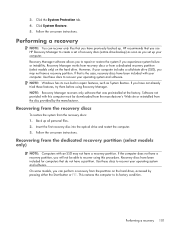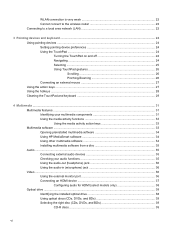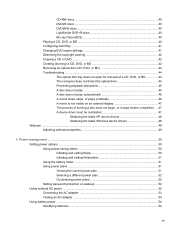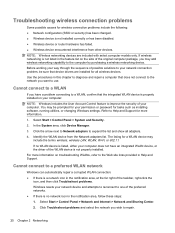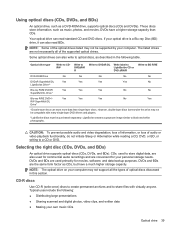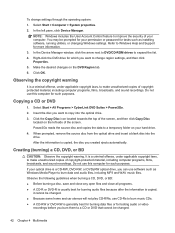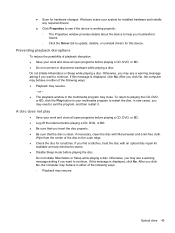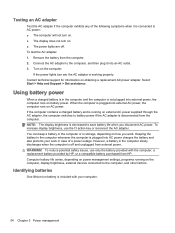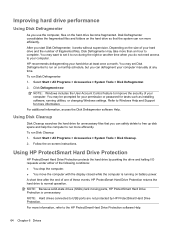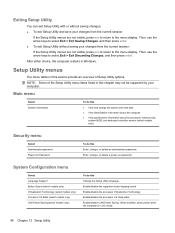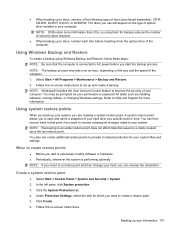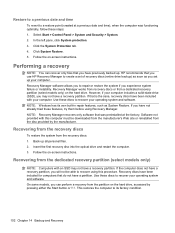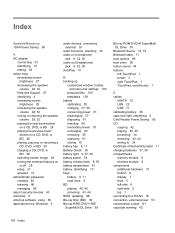HP Pavilion dm4-1000 Support Question
Find answers below for this question about HP Pavilion dm4-1000 - Entertainment Notebook PC.Need a HP Pavilion dm4-1000 manual? We have 4 online manuals for this item!
Question posted by jnsen33 on June 14th, 2011
How To Break The Windows7 Logon Screen Password Without Using Bootable Disc
My HP pavilion dm4 1024 series laptop o/s windows 7, I have lost my password and finger print password also. give me the help to break the password of logon screen.
Current Answers
Answer #1: Posted by eugeneua on June 15th, 2011 9:01 AM
You can do this by using usb flash drive. Download this archive, how to create boot usb flash drive is in readme.txt in the archive. Setup tour laptop to boot from a usb drive. How to use this software is described here.
Related HP Pavilion dm4-1000 Manual Pages
Similar Questions
How To Reset My Hp Dm4 Laptop Password
(Posted by misastev 9 years ago)
Cannot Remember Windows 7 Password Hp Pavilion Dm4
(Posted by whitemof 10 years ago)
How Do I Use Recovery Discs On My Hp Probook 4525s Laptop?
(Posted by saldark 10 years ago)
I Have Lost All My Passwords Which I Unified And The Disc That Came With Laptop
lost all my unified passwords and the disc that came with the computer when purchased
lost all my unified passwords and the disc that came with the computer when purchased
(Posted by coldmgds 11 years ago)
Lost Password For Pavilion Dm4 Notebook
i lost my password and need to reset it
i lost my password and need to reset it
(Posted by crystalgoings 12 years ago)