HP Pavilion a6000 Support Question
Find answers below for this question about HP Pavilion a6000 - Desktop PC.Need a HP Pavilion a6000 manual? We have 15 online manuals for this item!
Question posted by skovel on November 6th, 2010
What Is The Step-by-step Procedure For Adding More Ram?
I want to add 2 GB of RAM on the motherboard and want to know all steps I need to go thru.
Current Answers
There are currently no answers that have been posted for this question.
Be the first to post an answer! Remember that you can earn up to 1,100 points for every answer you submit. The better the quality of your answer, the better chance it has to be accepted.
Be the first to post an answer! Remember that you can earn up to 1,100 points for every answer you submit. The better the quality of your answer, the better chance it has to be accepted.
Related HP Pavilion a6000 Manual Pages
Safety and Regulatory Information Desktops, Thin Clients, and Personal Workstations - Page 14
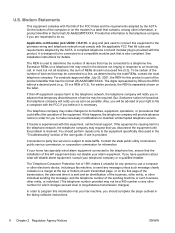
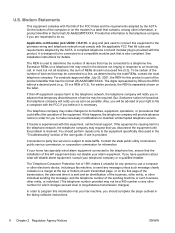
...telephone network, the telephone company may be connected to its facilities, equipment, operations, or procedures that temporary discontinuance of the FCC Rules and the requirements adopted by the ACTA. A ... this information to the telephone company if you will notify you should complete the steps outlined in advance that could affect the operation of your home has specially wired ...
Start Here Guide - Page 56
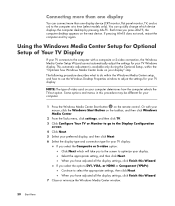
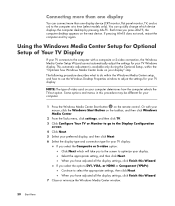
...you select the Composite or S-video option: Click Next which device displays the computer desktop by pressing Alt+F5. This automatic adjustment is available only during the Optional Setup, ...
screen. 4 Click Next. 5 Select your TV Windows display. The following procedure describes what to optimize your display" step. Select the appropriate setting, and then click Next. If you to the screen...
Upgrading and Servicing Guide - Page 12
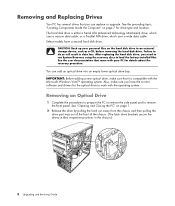
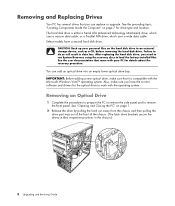
... drive. IMPORTANT: Before adding a new optical drive, make sure you need to run System Recovery ...PC has several drives that it is either a Serial ATA (advanced technology attachment) drive, which uses a narrow data cable, or a Parallel ATA drive, which uses a wide data cable. Also, make sure that you can add...Optical Drive
1 Complete the procedures to prepare the PC to remove the side panel ...
Upgrading and Servicing Guide - Page 15
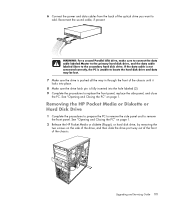
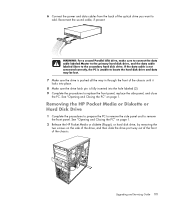
... sure the drive latch pin is fully inserted into the hole labeled (2). 9 Complete the procedures to add. See "Opening and Closing the PC" on page 1.
2 Release the HP Pocket Media or diskette (floppy), or hard disk...you want to replace the front panel, replace the side panel, and close
the PC. Removing the HP Pocket Media or Diskette or Hard Disk Drive
1 Complete the procedures to prepare the PC ...
Upgrading and Servicing Guide - Page 19
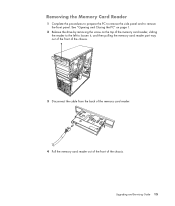
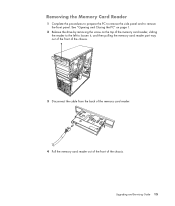
... of the memory card reader, sliding the reader to the left to remove the front panel. Removing the Memory Card Reader
1 Complete the procedures to prepare the PC to remove the side panel and to loosen it, and then pulling the memory card reader part way out of the front of the...
Upgrading and Servicing Guide - Page 21
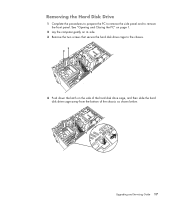
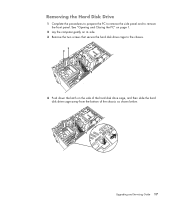
Upgrading and Servicing Guide 17 Removing the Hard Disk Drive
1 Complete the procedures to prepare the PC to remove the side panel and to the chassis.
4 Push down the latch on its... the two screws that secure the hard disk drive cage to remove the front panel. See "Opening and Closing the PC" on page 1.
2 Lay the computer gently on the side of the hard disk drive cage, and then slide the...
Upgrading and Servicing Guide - Page 26
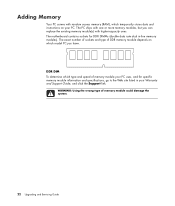
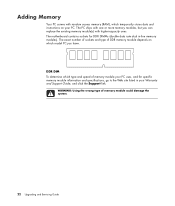
... existing memory module(s) with higher-capacity ones. The motherboard contains sockets for specific memory module information and specifications, go to the Web site listed in -line memory modules).
Adding Memory
Your PC comes with random access memory (RAM), which type and speed of memory module your PC uses, and for DDR DIMMs (double data rate...
Upgrading and Servicing Guide - Page 27
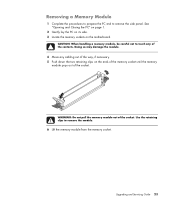
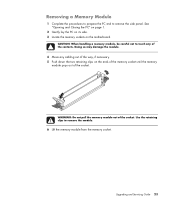
... necessary. 5 Push down the two retaining clips on the motherboard. Use the retaining clips to touch any cabling out of the socket.
Upgrading ...PC on its side. 3 Locate the memory sockets on the ends of the memory socket until the memory
module pops out of the contacts. Doing so may damage the module.
4 Move any of the socket. Removing a Memory Module
1 Complete the procedures to prepare the PC...
Upgrading and Servicing Guide - Page 30
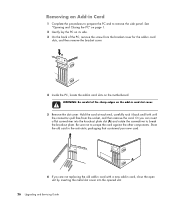
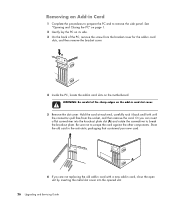
... are not replacing the old add-in card with a new add-in card slots on the add-in card slot cover.
5 Remove the slot cover. Removing an Add-in the anti-static packaging that contained your new card.
Store the old card in Card
1 Complete the procedures to prepare the PC and to scrape the card...
Upgrading and Servicing Guide - Page 31
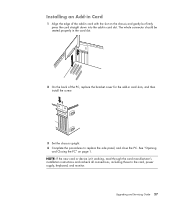
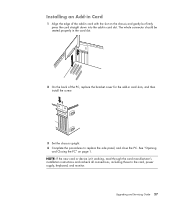
... connections, including those to replace the side panel, and close the PC. Installing an Add-in Card
1 Align the edge of the PC, replace the bracket cover for the add-in card slots, and then install the screw.
3 Set the chassis upright. 4 Complete the procedures to the card, power supply, keyboard, and monitor. The whole...
Upgrading and Servicing Guide - Page 32
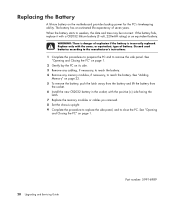
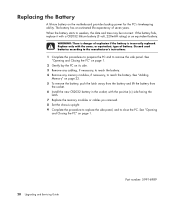
..."Adding
Memory" on its side. 3 Remove any cabling, if necessary, to reach the battery. 4 Remove any memory modules, if necessary, to close the PC....procedure to replace the side panel, and to reach the battery. The battery has an estimated life expectancy of explosion if the battery is incorrectly replaced.
See "Opening
and Closing the PC" on the motherboard provides backup power for the PC...
Getting Started Guide - Page 51


... Microsoft programs are released periodically. NOTE: If you stop the setup procedure, when you are present. 4 Set up to 30 minutes for... opens. You can obtain updates, as you can do not want to Microsoft Windows Vista and other software may take up your... have completed the steps on the setup poster, you are ready to finish, double-click the Easy Setup icon on the desktop to turn on ...
Getting Started Guide - Page 67
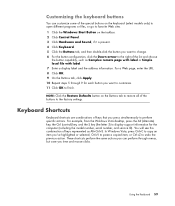
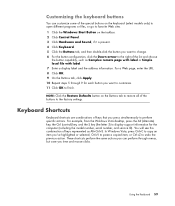
... On the Buttons tab, click Apply. 10 Repeat steps 5 through menus, but save you time and mouse ...+S. Using the Keyboard 59 For example, from the Windows Vista desktop, press the Alt (alternate) key, the Ctrl (control) key, and the... for each button you want to change. 6 For the button configuration, click the Down arrow to the right of keys that you want to customize. 11 Click...
Getting Started Guide - Page 83
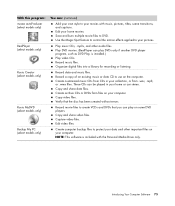
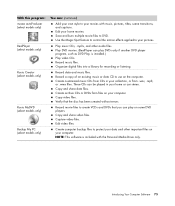
... program: muvee autoProducer (select models only)
RealPlayer (select models only)
Roxio Creator (select models only)
Roxio MyDVD (select models only)
Backup My PC (select models only)
You can: (continued)
Add your own style to your movies with the Personal Media Drive only. NOTE: This software is installed.) Play video CDs. Use the...
Getting Started Guide - Page 125
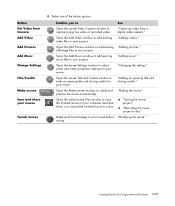
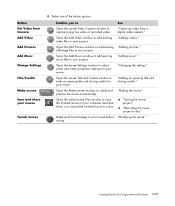
... closing credits for your movie. Open the muvee Title and Credits window to add existing "Adding music." Open the muvee Settings window to create and "Making the movie." ... record the finished movie to capture (copy) live video or recorded video. music files to add existing "Adding videos."
preview the movie automatically. Button Get Video from a digital video camera."
Open the ...
Getting Started Guide - Page 138
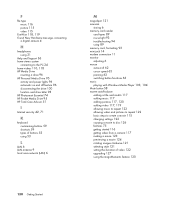
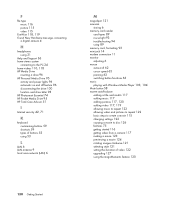
... digital camera 4
H
headphones using 31
Help and Support 36 home stereo system
connecting to the PC 24 home videos 110, 118 HP Media Drive
inserting a drive 96 HP Personal Media Drive 95... 58 muvee autoProducer
adding a title and credits 117 adding music 117 adding pictures 117, 120 adding video 117, 119 allowing music to repeat 122 allowing video and pictures to repeat 122 basic steps to create a ...
PC Troubleshooting and Maintenance Guide - Page 28
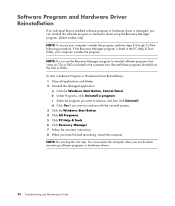
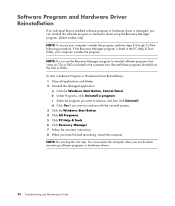
... you want to reinstall software programs that came on CDs or DVDs included in the PC Help & Tools folder, your computer includes the program, perform steps 3 through 5 of the following procedure.
c... Panel. Reinstall these programs directly from the CDs or DVDs. d Click Yes if you want to remove, and then click Uninstall. NOTE: To ensure your computer includes the program. Software...
PC Troubleshooting and Maintenance Guide - Page 31
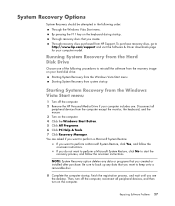
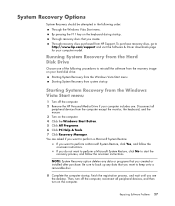
... keep onto a removable disc.
8 Complete the computer startup, finish the registration process, and wait until you do not want to perform a Microsoft System Restore:
If you create.
If you see the desktop. NOTE: System Recovery option deletes any data that you created or installed after purchase. Then, turn on the computer. 4 Click...
Troubleshooting and Maintenance Guide - Page 28
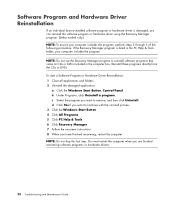
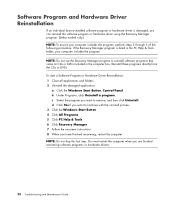
...these programs directly from the CDs or DVDs. d Click Yes if you want to remove, and then click Uninstall.
b Under Programs, click Uninstall a...step. If the Recovery Manager program is damaged, you want to reinstall software programs that came on CDs or DVDs included in the PC Help & Tools folder, your computer includes the program, perform steps 3 through 5 of the following procedure...
Troubleshooting and Maintenance Guide - Page 30
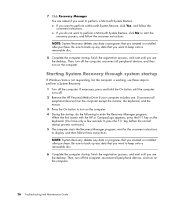
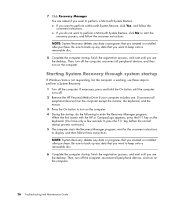
... sure to back up any data that you want to perform a Microsoft System Restore, click Yes, and follow the onscreen instructions.
If you see the desktop. Starting System Recovery through system startup
If Windows Vista is not responding, but the computer is working, use these steps to keep onto a removable disc.
6 Complete the...
Similar Questions
Ram Compatibility In The A6000 Pc
what is the ram compatibility in the hp pavilion a6000 model pc
what is the ram compatibility in the hp pavilion a6000 model pc
(Posted by Segals1970 1 year ago)
Hp Pavilion A6000 Desktop Wont Turn On
(Posted by Yurllynnsa 9 years ago)
Schematic Diagram For Speaker Output \hp/compac Compaq A A6000 A6000 Desktop Pce
low sound volume from external speakers,speakers ok on another computer,just had to replace power,th...
low sound volume from external speakers,speakers ok on another computer,just had to replace power,th...
(Posted by rburns6225 10 years ago)
Adding Ram
I would like to add more RAM. Is there room and how much could I add?
I would like to add more RAM. Is there room and how much could I add?
(Posted by donnalee542004 12 years ago)

