HP Pavilion a6000 Support Question
Find answers below for this question about HP Pavilion a6000 - Desktop PC.Need a HP Pavilion a6000 manual? We have 15 online manuals for this item!
Question posted by redneckbiker6477 on January 26th, 2012
Hi Could I Get A Copy Of The Wiring Diagram/photo Of The Motherboard.
i disconnected a few things please email
Current Answers
There are currently no answers that have been posted for this question.
Be the first to post an answer! Remember that you can earn up to 1,100 points for every answer you submit. The better the quality of your answer, the better chance it has to be accepted.
Be the first to post an answer! Remember that you can earn up to 1,100 points for every answer you submit. The better the quality of your answer, the better chance it has to be accepted.
Related HP Pavilion a6000 Manual Pages
Safety and Regulatory Information Desktops, Thin Clients, and Personal Workstations - Page 27
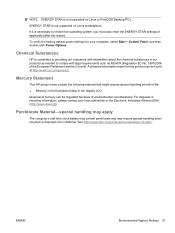
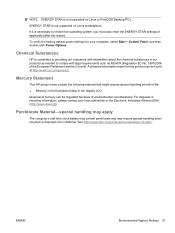
... may require special handling when recycled or disposed of the European Parliament and the Council).
NOTE: ENERGY STAR is not supported on Linux or FreeDOS Desktop PCs. Perchlorate Material-special handling may apply
The computer's real-time clock battery may contain perchlorate and may contain the following material that might require special...
Start Here Guide - Page 3
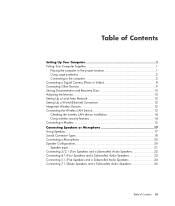
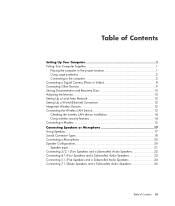
...location 1 Using surge protection 2 Connecting to the computer 2 Connecting a Digital Camera (Photo or Video 8 Connecting Other Devices 9 Storing Documentation and Recovery Discs 10 Adjusting the Monitor 10 Setting ...Up a Local Area Network 10 Setting Up a Wired (Ethernet) Connection 12 Integrated Wireless Devices 12 Connecting the Wireless LAN Device 13 ...
Start Here Guide - Page 16
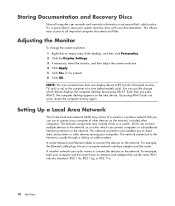
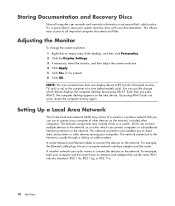
...A wireless network uses radio waves to the network, or a router, which device displays the computer desktop by pressing Alt+F5. Each time you to the Internet is present. 6 Click OK. This ... warranty information in an easy-to the computer at a time (select models only). A wired network uses Ethernet cables to store your system recovery discs with your computer network interface adapter ...
Start Here Guide - Page 17
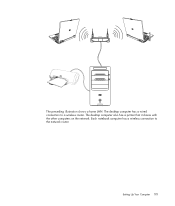
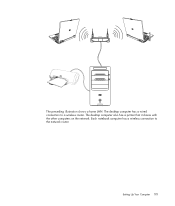
Each notebook computer has a wireless connection to a wireless router. The desktop computer also has a printer that it shares with the other computers on the network. Setting Up Your Computer 11 The desktop computer has a wired connection to the network router. The preceding illustration shows a home LAN.
Start Here Guide - Page 66
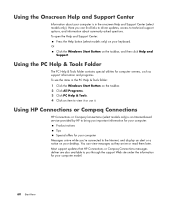
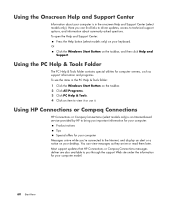
...To open the Help and Support Center:
Press the Help button (select models only) on your desktop.
You can find links to driver updates, access to technical support options, and information about your ...use it. Or
Click the Windows Start Button on the taskbar. 2 Click All Programs. 3 Click PC Help & Tools. 4 Click an item to bring you important information for your computer:
Product notices ...
Upgrading and Servicing Guide - Page 18
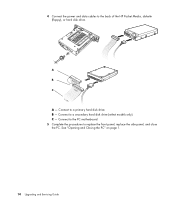
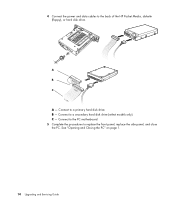
See "Opening and Closing the PC" on page 1.
14 Upgrading and Servicing Guide
C - Connect to the back of the HP Pocket Media, diskette (floppy), or hard disk ...select models only). A
B
MASTER
C
SLAVE
To CPU
A - Connect to replace the front panel, replace the side panel, and close the PC. Connect to the PC motherboard. 5 Complete the procedures to a primary hard disk drive.
Upgrading and Servicing Guide - Page 27
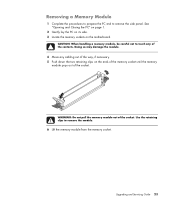
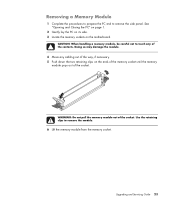
... the contacts. Upgrading and Servicing Guide 23 Removing a Memory Module
1 Complete the procedures to prepare the PC and to touch any cabling out of the way, if necessary. 5 Push down the two retaining clips on the motherboard.
CAUTION: When handling a memory module, be careful not to remove the side panel.
See "Opening...
Upgrading and Servicing Guide - Page 30
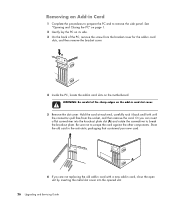
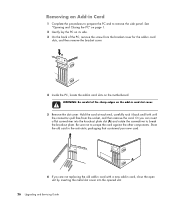
... On the back of the sharp edges on the motherboard.
Store the old card in the anti-static packaging that contained your new card. WARNING: Be careful of the PC, remove the screw from the socket, and then remove... the bracket cover for the add-in card
slots, and then remove the bracket cover.
4 Inside the PC, locate the add-in card slots on the add-in card slot cover.
5 Remove the slot cover....
Upgrading and Servicing Guide - Page 32
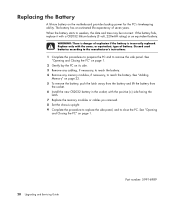
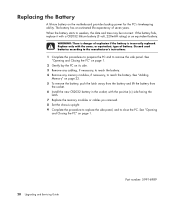
...WARNING: There is incorrectly replaced. See "Opening and Closing the PC" on page 1.
2 Gently lay the PC on page 22. 5 To remove the battery, push the ...
1 Complete the procedures to prepare the PC and to reach the battery.
When the battery starts to close the PC. See "Opening
and Closing the PC" on the motherboard provides backup power for the PC's timekeeping ability. See "Adding
Memory" ...
Important FreeDOS Operating System Information - Page 1
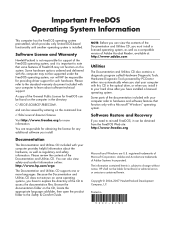
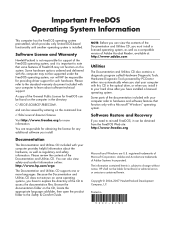
...contained herein is installed. Copyright © 2004-2007 Hewlett-Packard Development Company, L.P.
A copy of the General Public License for FreeDOS can be found on the computer in the ...your computer provides helpful information about software technical support. You can be viewed by PC-Doctor either runs automatically when you start your computer with your computer to learn...
Getting Started Guide - Page 3
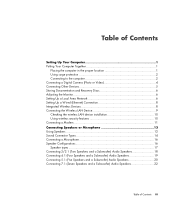
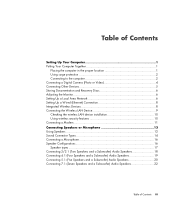
... in the proper location 1 Using surge protection 2 Connecting to the computer 2 Connecting a Digital Camera (Photo or Video 4 Connecting Other Devices 5 Storing Documentation and Recovery Discs 6 Adjusting the Monitor 6 Setting Up a Local Area Network 6 Setting Up a Wired (Ethernet) Connection 8 Integrated Wireless Devices 8 Connecting the Wireless LAN Device 9 Checking the wireless LAN...
Getting Started Guide - Page 7
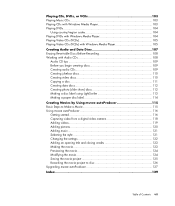
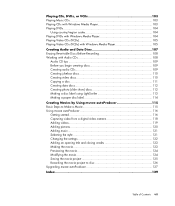
...
Audio CD tips 109 Before you begin creating discs 109 Creating audio CDs 109 Creating jukebox discs 110 Creating video discs 110 Copying a disc 111 Creating data discs 112 Creating photo (slide show) discs 112 Making a disc label using LightScribe 113 Making a paper disc label 114
Creating Movies by Using muvee autoProducer...
Getting Started Guide - Page 14
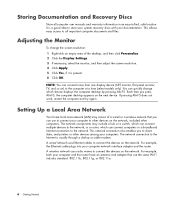
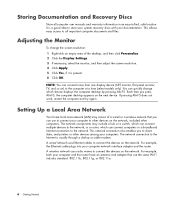
... You can connect multiple devices to the network, or a router, which device displays the computer desktop by pressing Alt+F5. If pressing Alt+F5 does not work, restart the computer and try again...also enables you can quickly change the screen resolution: 1 Right-click an empty area of a wired or a wireless network that use to connect your computer to -find, safe location. Storing ...
Getting Started Guide - Page 15
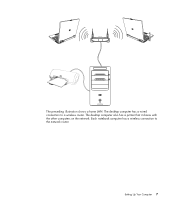
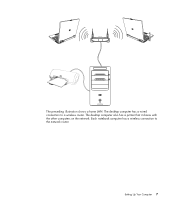
Setting Up Your Computer 7 The desktop computer also has a printer that it shares with the other computers on the network. Each notebook computer has a wireless connection to a wireless router.
The desktop computer has a wired connection to the network router. The preceding illustration shows a home LAN.
Getting Started Guide - Page 44
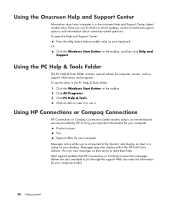
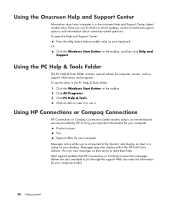
...for computer owners, such as they arrive or read them later. Using the PC Help & Tools Folder
The PC Help & Tools folder contains special utilities for your computer model.
36 Getting ...Started Messages may also display within the HP Total Care Advisor. Or
Click the Windows Start Button on your desktop....
Getting Started Guide - Page 59
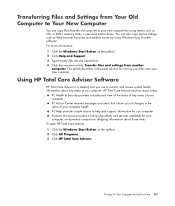
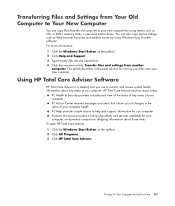
...of your computer health. Turning On Your Computer for you computer. You can copy files from another
computer. PC Help provides simple access to help and support information for the First Time 51... Advisor is a desktop tool you computer.
For more information: 1 Click the Windows Start Button on the taskbar. 2 Click All Programs. 3 Click HP Total Care Advisor. PC Action Center receives ...
Getting Started Guide - Page 67
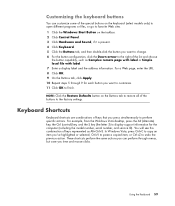
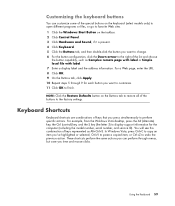
...the computer (including the model number, serial number, and service ID). For example, from the Windows Vista desktop, press the Alt (alternate) key, the Ctrl (control) key, and the S key (the letter... to restore all of keys that you 've highlighted or selected, Ctrl+V to paste a copied item, or Ctrl+Z to the factory settings. Keyboard Shortcuts
Keyboard shortcuts are combinations of the buttons...
Getting Started Guide - Page 75
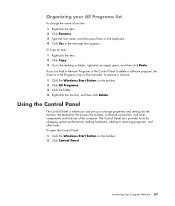
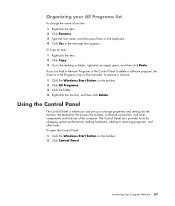
..., and then press Enter on the keyboard. 4 Click Yes in the message that appears. To copy an item: 1 Right-click the item. 2 Click Copy. 3 Go to delete a software program, the shortcut in the Control Panel to the desktop or folder, right-click an empty space, and then click Paste. If you can set...
Getting Started Guide - Page 82
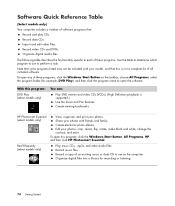
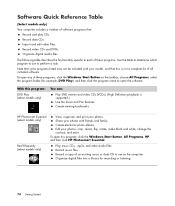
....
74 Getting Started HP Photosmart Essential (select models only)
View, organize, and print your photos with your photos: crop, resize, flip, rotate, make black and white, change the contrast, and more....Use the Zoom and Pan features. Create viewing bookmarks. To open the software. Record a copy of these programs, click the Windows Start Button on the computer.
With this program:
...
Getting Started Guide - Page 120


The Slideshow Assistant window opens. 5 In the Add Content area, click Add Photos and add picture files from the computer hard disk drive. 6 When done adding files, click the Burn button. 5 Click the Copy button. When the process is complete, you are prompted to "Making a disc label using LightScribe," or "Making a paper disc...
Similar Questions
Do You Have To Change Jumpers On Motherboard For Memory Upgrade Hp A6000
(Posted by elsBl 9 years ago)
Can You Change A Motherboard In A Pavilion A6000 Desktop
(Posted by Cofour 10 years ago)
Schematic Diagram For Speaker Output \hp/compac Compaq A A6000 A6000 Desktop Pce
low sound volume from external speakers,speakers ok on another computer,just had to replace power,th...
low sound volume from external speakers,speakers ok on another computer,just had to replace power,th...
(Posted by rburns6225 10 years ago)

