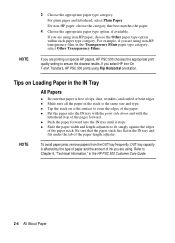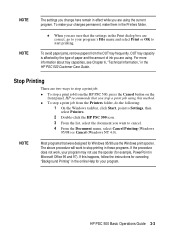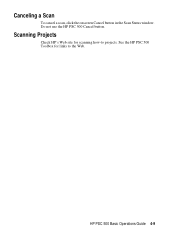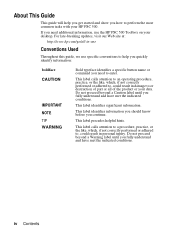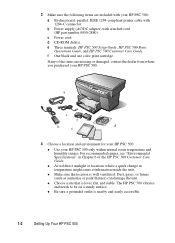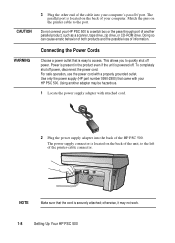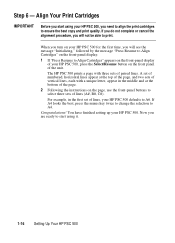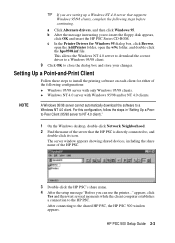HP PSC 500 Support Question
Find answers below for this question about HP PSC 500 - All-in-One Printer.Need a HP PSC 500 manual? We have 3 online manuals for this item!
Question posted by mwemb on May 22nd, 2013
Cables
Current Answers
Answer #1: Posted by baklogic on May 24th, 2013 3:31 AM
This shows the older type cable ,
YOU COULD PROBABLY USE A CABLE LIKE THIS TO CONNECT VIA USB FROM YOUR COMPUTER
https://www.ebay.co.uk/itm/New-36-Pin-USB-to-Parallel-IEEE-1284-Printer-Cable-Adapter-Lead-290-/121078741995?oid=130913566085&redirect=mobile
According to HP site, Windows update will provide a driver for the printer, as they do not have one at HP for windows 8 as at present.
Suggestion- Connect the printer but do not switch on the printer, until you are on- the web. Then switch it on , and allow windows update to find the driver for you
Good luck
25 years playing with computers/laptops, software, and 10 years a geek/nerd -always learning
Related HP PSC 500 Manual Pages
Similar Questions
What is the function of the 3rd hole in the back of the hp psc 500? Can I possibly connect with it ...