HP PSC 2400 Support Question
Find answers below for this question about HP PSC 2400 - Photosmart All-in-One Printer.Need a HP PSC 2400 manual? We have 2 online manuals for this item!
Question posted by tghyde on May 3rd, 2012
Remove Lid On Psc 2400 Photosmart
How can I remove the lid so I can scan oversize documents?
Current Answers
There are currently no answers that have been posted for this question.
Be the first to post an answer! Remember that you can earn up to 1,100 points for every answer you submit. The better the quality of your answer, the better chance it has to be accepted.
Be the first to post an answer! Remember that you can earn up to 1,100 points for every answer you submit. The better the quality of your answer, the better chance it has to be accepted.
Related HP PSC 2400 Manual Pages
HP PSC 2400 Photosmart series All-in-One - (English) Reference Guide - Page 1
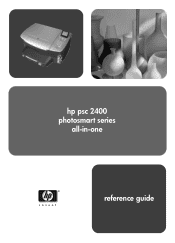
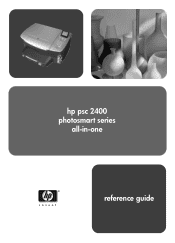
hp psc 2400 photosmart series
all-in-one
reference guide
HP PSC 2400 Photosmart series All-in-One - (English) Reference Guide - Page 3
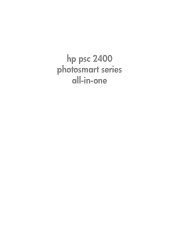
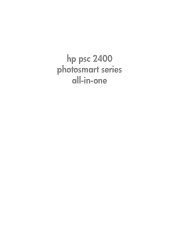
hp psc 2400 photosmart series
all-in-one
HP PSC 2400 Photosmart series All-in-One - (English) Reference Guide - Page 6
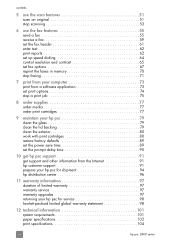
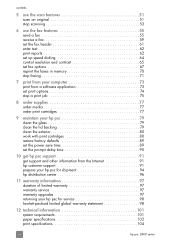
... set print options 74 stop a print job 75
8 order supplies 77 order media 77 order print cartridges 77
9 maintain your hp psc 79 clean the glass 79 clean the lid backing 79 clean the exterior 80 work with print cartridges 80 restore factory defaults 89 set the power save time 89 set...
HP PSC 2400 Photosmart series All-in-One - (English) Reference Guide - Page 12
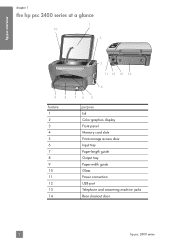
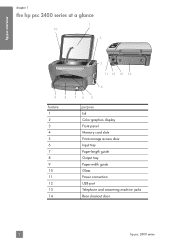
...
chapter 1
the hp psc 2400 series at a glance
1 10
2
3 11 12 13 14
4
9
8
feature 1 2 3 4 5 6 7 8 9 10 11 12 13 14
76 5
purpose Lid Color graphics display Front panel Memory card slots Print-carriage access door Input tray Paper-length guide Output tray Paper-width guide Glass Power connection ...
HP PSC 2400 Photosmart series All-in-One - (English) Reference Guide - Page 17


... display icons associated with a particular feature or function, then the icon for your HP PSC, such as print, scan, or copy, or fax.
Scan Document: use from the list of installed HP devices.
Select Device: use this feature to use this feature to select the device you can enter the appropriate information and then send your HP...
HP PSC 2400 Photosmart series All-in-One - (English) Reference Guide - Page 22
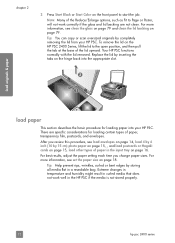
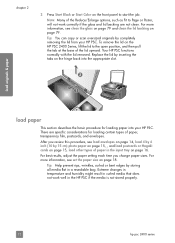
... the lid removed. After you change paper sizes. For best results, adjust the paper setting each time you review this procedure, see set the paper size on page 79. Tip: You can copy or scan oversized originals by storing all media flat in the HP PSC if the media is not stored properly.
12
hp psc 2400...
HP PSC 2400 Photosmart series All-in-One - (English) Reference Guide - Page 24
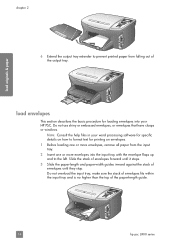
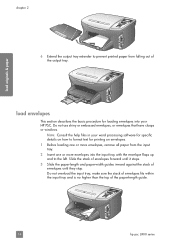
...envelopes until they stop. Do not overload the input tray;
Note: Consult the help files in your HP PSC. load envelopes
This section describes the basic procedure for loading envelopes into your word processing software for specific ... printed paper from the input tray. 2 Insert one or more envelopes, remove all paper from falling out of the paper-length guide.
14
hp psc 2400 series
HP PSC 2400 Photosmart series All-in-One - (English) Reference Guide - Page 31
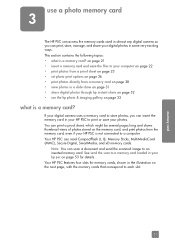
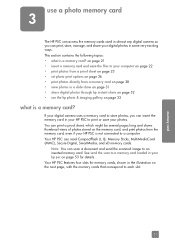
... page 53 for memory cards, shown in almost any digital camera so you can scan a document and send the scanned image to a computer. See send the scan to a memory card loaded in some very exciting ways. Your HP PSC can print, store, manage, and share your photos.
This section contains the following topics: • what...
HP PSC 2400 Photosmart series All-in-One - (English) Reference Guide - Page 32


...blinks green when the card is not blinking.
22
hp psc 2400 series Never attempt to your computer. Warning! Doing so can...save them directly to remove a memory card while it is being accessed.
If you can safely remove a card only ...HP PSC. chapter 3
memory card
The slots are configured as "Card is not fully inserted."
2 Reading photos... Digital cameras and other devices use...
HP PSC 2400 Photosmart series All-in-One - (English) Reference Guide - Page 34
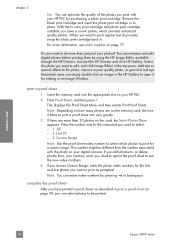
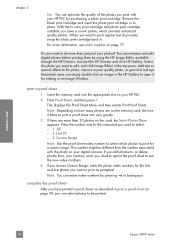
....
chapter 3
Tip: You can erase index numbers by pressing to backspace. Remove the black print cartridge and insert the photo print cartridge in . Do you...and click HP Gallery. Select the photo you want to print regular text documents, swap the black print cartridge back in its place. print a proof...PSC by purchasing a photo print cartridge.
memory card
24
hp psc 2400 series
HP PSC 2400 Photosmart series All-in-One - (English) Reference Guide - Page 90


..., choose Print Settings, and then
choose Printer Toolbox. 2 Click the Estimated Ink Levels...psc
80
hp psc 2400 series do not use the print cartridge protector on page 85 • align the print cartridges on page 86 • clean the print cartridges on page 87 • clean the print cartridge contacts on the front panel or the lid of the device as well as these might need to remove...
HP PSC 2400 Photosmart series All-in-One - (English) Reference Guide - Page 92
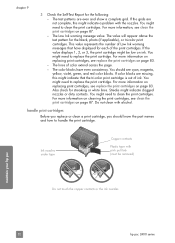
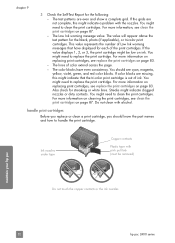
... of Low Ink warning messages that the tri-color print cartridge is out of ink. Streaks might be removed)
Do not touch the copper contacts or the ink nozzles
maintain your hp psc
82
hp psc 2400 series
If the value displays 1, 2, or 3, the print cartridge might indicate clogged nozzles or dirty contacts. Do...
HP PSC 2400 Photosmart series All-in-One - (English) Reference Guide - Page 94
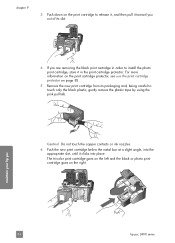
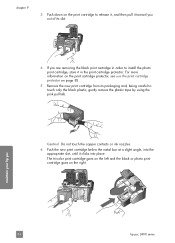
... the left and the black or photo print cartridge goes on page 85.
5 Remove the new print cartridge from its slot.
4 If you are removing the black print cartridge in the print cartridge protector.
Do not touch the copper contacts...slot, until it in order to touch only the black plastic, gently remove the plastic tape by using the pink pull tab. maintain your hp psc
84
hp psc 2400 series
HP PSC 2400 Photosmart series All-in-One - (English) Reference Guide - Page 96


... Print Cartridge 3. Recycle or discard the page. Recycle or discard the page.
86
hp psc 2400 series Aligning the print cartridges ensures high-quality output. Note: If you remove and re-install the same print cartridge, the HP PSC will not prompt you install or replace a print cartridge.
Reprint Faxes in Memory
The HP...
HP PSC 2400 Photosmart series All-in-One - (English) Reference Guide - Page 98
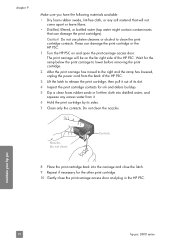
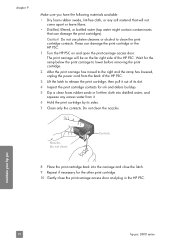
... if necessary for the ramp below the print carriage to lower before removing the print cartridge.
2 After the print carriage has moved to clean the print cartridge contacts. Caution! Do not clean the nozzles. maintain your hp psc
88
hp psc 2400 series
chapter 9
Make sure you have the following materials available:
• Dry...
HP PSC 2400 Photosmart series All-in-One - (English) Reference Guide - Page 119
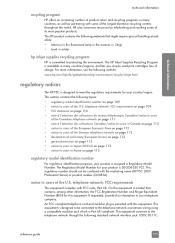
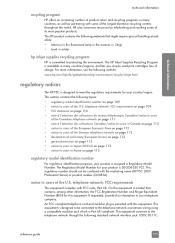
... available in many countries, as well as partnering with some of charge. telephone network: FCC requirements
This equipment complies with the marketing name (HP PSC 2400 Photosmart Series) or product number (Q3083A). technical information
technical information
recycling program
HP offers an increasing number of product return and recycling programs in many countries/...
HP PSC 2400 Photosmart series All-in-One - (English) Reference Guide - Page 124
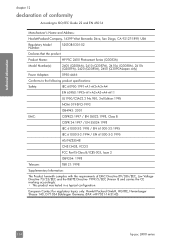
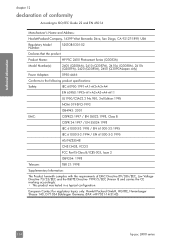
... Bernardo Drive, San Diego, CA 92127-1899, USA
Regulatory Model Number:
SDGOB-0301-02
Declares that the product:
Product Name:
HP PSC 2400 Photosmart Series (Q3083A)
Model Number(s):
2405 (Q3086A), 2410 (Q3087A), 2410xi (Q3088A), 2410v (Q3089A), 2420 (Q3085A), 2450 (Q3090A-Japan only... Herrenberger Strasse 140, D-71034 Böblingen Germany. (FAX +49-7031-14-3143)
114
hp psc 2400 series
HP PSC 2400 Photosmart series All-in-One - (English) Reference Guide - Page 136


...have set to automatically receive faxes to a wall jack. if there are detected, the HP PSC will emit fax reception tones and receive the fax;
fax setup
chapter 13
When the phone rings... HP PSC
PC modem
Answering machine
Telephone (Optional)
1 Remove the white plug from the port labeled "2-EXT" on the back of your computer (your PC modem) to your PC modem.
126
hp psc 2400 series ...
HP PSC 2400 Photosmart series All-in-One - (English) Setup Poster - Page 1


... see the Setup your Device Now dialog box, continue to step 4.
5 Load paper
Use plain white paper to prepare for the print cartridge message
to appear, and then continue to the next step.
10 Insert and align print cartridges
11 Finish software installation
Windows setup poster
hp psc 2400 photosmart series all sides to...
HP PSC 2400 Photosmart series All-in-One - (English) Setup Poster - Page 2


...
Black
e Make sure both print cartridges.
Macintosh setup poster
hp psc 2400 photosmart series all-in-one
10 Install software
a Turn on your HP device. Have fun! c Lift the display.
3 Load paper
a
... Reference Guide.
1-LINE
8 Insert print cartridges
2 Attach front panel cover
a Remove any packaging material. You are using your Macintosh and wait for Macintosh users. ...
Similar Questions
How Do I Scan On Hp Psc 2400 Series Scanner To Pdf
(Posted by falljadic 9 years ago)
How To Network To Printer Hp Psc 2400 For Window 7
(Posted by syntaSueno 10 years ago)
Bluetooth For Photosmart Printer
How do I get a WiFi, Bluetooth CD/DVD for my Hp 5500 All-In-One Photosmart printer.
How do I get a WiFi, Bluetooth CD/DVD for my Hp 5500 All-In-One Photosmart printer.
(Posted by Diazpeterj 10 years ago)
Hp Psc 2410v Photosmart Printer Carriage Keeps Jammimg Not Printing Correctly
(Posted by harvey4jesus 12 years ago)
The Light On My Hp Psc 2400 Photosmart Printer Keep Blinking And Won't Turn On
(Posted by paula21243 13 years ago)

