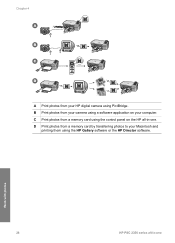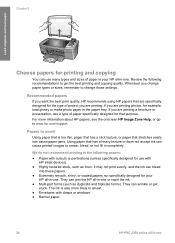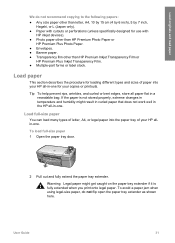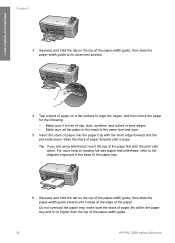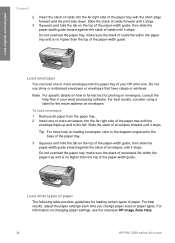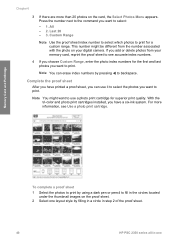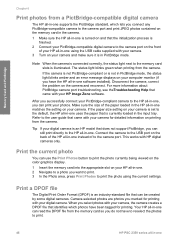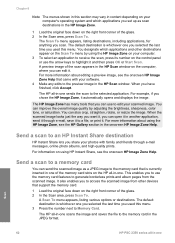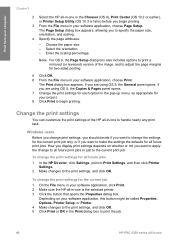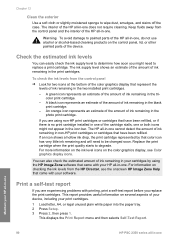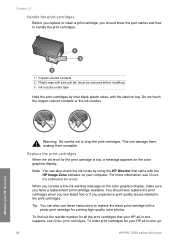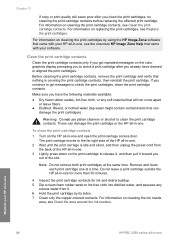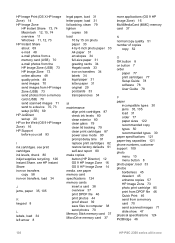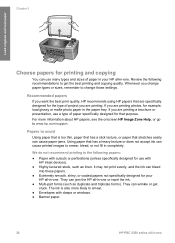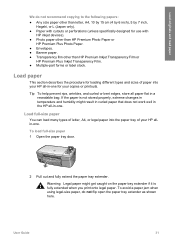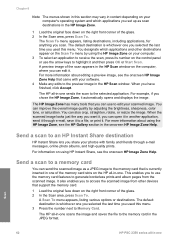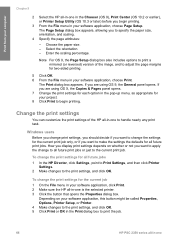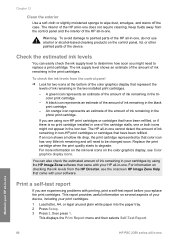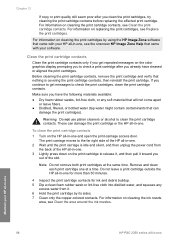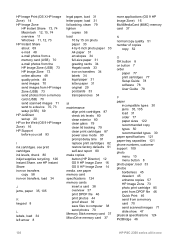HP PSC 2350 Support Question
Find answers below for this question about HP PSC 2350 - All-in-One Printer.Need a HP PSC 2350 manual? We have 3 online manuals for this item!
Question posted by jburns45 on March 22nd, 2013
Carriage Hp2350 All In One
the carriage sounds like its slamming into left side and printed area is crooked on page..left side lower than right at top of page. Using legal size paper, landscape printout.
Current Answers
Related HP PSC 2350 Manual Pages
Similar Questions
Where Load Legal Sized Paper On Hp Photosmart 6510 Printer
(Posted by wonshady 9 years ago)
Hp Psc 2350 Printer Scanner Does Not Work
(Posted by rokspgl 10 years ago)
How To Use Different Size Paper In Officejet 6500a Printer Printing From Mac
(Posted by usgary 10 years ago)
Mulfunctioned Color Graphics Display On Hp Psc 2350 Printer
the Color graphics display on my hp psc 2350 is displaying only light, but NO writings or any pictu...
the Color graphics display on my hp psc 2350 is displaying only light, but NO writings or any pictu...
(Posted by engolm20 11 years ago)