HP PSC 2150 Support Question
Find answers below for this question about HP PSC 2150 - All-in-One Printer.Need a HP PSC 2150 manual? We have 2 online manuals for this item!
Current Answers
There are currently no answers that have been posted for this question.
Be the first to post an answer! Remember that you can earn up to 1,100 points for every answer you submit. The better the quality of your answer, the better chance it has to be accepted.
Be the first to post an answer! Remember that you can earn up to 1,100 points for every answer you submit. The better the quality of your answer, the better chance it has to be accepted.
Related HP PSC 2150 Manual Pages
HP PSC 2100 Series all-in-one - (English) Reference Guide - Page 1
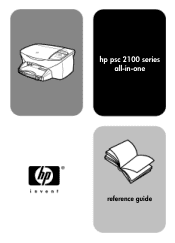
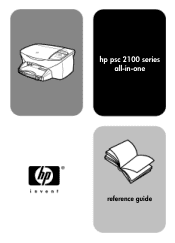
hp psc 2100 series all-in-one
reference guide
HP PSC 2100 Series all-in-one - (English) Reference Guide - Page 2
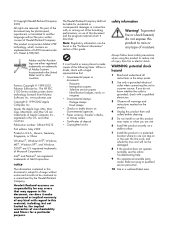
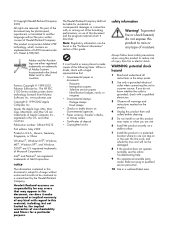
The HP PSC 2100 Series includes printer driver technology licensed from fire or electric shock. www.palomar.com
Copyright © 1999-2002 Apple Computer, Inc.
The Hewlett-Packard Company shall not be ...
HP PSC 2100 Series all-in-one - (English) Reference Guide - Page 3
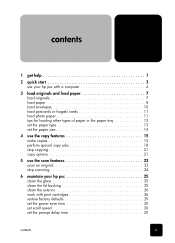
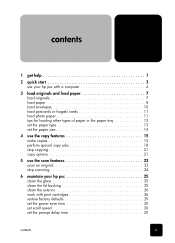
contents
1 get help 1
2 quick start 3 use your hp psc with a computer 4
3 load originals and load paper 7 load originals 7 load paper 8 load envelopes 10 ...copying 21 copy options 21
5 use the scan features 23 scan an original 23 stop scanning 24
6 maintain your hp psc 25 clean the glass 25 clean the lid backing 25 clean the exterior 26 work with print cartridges 26 restore factory...
HP PSC 2100 Series all-in-one - (English) Reference Guide - Page 4
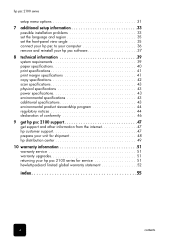
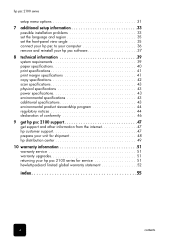
... information 33 possible installation problems 33 set the language and region 35 set the front-panel view angle 35 connect your hp psc to your computer 36 remove and reinstall your hp psc software 37
8 technical information 39 system requirements 39 paper specifications 40 print specifications 41 print margin specifications 41 copy specifications 42...
HP PSC 2100 Series all-in-one - (English) Reference Guide - Page 5
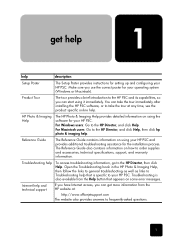
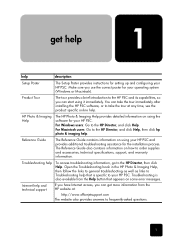
... supplies and accessories, technical specifications, support, and warranty information. The Reference Guide also contains information on using your HP PSC and provides additional troubleshooting assistance for your HP PSC. For Windows users: Go to the HP Director, then click Help.
Internet help and technical support
If you have Internet access, you can start using it...
HP PSC 2100 Series all-in-one - (English) Reference Guide - Page 6
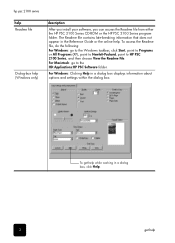
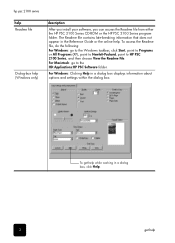
... click Start, point to Programs or All Programs (XP), point to Hewlett-Packard, point to the HD:Applications:HP PSC Software folder. For Windows: Clicking Help in a dialog
box, click Help.
2
get help while working in...your software, you can access the Readme file from either the HP PSC 2100 Series CD-ROM or the HP PSC 2100 Series program folder.
To access the Readme file, do the following: For...
HP PSC 2100 Series all-in-one - (English) Reference Guide - Page 7
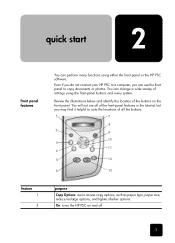
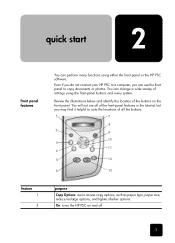
... of the front-panel features in the tutorial, but you can use to copy documents or photos. On: turns the HP PSC on the front panel.
You will not use all the buttons.
1
7
8
2 9
10 3
11 4
5... paper size, reduce/enlarge options, and lighter/darker options. Even if you do not connect your HP PSC to a computer, you may find it helpful to note the locations of the buttons on and off...
HP PSC 2100 Series all-in-one - (English) Reference Guide - Page 8
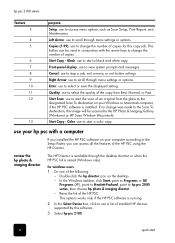
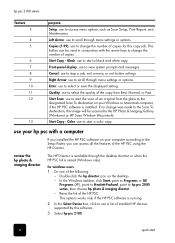
... 12
13
purpose
Setup: use to start
Copies (1-99): use to start the scan of installed HP devices supported by this copy job. Black: use to hp psc 2000 series, then choose hp photo & imaging director. -
for this software.
3 Select hp psc 2100.
4
quick start a black and white copy. In the Windows taskbar, click Start, point to...
HP PSC 2100 Series all-in-one - (English) Reference Guide - Page 9
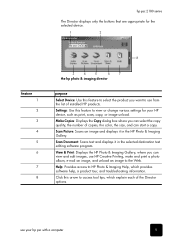
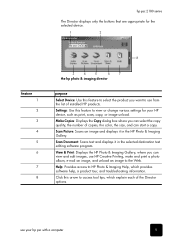
...this feature to view or change various settings for the selected device.
1
2
feature 1 2 3 4 5 6
7 8
8
3
4
5
6
7
the hp photo & imaging director
purpose
Select Device: Use this arrow to HP Photo & Imaging Help, which explain each of copies, the..., a product tour, and troubleshooting information. hp psc 2100 series
The Director displays only the buttons that are appropriate for your...
HP PSC 2100 Series all-in-one - (English) Reference Guide - Page 10
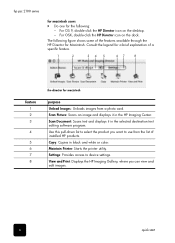
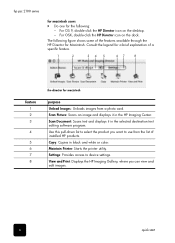
... list to select the product you can view and edit images.
6
quick start Maintain Printer: Starts the printer utility. Do one for macintosh users ! For OS 9, double-click the HP Director icon on the dock. Copy: Copies in the HP Imaging Center. Scan Document: Scans text and displays it in black and white or...
HP PSC 2100 Series all-in-one - (English) Reference Guide - Page 12
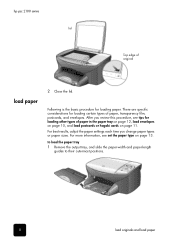
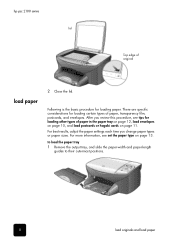
... the paper tray 1 Remove the output tray, and slide the paper-width and paper-length
guides to their outermost positions.
8
load originals and load paper hp psc 2100 series lid
Top edge of paper, transparency film, postcards, and envelopes. After you change paper types or paper sizes.
Following is the basic procedure...
HP PSC 2100 Series all-in-one - (English) Reference Guide - Page 13
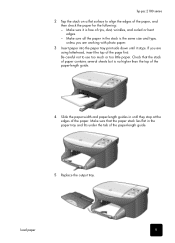
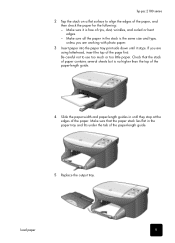
... paper.
3 Insert paper into the paper tray print-side down until they stop at the edges of the paper-length guide.
5 Replace the output tray.
hp psc 2100 series
2 Tap the stack on a flat surface to use too much or too little paper. Make sure all the paper in the paper tray...
HP PSC 2100 Series all-in-one - (English) Reference Guide - Page 14
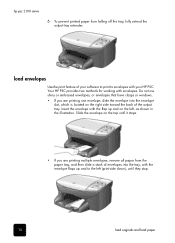
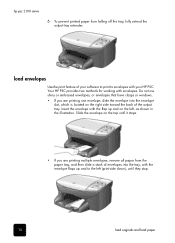
... printed paper from the paper tray, and then slide a stack of your HP PSC. load envelopes
Use the print feature of envelopes into the envelope
slot, which...printing multiple envelopes, remove all paper from falling off the tray, fully extend the output-tray extender. Your HP PSC provides two methods for working with the flap up and to envelopes with the envelope flaps up and on the...
HP PSC 2100 Series all-in-one - (English) Reference Guide - Page 15
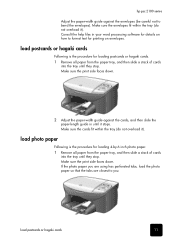
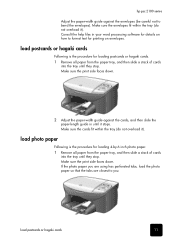
... paper-width guide against the envelopes (be careful not to bend the envelopes). Make sure the cards fit within the tray (do not overload it).
hp psc 2100 series
Adjust the paper-width guide against the cards, and then slide the paper-length guide in your word processing software for details on...
HP PSC 2100 Series all-in-one - (English) Reference Guide - Page 16
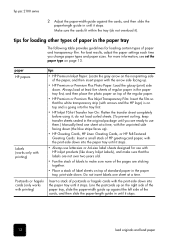
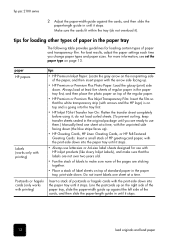
...a time. For best results, adjust the paper settings each time you are ready to use with HP inkjet products (like Avery Inkjet Labels), and make sure that the white transparency strip (with the print...on top of standard paper in the original package until you change paper types and paper sizes. hp psc 2100 series
2 Adjust the paper-width guide against the left side of the cards, and then ...
HP PSC 2100 Series all-in-one - (English) Reference Guide - Page 17
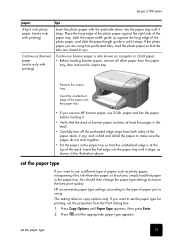
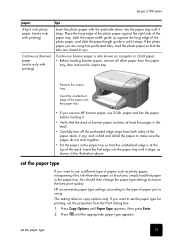
...paper tray so that the unattached edge is also known as shown in the illustration above.
HP recommends paper type settings according to ensure the best print quality. set the properties from both ... top of the stack. Remove the output tray. Insert the unattached edge of paper you . hp psc 2100 series
paper
tips
4-by-6 inch photo paper (works only with printing)
Insert the photo ...
HP PSC 2100 Series all-in-one - (English) Reference Guide - Page 18
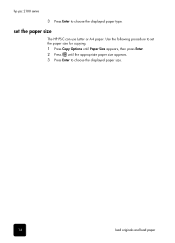
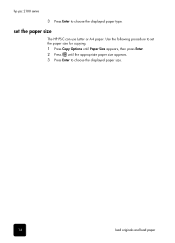
set the paper size for copying. 1 Press Copy Options until Paper Size appears, then press Enter. 2 Press until the appropriate paper size appears. 3 Press Enter to choose the displayed paper type. hp psc 2100 series
3 Press Enter to choose the displayed paper size.
14
load originals and load paper
Use the following procedure to set the paper size
The HP PSC can use Letter or A4 paper.
HP PSC 2100 Series all-in-one - (English) Reference Guide - Page 19
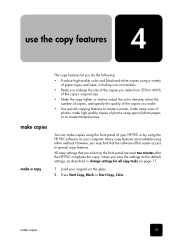
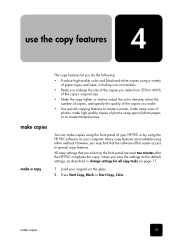
... the settings as the default settings, as described in change settings for all copy tasks on page 17.
1 Load your original on your HP PSC or by using the HP PSC software on the glass. 2 Press Start Copy, Black or Start Copy, Color. All copy settings that the software offers easier access to create...
HP PSC 2100 Series all-in-one - (English) Reference Guide - Page 31
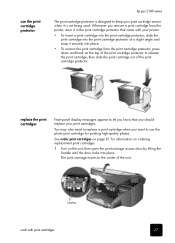
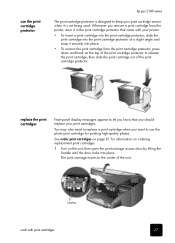
... it in the print cartridge protector that you want to use the print cartridge protector
hp psc 2100 series
The print cartridge protector is not being used. latches
work with your printer.
• To insert a print cartridge into the print cartridge protector, slide the print cartridge into place.
The print carriage moves to...
HP PSC 2100 Series all-in-one - (English) Reference Guide - Page 49
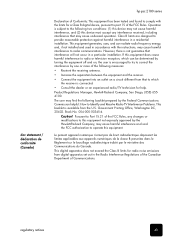
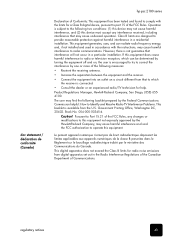
... notices
45 This digital apparatus does not exceed the Class B limits for a Class B digital device, pursuant to part 15 of the FCC Rules. Product Regulations Manager, Hewlett-Packard Company, San Diego...may cause undesired operation. doc statement / déclaration de conformité (Canada)
hp psc 2100 series
Declaration of Conformity: This equipment has been tested and found to comply with ...
Similar Questions
Where To Get Staples For A Hp Laserjet M4345mfp Multifunction Device
(Posted by jrodrarmand 9 years ago)
What Do I Plug Into The Printer To Make The Fax Work On Hp Officejet 6700?
(Posted by joanvwood 10 years ago)
Why Does My Printer Saying Device Initializing Hp Deskjet 3050a
(Posted by THOMHB 10 years ago)

