HP PSC 1400 Support Question
Find answers below for this question about HP PSC 1400 - All-in-One Printer.Need a HP PSC 1400 manual? We have 2 online manuals for this item!
Question posted by waltnickel on January 22nd, 2012
Check Paper Ligtht Blinks
The check paper light starts blinking a short time after I push the "Start/Resume" button. There is no paper jam, there is plenty of paper in thye tray. I CAN NOT SEE ANYTHING WRONG .
Current Answers
There are currently no answers that have been posted for this question.
Be the first to post an answer! Remember that you can earn up to 1,100 points for every answer you submit. The better the quality of your answer, the better chance it has to be accepted.
Be the first to post an answer! Remember that you can earn up to 1,100 points for every answer you submit. The better the quality of your answer, the better chance it has to be accepted.
Related HP PSC 1400 Manual Pages
Setup Guide - Page 3
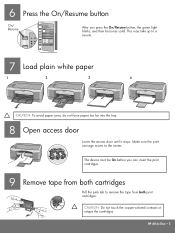
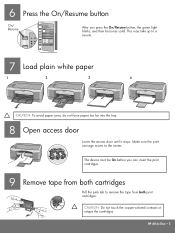
6 Press the On/Resume button
On/ Resume
After you can insert the print cartridges.
9 Remove tape from both ...
7 Load plain white paper
1
2
3
4
CAUTION: To avoid paper jams, do not force paper too far into the tray.
8 Open access door
Lower the access door until it stops. The device must be On before you press the On/Resume button, the green light blinks, and then becomes solid....
Setup Guide - Page 8
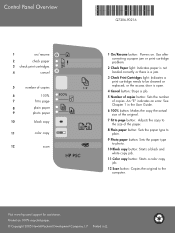
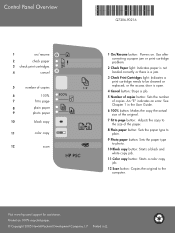
...number
of copies. or the access door is a jam.
3 Check Print Cartridges light: Indicates a print cartridge needs to page
8
plain paper
9
photo paper
10
black copy
11
color copy
12
scan
*Q7286-90216* *Q7286-90216*
Q7286-90216
1 On/Resume button: Powers on. Control Panel Overview
1
on/resume
2
check paper
3 check print cartridges
4
cancel
5
number of copies
6
100%
7
fi...
User Guide - Page 2


... Guide.
2. Selective service papers - Use only a grounded electrical outlet when connecting the device to qualified service personnel.
...Paper currency, traveler's checks, or money orders
● Certificates of Intel Corporation and its subsidiaries in -One series includes printer ... such products and services. Immigration papers - The HP PSC 1400 All-in the United States and other countries. ...
User Guide - Page 5
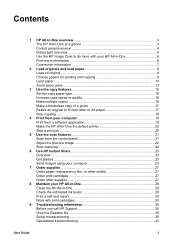
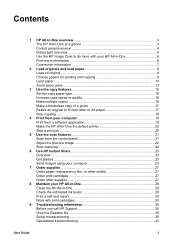
...-One at a glance 3 Control panel overview 4 Status light overview 4 Use the HP Image Zone to do more with your HP All-in-One 6 Find more information 6 Connection information 7
2 Load originals and load paper 9 Load an original ...9 Choose papers for printing and copying 9 Load paper ...10 Avoid paper jams 13
3 Use the copy features 15 Set the...
User Guide - Page 6
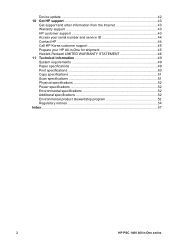
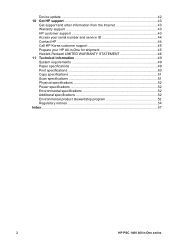
Device update ...42 10 Get HP support 43
Get support and other information from the...49 Paper specifications 49 Print specifications 50 Copy specifications 51 Scan specifications 51 Physical specifications 52 Power specifications 52 Environmental specifications 52 Additional specifications 52 Environmental product stewardship program 52 Regulatory notices 54 Index...57
2
HP PSC 1400 All...
User Guide - Page 8


... button resumes printing.
2 Check Paper light: Indicates the need to load paper or remove a paper jam. 3 Check Print Cartridge light: Indicates the need to reinsert the print cartridge, replace the print
cartridge, or close the print-carriage access door. 4 Cancel button: Stops a job, exit a menu, or exit settings. 5 Copies button: Specifies the desired number of paper loaded in the paper
tray...
User Guide - Page 9
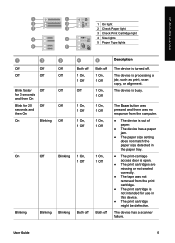
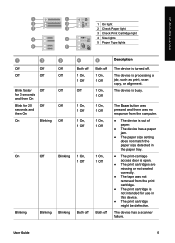
..., 1 Off 1 On, 1 Off 1 On, 1 Off
1 On, 1 Off
Both off
The device is turned off.
HP All-in-One overview
1 On light 2 Check Paper light 3 Check Print Cartridge light 4 Size lights 5 Paper Type lights
Description
Off
Off
Off
Off
Blink faster Off for 3 seconds and then On
Blink for use in the paper tray.
● The print-carriage access door is open.
● The print...
User Guide - Page 10
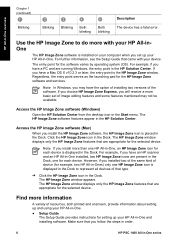
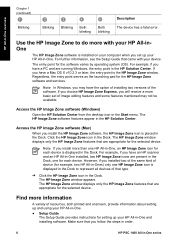
...PSC 1400 All-in the Dock. The HP Image Zone software features appear in the Dock.
Click the HP Image Zone icon in the HP Solution Center.
The HP Image Zone window displays only the HP Image Zone features that are appropriate for each device...One overview
Chapter 1 (continued)
Blinking
Blinking
Blinking
Both blinking
Both blinking
Description The device has a fatal error. If ...
User Guide - Page 11
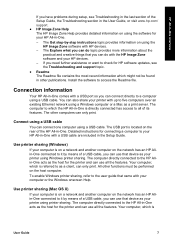
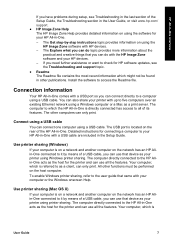
...to five computers over an existing Ethernet network using printer sharing. If you need further assistance or want to check for the printer and can use that came with a USB port...the Readme file. You can also share your printer with HP devices. - The other publications.
The computer to the user guide that device as your printer using a USB cable.
The computer directly connected ...
User Guide - Page 14
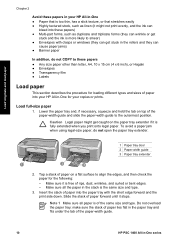
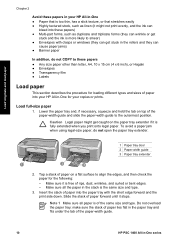
... smear) ● Envelopes with the short edge forward and the print side down. Slide the stack of paper forward until it is of the paper-width guide.
10
HP PSC 1400 All-in the rollers and they can get caught on the paper tray extender if it stops. Make sure all paper is fully extended when you print...
User Guide - Page 31
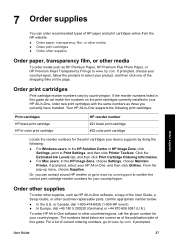
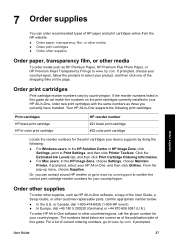
...appropriate number below are current as HP Premium Paper, HP Premium Plus Photo Paper, or HP Premium Inkjet Transparency Film go ... cartridge
Locate the reorder numbers for the print cartridges your device supports by country/region.
The numbers listed below :
&#...Zone, click Settings, point to Print Settings, and then click Printer Toolbox. Or, you currently have installed.
To order HP ...
User Guide - Page 33
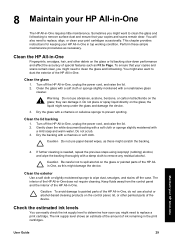
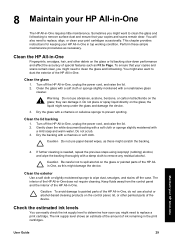
... as necessary. Caution Be careful not to prevent spotting.
Sometimes you might damage the device.
Gently clean the white document backing with a soft cloth or sponge slightly moistened with...paper-based wipes, as this might need to remove surface dust and ensure that your copies and scans remain clear, you might seep under the glass and damage the device.
3. they can easily check...
User Guide - Page 34


...check your print cartridges if the Check Print Cartridge light is on. For more information, see Clean the print cartridges. -
To check the ink levels from the HP Image Zone software (Mac) 1. Load full-sized, unused plain white paper into the paper tray...Maintain Printer. 2.
Press and hold the Cancel button and then press the Start Copy Color button. You should also
30
HP PSC 1400 All...
User Guide - Page 42


...: ● Start the HP Solution Center and check to make sure the following things occur: ● The HP All-in-One CD-ROM runs automatically ● The software installs ● Files are copied to your computer, see the Setup Guide that the printer does not have an error light or message about a paper jam or a blocked...
User Guide - Page 43
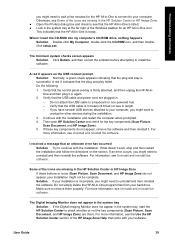
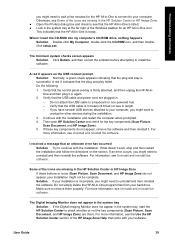
...you have several USB devices attached to your computer, you might want to uninstall and then reinstall the software. If these buttons or icons (Scan ...tray, start the HP Solution Center to uninstall and then reinstall the software.
A red X indicates that doesn't work, stop and then restart the installation and follow the directions on the USB connect prompt Solution Normally, a green check...
User Guide - Page 44
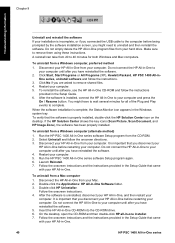
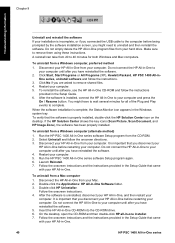
...and press the
On / Resume button. After the software is properly...HP All-in -One Software folder. 3.
Click Start, Start Programs or All Programs (XP), Hewlett-Packard, HP PSC 1400 All-inOne series, uninstall software and follow the ... installation is complete, the Status Monitor icon appears in the Windows system tray. Make sure to uninstall and then reinstall the software. A reinstall can...
User Guide - Page 45
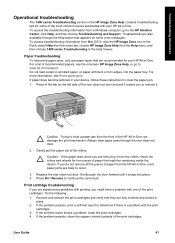
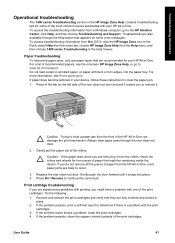
.... If you are fully inserted and locked in -One. For a list of recommended papers, see Avoid paper jams. If paper does become jammed in -One can damage the print mechanism.
Press On / Resume to remove it toward you might be remaining inside the device. To access troubleshooting information from Mac OS X, click the HP Image Zone icon...
User Guide - Page 48
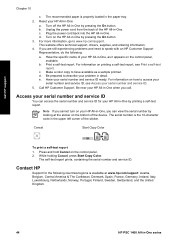
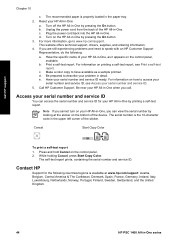
...HP All-in -One by pressing the On button.
b. For information on the HP All-in -One:
a. Have your HP All-in the paper tray.
2. Call HP Customer Support.
The self-test..., Sweden, Switzerland, and the United Kingdom.
44
HP PSC 1400 All-in -One, you cannot turn on the control panel. 2. While holding Cancel, press Start Copy Color. c. For information on how to have available...
User Guide - Page 61
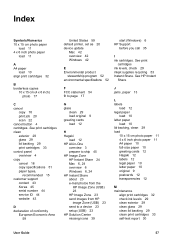
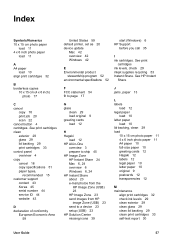
... 59
United States 59 default printer, set as 20 device update
Mac 42 overview 42 Windows 42
E Environmental product
stewardship program 52 environmental specifications 52
start (Windows) 6 HP Support
before you call 35
I ink cartridges. Index
Symbols/Numerics 10 x 15 cm photo paper
load 11 4 x 6 inch photo paper
load 11
A A4 paper
load 10 align print...
User Guide - Page 62


... 35 operational 41 overview 35 software installation 38 support resources 35 troubleshoot: jams, paper 13
U USB cable installation 36
W warranty
statement 46 upgrades 43
58
HP PSC 1400 All-in -One 45
S scan
from control panel 21 scan specifications 51 stop 22 scan button 4 scan glass clean 29 load original 9 self-test report 30 send...
Similar Questions
My Hp Psc 1400 Series All-one Printer Won't Print Color
(Posted by Uninqu 9 years ago)
Hp Psc 1400 Won't Scan Lights Just Blink
(Posted by Digikb0 9 years ago)
Hp Psc 1400 Printer All Lights Are Blinking Wont Stop
(Posted by Gpudidh 10 years ago)
Hp Printer B210e That Does Not Recognize Paper In Tray
(Posted by cecideh 10 years ago)
Hp 4500 Wireless Printer Indicates Load More Paper When Tray Has Paper.
(Posted by awWillia 10 years ago)

