HP P3015d Support Question
Find answers below for this question about HP P3015d - LaserJet Enterprise B/W Laser Printer.Need a HP P3015d manual? We have 35 online manuals for this item!
Question posted by llvesny on October 5th, 2014
When Printing I Haft To Push The Ok Button On The Printer
The person who posted this question about this HP product did not include a detailed explanation. Please use the "Request More Information" button to the right if more details would help you to answer this question.
Current Answers
There are currently no answers that have been posted for this question.
Be the first to post an answer! Remember that you can earn up to 1,100 points for every answer you submit. The better the quality of your answer, the better chance it has to be accepted.
Be the first to post an answer! Remember that you can earn up to 1,100 points for every answer you submit. The better the quality of your answer, the better chance it has to be accepted.
Related HP P3015d Manual Pages
HP LaserJet Printers - USB Walk Up Printing - Page 2
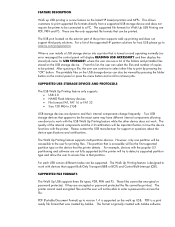
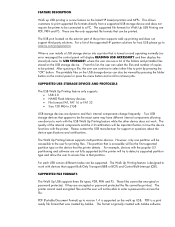
...printed. The supported file formats for printing files. Two USB storage devices that was created by pressing the "OK" button. The Walk Up Printing feature is designed to work with the USB Walk Up Printing... These files cannot be the first supported partition type on the latest HP LaserJet printers and MFPs. The printer cannot read encrypted files and the user will be able to enter a ...
HP LaserJet Printers - USB Walk Up Printing - Page 3
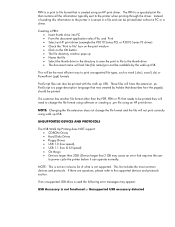
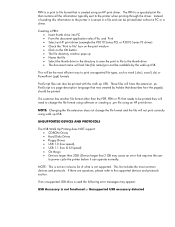
...larger that 2 GB may appear:
USB Accessory is a spooled print file that contains all the information typically sent to the printer when printing through the driver. If an unsupported USB drive is used ... and Print • Select an HP print driver (example the P3010 Series PCL or P3010 Series PS driver) • Check the "Print to file" box on the print window • Click on the OK button •...
HP LaserJet P3010 Series - Manage and maintain - Page 6


... do I? HP LaserJet P3010 Series -
Steps to perform
Create and use the cleaning page
1 Press the Menu button . 2 Press the up arrow or down arrow / to highlight the CONFIGURE DEVICE menu,
and then press the OK button. 3 Press the up arrow or down arrow / to highlight the PRINT QUALITY menu, and
then press the OK button.
4 If...
HP LaserJet P3010 Series - Manage and maintain - Page 7
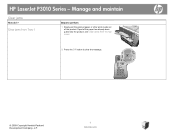
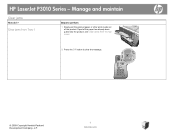
... jams from Tray 1
Steps to clear the message. Clear jams from the top cover.
2 Press the OK button to perform
1 Slowly pull the jammed paper or other print media out of the product.
OK
© 2009 Copyright Hewlett-Packard Development Company, L.P.
7 www.hp.com Manage and maintain
Clear jams
How do I? HP LaserJet P3010 Series -
HP LaserJet P3010 Series - Print tasks - Page 3


..., and then click OK to perform
Use a printing shortcut
1 Open the printer driver and click the Printing
1
Shortcuts tab. Cancel a print job from the product control panel
1
2
2 Press the down arrow to highlight the CANCEL CURRENT JOB option, and then press the OK button.
© 2009 Copyright Hewlett-Packard Development Company, L.P.
3 www.hp.com HP LaserJet P3010 Series -
HP LaserJet P3010 Series - Print tasks - Page 5


HP LaserJet P3010 Series - If you will bind the document
2
along the top edge, select the Flip pages up check
box.
3 Click the OK button to print the first side of the job.
3
4 Retrieve the printed stack from the output bin, and place it with the printed-side facing down in Tray 1 or facing up in Tray...
HP LaserJet P3010 Series - Print tasks - Page 6
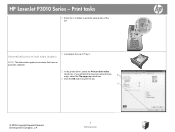
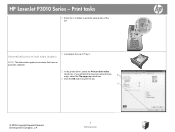
... products that have an automatic duplexer.
2 In the printer driver, select the Print on both sides
check box.
OK
Automatically print on both sides (duplex)
1 Load paper face-up check box.
2
3 Click the OK button to print the second side of the job.
HP LaserJet P3010 Series - Print tasks
5 Press the OK button to print the job.
3
© 2009 Copyright Hewlett-Packard...
HP LaserJet P3010 Series - Print tasks - Page 19
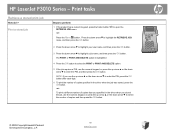
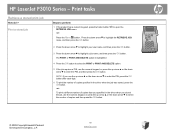
HP LaserJet P3010 Series - Print tasks
Retrieve a stored print job
How do I? to highlight a job name, and then press the OK button.
Press the down arrow to highlight the RETRIEVE JOB menu, and then press the OK button.
2 Press the down arrow to highlight your user name, and then press the OK button.
3 Press the down arrow to open the...
HP LaserJet P3010 Series - Print tasks - Page 23


... b. Press the down arrow press the OK button to perform
Disable or enable sleep mode
The adjustable sleep mode feature reduces power consumption when the product has been inactive for an extended period.
1 Press the Menu button .
2 Open each of the following menus.
a. HP LaserJet P3010 Series - Print tasks
Set sleep mode
How do I? RESETS...
HP LaserJet P3010 Series - Software Technical Reference - Page 78
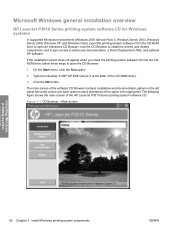
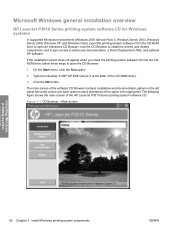
... letter of the option in the left panel. The main screen of the HP LaserJet P3010 Series printing-system software CD. On the Start menu, click the Run option.
2.
Click the OK button. Microsoft Windows general installation overview
HP LaserJet P3010 Series printing-system software CD for Windows systems
In supported Windows environments (Windows 2000 Service...
HP LaserJet P3010 Series - Software Technical Reference - Page 90
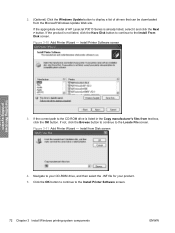
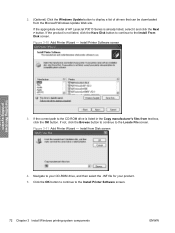
....
Install from text box, click the OK button. If the appropriate model of drivers that can be downloaded from the Microsoft Windows Update Web site. If not, click the Browse button to continue to the Install Printer Software screen.
72 Chapter 3 Install Windows printing-system components
ENWW Figure 3-11 Add Printer Wizard - Navigate to the CD...
HP LaserJet P3010 Series - Software Technical Reference - Page 98


... product as the default printer, and then click the Next > button to continue to search the specified location for your product. Once the search has completed, select the product, and then click the OK button to continue to the Default Printer dialog box. Figure 3-21 Add Printer Wizard - Default Printer screen
Installing Windows printing-system
80 Chapter 3 Install...
HP LaserJet P3010 Series - Software Technical Reference - Page 102


A list of HP LaserJet P3010 Series products is displayed. Figure 3-26 Device Connection -
Devices Found screen
Installing Windows printing-system
84 Chapter 3 Install Windows printing-system components
ENWW Select the product you want to install and click the OK button to continue to the Devices Found screen. 6.
HP LaserJet P3010 Series - Software Technical Reference - Page 126
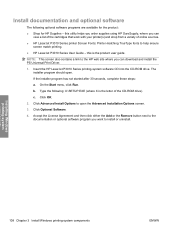
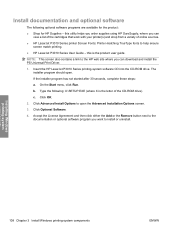
... the Start menu, click Run. Click OK.
2. Accept the License Agreement and then click either the Add or the Remove button next to open . The installer program ...is the letter of online sources. ● HP LaserJet P3010 Series printer Screen Fonts: Printer-matching TrueType fonts to help ensure
screen match printing. ● HP LaserJet P3010 Series User Guide - this utility helps you...
HP LaserJet P3010 Series - Software Technical Reference - Page 173


... the next step.
8. If no PIN number is necessary to print.
9. Press the up arrow or the down arrow until RETRIEVE JOB is highlighted on the product control panel, and then press OK.
6. Press OK.
7. Repeat this from the printer hard disk.
HP PCL 6 Print Driver for each of the remaining three digits of copies...
HP LaserJet P3010 Series - Software Technical Reference - Page 250
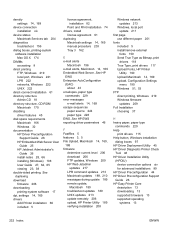
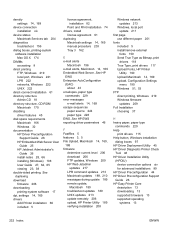
... 219 Windows firmware updates 209
Full Installation choosing 37
H heavy paper, paper type
commands 229 Help
print drivers 115 Help button, Windows installation
dialog boxes 97 HP Driver Deployment Utility 45 HP Driver Diagnostic Printer Check
Tool 48 HP Driver Installation Utility
(HPDIU) device connection options xiv for advanced installations 89
HP Driver...
HP LaserJet P3010 Series - User Guide - Page 99
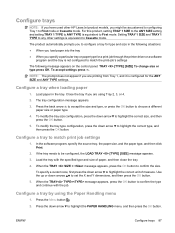
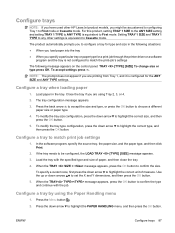
...OK button.
Load paper in the following message appears on the control panel: TRAY [TYPE] [SIZE] To change size or type press OK. Close the tray if you are printing from Tray 1, and it is configured for a print job through the printer...Handling menu
1. Setting TRAY 1 SIZE and TRAY 1 TYPE to any other HP LaserJet product models, you might be configured, the LOAD TRAY [TYPE] [SIZE] message ...
HP LaserJet P3010 Series - User Guide - Page 169


... action is necessary. Table 10-1 Control-panel messages (continued)
Control panel message
Description
Recommended action
MANUALLY FEED To use another tray.
provider.
To continue printing, press the OK button.
No job to use a type and size
in Tray 1.
Load the output stack into Tray 1, maintaining the same orientation with the Replace the DIMM...
HP LaserJet P3010 Series - User Guide - Page 193
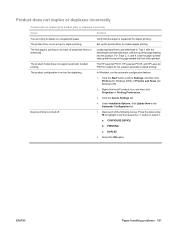
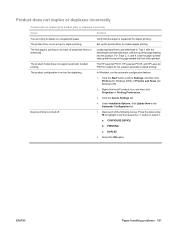
... The HP LaserJet P3011, HP LaserJet P3015, and HP LaserJet P3015n models do not support automatic 2-sided printing.
Press the down , with the top of the page toward the front of the following menus. The printer driver is not set up the printer driver to select it and then press the OK button to enable duplex printing.
Load preprinted...
HP LaserJet P3015 Printer Series - USB Walk Up Printing Feature - Page 2


... to print by pressing the folder button on the exterior part of the internal components and the 2.0 certification will try to detect a supported partition type and allow the user to a PC. For each USB version different modes can see a list of the folders and printable files stored on the latest HP LaserJet printers and...
Similar Questions
Hp Laserjet 2055dn When Print Must Click Ok
(Posted by ungm3lm4 9 years ago)
Hp Laserjet P3015 Wont Print Until Ok Button Is Pressed
(Posted by delliv 10 years ago)
How Print For Both Side In Hp Laserjet P3015
(Posted by bmedjpo 10 years ago)
P2055dn Will Not Print Unless Pushing Ok Button
(Posted by vijaymo 10 years ago)
Hp Laserjet P2055 Won't Print Unless You Hit The Ok Button
(Posted by speAa 10 years ago)

