HP P2055dn Support Question
Find answers below for this question about HP P2055dn - LaserJet B/W Laser Printer.Need a HP P2055dn manual? We have 17 online manuals for this item!
Question posted by shney on August 15th, 2014
When I Print A Job In Hp Laserjet P2055 Dn Printer It Jaming In Tray 1 Why?
The person who posted this question about this HP product did not include a detailed explanation. Please use the "Request More Information" button to the right if more details would help you to answer this question.
Current Answers
There are currently no answers that have been posted for this question.
Be the first to post an answer! Remember that you can earn up to 1,100 points for every answer you submit. The better the quality of your answer, the better chance it has to be accepted.
Be the first to post an answer! Remember that you can earn up to 1,100 points for every answer you submit. The better the quality of your answer, the better chance it has to be accepted.
Related HP P2055dn Manual Pages
HP LaserJet P2050 Series - Manage and Maintain - Page 1


... down ● Top edge at the front of the tray
Tray 1
Envelope printing
● Use only Tray 1 for printing envelopes ● Front of the printer.
© 2008 Copyright Hewlett-Packard Development Company, L.P.
Manage and Maintain
Fill paper trays
How do I? HP LaserJet P2050 Series Printer - Load trays
Paper orientation for loading trays
Steps to match the width of the media that...
HP LaserJet P2050 Series - Manage and Maintain - Page 2


... and Maintain
How do I?
Tray 2 has side and rear media guides. NOTE: When you add new media, make sure that you are using.
When loading A6-size paper, adjust the length by preventing multiple sheets of the rear media guide.
© 2008 Copyright Hewlett-Packard Development Company, L.P.
2 www.hp.com HP LaserJet P2050 Series Printer -
HP LaserJet P2050 Series - Manage and Maintain - Page 4


...
Steps to perform
1 Push the button to return for recycling.
3 Bend the tab on the left side of the print cartridge and distribute
roller.
HP LaserJet P2050 Series Printer -
CAUTION: Do not touch the shutter or the surface of the 4 Grasp both sides of the cartridge until all the tape is removed from the...
HP LaserJet P2050 Series - Manage and Maintain - Page 5


... guide for recycling instructions.
© 2008 Copyright Hewlett-Packard Development Company, L.P.
2 www.hp.com Manage and Maintain
How do I? Place the used print cartridge in the box in which the new cartridge arrived. HP LaserJet P2050 Series Printer -
Replace print cartridges (continued)
Steps to perform
5 Align the print cartridge with the tracks inside the product, insert the...
HP LaserJet P2050 Series - Manage and Maintain - Page 6


... of paper.
3 Replace the print-cartridge, and close the print-cartridge door.
4 If no paper was jammed inside the print-cartridge door, open the print-cartridge door, and then remove the print cartridge. Internal areas
Print-cartridge area and paper path
Steps to perform
When clearing jams, be careful not to tear jammed paper.
HP LaserJet P2050 Series Printer -
HP LaserJet P2050 Series - Manage and Maintain - Page 9


... both hands, grasp the jammed paper and slowly pull it out of the product.
8 Close the jam-release door. HP LaserJet P2050 Series Printer -
Clear Jams
How do not expose the print cartridge to light. Input trays
Tray 1
1 Push the button to perform
7 Check for jammed paper at the back of the product. Duplex paper path...
HP LaserJet P2050 Series - Manage and Maintain - Page 10


Tray 2
1 Open the tray.
2 With both hands, grasp the jammed paper and slowly pull it out of the product.
3 Close the tray.
© 2008 Copyright Hewlett-Packard Development Company, L.P.
5 www.hp.com
HP LaserJet P2050 Series Printer - Clear Jams
How do I? Input trays (continued)
Steps to perform
3 Replace the print-cartridge, and close the print-cartridge door.
HP LaserJet P2050 Series - Manage and Maintain - Page 11


... slowly pull it out of the product.
© 2008 Copyright Hewlett-Packard Development Company, L.P.
6 www.hp.com Clear Jams
How do I? Input trays (continued)
Steps to perform
4 If no jammed paper is visible in the tray area, open the print-cartridge door, remove the print cartridge, and pull down the upper media guide.
HP LaserJet P2050 Series Printer -
HP LaserJet P2050 Series - Manage and Maintain - Page 12


...
CAUTION: To avoid damaging the product, do I? Clear Jams
How do not attempt to perform
3 Replace the trays.
4 If no jammed paper is visible in the top output bin by pulling the paper straight out.
1 At the back of the product.
5 Replace the print-cartridge, and close the print-cartridge door. HP LaserJet P2050 Series Printer -
HP LaserJet P2050 Series - Print Tasks - Page 1


... open the print queue or spooler.
3 Select the print job that you the option to cancel, and then press Delete.
© 2008 Copyright Hewlett-Packard Development Company, L.P.
1 www.hp.com
Steps to perform
Stop the current print job from the software program
When you send the print job, a dialog box appears briefly on the control panel.
HP LaserJet P2050 Series Printer -
HP LaserJet P2050 Series - Print Tasks - Page 2


...
Get help for any item in the software program, click Print. A pop-up message displays that provides information about the item.
-or-
2 Click Help to perform
On the File menu in the printer 1
driver. Print tasks
Open the printer driver
How do I? Select the printer, and then click Properties or Preferences.
1 Click the ? HP LaserJet P2050 Series Printer -
HP LaserJet P2050 Series - Print Tasks - Page 3


...169; 2008 Copyright Hewlett-Packard Development Company, L.P.
1 www.hp.com
HP LaserJet P2050 Series Printer - Print tasks
Use Shortcuts
How do I? Create and use Printing Shortcuts
Steps to perform
1 Open the printer driver and click the Printing
Shortcuts tab.
1
Use a printing shortcut
2 Select one of the shortcuts, and then click OK to 2
print the job with the predefined settings.
HP LaserJet P2050 Series - Print Tasks - Page 4


HP LaserJet P2050 Series Printer - Print on both sides (Duplex)
Steps to perform
1 Set the product for the correct width of paper that you are loading special paper such as letterhead, load it in .
● A4-size paper: Pull the lever out.
2 Insert enough paper into one of the following ways: ● For Tray 1, load the...
HP LaserJet P2050 Series - Print Tasks - Page 5
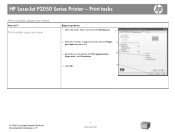
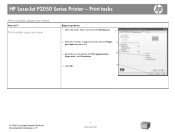
HP LaserJet P2050 Series Printer - Print multiple pages per sheet
Steps to perform
1 Open the printer driver, and click the Finishing tab.
1
2 Select the number of pages per sheet from the Pages 2
per sheet
How do I? Print tasks
Print multiple pages per sheet drop-down list.
3 Select the correct options for Print page borders,
3
Page order, and Orientation.
4
4 Click...
HP LaserJet P2050 Series - Print Tasks - Page 6
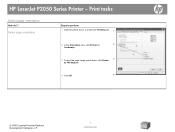
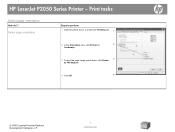
... orientation
Steps to perform 1 Open the printer driver, and click the Finishing tab. 1
2 In the Orientation area, click Portrait or
2
Landscape.
3 To print the page image upside down, click Rotate 3
by 180 degrees.
4 Click OK.
4
© 2008 Copyright Hewlett-Packard Development Company, L.P.
1 www.hp.com Print tasks
Select page orientation
How do I?
HP LaserJet P2050 Series...
HP LaserJet P2050 Series - Print Tasks - Page 7
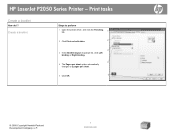
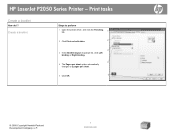
HP LaserJet P2050 Series Printer - Create a booklet
Steps to perform
1 Open the printer driver, and click the Finishing tab.
1
2 Click Print on both sides.
2
3
3 In the Booklet layout dropdown list, click Left binding or Right binding.
4
4 The Pages per sheet option automatically changes to 2 pages per ...
HP LaserJet P2050 Series - Print Tasks - Page 8
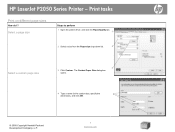
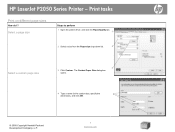
HP LaserJet P2050 Series Printer - Print tasks
Print on different page sizes
How do I? The Custom Paper Size dialog box opens.
4 Type a name for the custom size, specify the
4
dimensions, and click OK.
© 2008 Copyright Hewlett-Packard Development Company, L.P.
1 www.hp.com Select a page size
Steps to perform
1 Open the printer driver, and click the Paper/Quality...
HP LaserJet P2050 Series - Print Tasks - Page 9
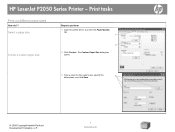
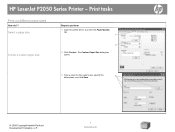
... a name for the custom size, specify the dimensions, and click Save.
3
© 2008 Copyright Hewlett-Packard Development Company, L.P.
1 www.hp.com Select a page size
Create a custom page size
Steps to perform
1 Open the printer driver, and click the Paper/Quality tab.
1
2
2 Click Custom. Print tasks
Print on different page sizes
How do I? HP LaserJet P2050 Series...
HP LaserJet P2050 Series - Print Tasks - Page 10
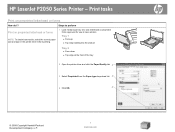
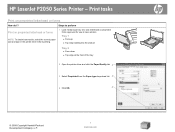
... obtain best results, select the correct paper size and type in laser printers.
Use only letterhead or preprinted forms approved for use in the printer driver before printing.
1 Load media input tray. HP LaserJet P2050 Series Printer - Tray 1
● Face-up
● Top edge leading into the product
Tray 2
● Face down ● Top edge at the front of the...
HP LaserJet P2050 Series - User Guide - Page 14
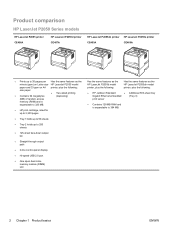
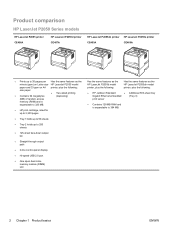
Product comparison
HP LaserJet P2050 Series models
HP LaserJet P2055 printer CE456A
HP LaserJet P2055d printer CE457A
HP LaserJet P2055dn printer CE459A
HP LaserJet P2055x printer CE460A
● Prints up to 35 pages per Has the same features as the
minute (ppm) on Letter size HP LaserJet P2055 model
paper and 33 ppm on A4 printer, plus the following:
size paper ● Contains 64 ...
Similar Questions
How Do You Clean Print Head Hp Laserjet P2055
(Posted by montlholm 9 years ago)
Can't Print From Hp Laserjet 2100 Network Printer Setup Process
(Posted by maurotri 9 years ago)
How To Print An Envelope On A Hp Laser Jet P2055 Dn Printer
(Posted by rpagr 10 years ago)
Printer Status Blank And Won't Print For Hp Laserjet P2050 Series Pcl6
(Posted by jdcr2Randy 10 years ago)
Can I Do A Printout Of The Print Jobs?
Hp Laserjet P4014
(Posted by pennychristensen 11 years ago)

