HP P2055d Support Question
Find answers below for this question about HP P2055d - LaserJet B/W Laser Printer.Need a HP P2055d manual? We have 17 online manuals for this item!
Question posted by jeagr on August 21st, 2014
How Do You Turn A Hp Laserjet P2050 Is Offline
The person who posted this question about this HP product did not include a detailed explanation. Please use the "Request More Information" button to the right if more details would help you to answer this question.
Current Answers
There are currently no answers that have been posted for this question.
Be the first to post an answer! Remember that you can earn up to 1,100 points for every answer you submit. The better the quality of your answer, the better chance it has to be accepted.
Be the first to post an answer! Remember that you can earn up to 1,100 points for every answer you submit. The better the quality of your answer, the better chance it has to be accepted.
Related HP P2055d Manual Pages
HP LaserJet P2050 Series - Manage and Maintain - Page 1


... front of envelope face-up ● Short edge with postage leading into the product and that you are using.
1 www.hp.com HP LaserJet P2050 Series Printer - Media guides ensure that the media is correctly fed into the printer
● Tray 1 is not skewed (crooked on the media). Manage and Maintain
Fill paper trays
How do I?
HP LaserJet P2050 Series - Manage and Maintain - Page 2


HP LaserJet P2050 Series Printer - Load trays (continued)
Tray 2 and optional Tray 3
Load A6-size paper
Steps to match the length and width of new media. NOTE: When you add new media, make sure that you remove all of the media from feeding through the printer...to perform
Media guides ensure that the media feeds correctly into the printer and that you are using.
Tray 2 has side and rear ...
HP LaserJet P2050 Series - Manage and Maintain - Page 3
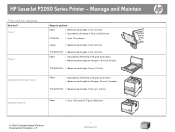
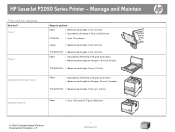
...: 54 mm (2.1 inches)
Standard top bin
Paper
● Up to 125 sheets of 75 g/m2 (20lb) bond
© 2008 Copyright Hewlett-Packard Development Company, L.P.
1 www.hp.com Manage and Maintain
Tray and bin capacity
How do I? HP LaserJet P2050 Series Printer -
HP LaserJet P2050 Series - Manage and Maintain - Page 4


HP LaserJet P2050 Series Printer - Replace print cartridges
Steps to perform
1 Push the button to return for recycling.
3 Bend the tab on the left side of the print cartridge and ... cartridge. Manage and Maintain
Replace print cartridges
How do I? the toner by gently rocking the print cartridge.
© 2008 Copyright Hewlett-Packard Development Company, L.P.
1 www.hp.com
HP LaserJet P2050 Series - Manage and Maintain - Page 5


... the enclosed recycling guide for recycling instructions.
© 2008 Copyright Hewlett-Packard Development Company, L.P.
2 www.hp.com Place the used print cartridge in the box in which the new cartridge arrived. Replace print cartridges (...firmly seated, and then close the print-cartridge door.
6 Installation is complete. Manage and Maintain
How do I?
HP LaserJet P2050 Series Printer -
HP LaserJet P2050 Series - Manage and Maintain - Page 6


.... Clear Jams
Clear jams
How do not expose the print cartridge to light. CAUTION: Before clearing jams, turn the product off and 2 If jammed paper is visible, grasp it out of the product.
© 2008 Copyright ...in the product, it with both hands and
disconnect the power cord. HP LaserJet P2050 Series Printer - Cover it could cause additional jams.
1 Push the button to tear jammed paper.
HP LaserJet P2050 Series - Manage and Maintain - Page 7
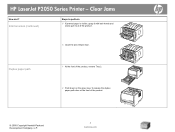
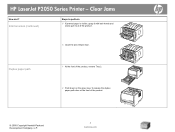
... jammed paper is visible, grasp it with both hands and slowly pull it out of the product.
© 2008 Copyright Hewlett-Packard Development Company, L.P.
2 www.hp.com
Internal areas (continued)
Steps to release the duplex paper-path door on the front of the product.
6 Close the jam-release door. HP LaserJet P2050 Series Printer -
HP LaserJet P2050 Series - Manage and Maintain - Page 8
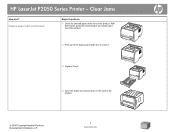
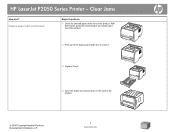
... the duplex paper-path door to perform
3 Check for jammed paper at the front of the product.
© 2008 Copyright Hewlett-Packard Development Company, L.P.
3 www.hp.com Clear Jams
How do I?
HP LaserJet P2050 Series Printer -
HP LaserJet P2050 Series - Manage and Maintain - Page 9


... both hands, grasp the jammed paper and slowly pull it out of the product.
© 2008 Copyright Hewlett-Packard Development Company, L.P.
4 www.hp.com
CAUTION: To prevent damage, do I? HP LaserJet P2050 Series Printer -
Duplex paper path (continued)
Steps to perform
7 Check for jammed paper at the back of the product.
8 Close the jam-release...
HP LaserJet P2050 Series - Manage and Maintain - Page 10


Tray 2
1 Open the tray.
2 With both hands, grasp the jammed paper and slowly pull it out of the product.
3 Close the tray.
© 2008 Copyright Hewlett-Packard Development Company, L.P.
5 www.hp.com Clear Jams
How do I? HP LaserJet P2050 Series Printer - Input trays (continued)
Steps to perform
3 Replace the print-cartridge, and close the print-cartridge door.
HP LaserJet P2050 Series - Manage and Maintain - Page 11


HP LaserJet P2050 Series Printer - Clear Jams
How do I?
Input trays (continued)
Steps to perform
4 If no jammed paper is visible... hands, grasp the jammed paper and slowly pull it out of the product.
© 2008 Copyright Hewlett-Packard Development Company, L.P.
6 www.hp.com Tray 3
1 Remove Tray 2 and Tray 3.
2 With both hands, grasp the jammed paper and slowly pull it out of the ...
HP LaserJet P2050 Series - Manage and Maintain - Page 12


HP LaserJet P2050 Series Printer - With both hands, grasp the jammed paper and slowly pull it out of the product, open ... to clear a jam in the tray area, open the jam-release door.
© 2008 Copyright Hewlett-Packard Development Company, L.P.
7 www.hp.com Output bins
CAUTION: To avoid damaging the product, do I?
Clear Jams
How do not attempt to perform
3 Replace the trays.
4 ...
HP LaserJet P2050 Series - Manage and Maintain - Page 13
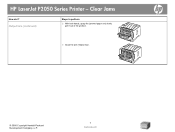
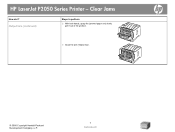
Clear Jams
How do I? Output bins (continued)
Steps to perform
2 With both hands, grasp the jammed paper and slowly pull it out of the product.
3 Close the jam-release door.
© 2008 Copyright Hewlett-Packard Development Company, L.P.
8 www.hp.com
HP LaserJet P2050 Series Printer -
HP LaserJet P2050 Series - Print Tasks - Page 1


HP LaserJet P2050 Series Printer -
Windows 2000, Windows XP, and Windows Server 2003 (using the default Start menu view): Click Start, click Settings, and then click Printers and Faxes.
-or- Windows Vista: Click Start, click Control Panel, and then in a print queue or print spooler, delete the print job there.
1 Windows XP ...
HP LaserJet P2050 Series - Print Tasks - Page 2


... printer driver
How do I? Open the printer driver
Get help for any item in the software program, click Print.
Select the printer, and then click Properties or Preferences.
1 Click the ? A pop-up message displays that provides information about the item.
-or-
2 Click Help to perform
On the File menu in the printer 1
driver. HP LaserJet P2050 Series Printer...
HP LaserJet P2050 Series - Print Tasks - Page 3


HP LaserJet P2050 Series Printer - Print tasks
Use Shortcuts
How do I?
Create a custom printing shortcut
1
1 Select an existing shortcut as a base.
2 Select the print options for the new shortcut, and 2
then click Save As.
3 Type a name for the shortcut, and click OK.
3
© 2008 Copyright Hewlett-Packard Development Company, L.P.
1 www.hp.com Create and use Printing...
HP LaserJet P2050 Series - Print Tasks - Page 4


...top edge, click Flip Pages Up.
5 Click the OK button to accommodate the print job. HP LaserJet P2050 Series Printer -
At the back of the product, lift the duplex jam release door, and locate the...trays, load the letterhead paper facedown with the top edge at the front of the tray.
3 Open the printer driver and click the Finishing tab.
3
4
4 Click Print on both sides. Print tasks
Print on ...
HP LaserJet P2050 Series - Print Tasks - Page 5
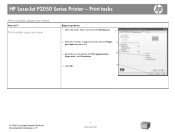
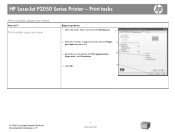
..., and click the Finishing tab.
1
2 Select the number of pages per sheet from the Pages 2
per sheet
How do I?
HP LaserJet P2050 Series Printer - Print tasks
Print multiple pages per sheet drop-down list.
3 Select the correct options for Print page borders,
3
Page order, and Orientation.
4
4 Click OK.
© ...
HP LaserJet P2050 Series - Print Tasks - Page 6
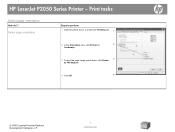
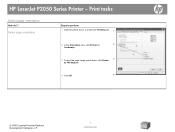
... orientation
Steps to perform 1 Open the printer driver, and click the Finishing tab. 1
2 In the Orientation area, click Portrait or
2
Landscape.
3 To print the page image upside down, click Rotate 3
by 180 degrees.
4 Click OK.
4
© 2008 Copyright Hewlett-Packard Development Company, L.P.
1 www.hp.com HP LaserJet P2050 Series Printer - Print tasks
Select page orientation
How...
HP LaserJet P2050 Series - Software Technical Reference - Page 217
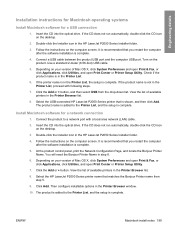
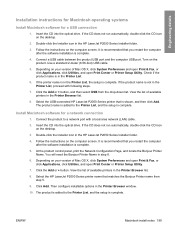
... in the HP LaserJet P2050 Series Installer folder.
4. ENWW
Macintosh install notes 199 If the CD does not run automatically, double-click the CD icon on the computer screen. It is recommended that you restart the computer after the software installation is not in the Printer List.
6. Turn on the desktop.
2. Use a standard 2-meter (6.56...
Similar Questions
Hp Laserjet P2050 Series Pcl6 How To Turn On Duplex Printing
(Posted by Lyber 9 years ago)
Hp Laserjet P2050 Series Pcl6 Sends Print Job But Wont Print
(Posted by snalupi1 9 years ago)
Can Hp Laserjet P2050 Print On Both Sides
(Posted by yonImageP 10 years ago)
Software Download Hp Laserjet P2050
Unable to complete download of software for HP LaserJet P2050
Unable to complete download of software for HP LaserJet P2050
(Posted by PKemp 12 years ago)

