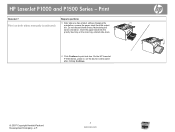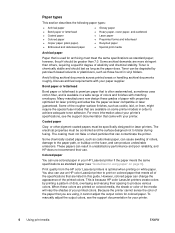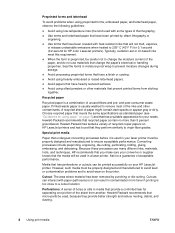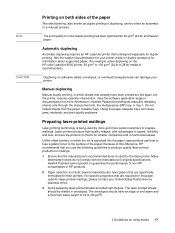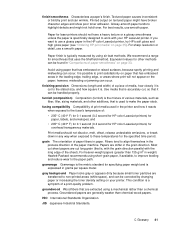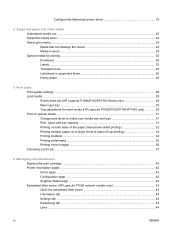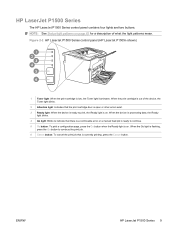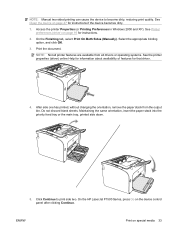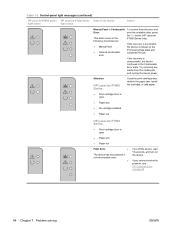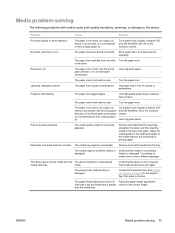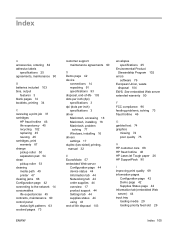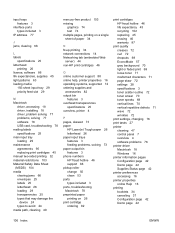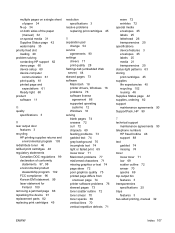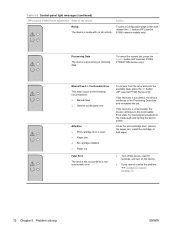HP P1006 Support Question
Find answers below for this question about HP P1006 - LaserJet B/W Laser Printer.Need a HP P1006 manual? We have 19 online manuals for this item!
Question posted by belmont452 on January 1st, 2013
Change From Manual Feed To Auto
somehow i have switched the feed to manual, but now i don't know how to switch it to auto and keep it that way. any help would be appreciated. thanks.
Current Answers
Answer #1: Posted by tmckelvey82 on January 1st, 2013 2:57 PM
Follow these steps to make sure that Manual Feed mode is Off .
- Press the Power button to turn on the product, if it is not already on.
- Open the Printers window.
- Windows XP : Click Start , and then click Printers and Faxes .
- Windows Vista : Click the Windows icon click Control Panel , and then double-click Printers .
- Windows 7 : Click the Windows icon, click Control Panel , and then double-click Printers and Devices .
- Right-click the product icon, and then click Printing Preferences .
- Click the Paper/Quality tab, click Auto Select from the Source is drop-down list, click Apply , and then clickOK . Note: Do not select Manual Feed from the dropdown list. Try the print job again.
Please be sure to accept this answer and mark as helpful.
Not the answer you were looking for? Then please feel free to resubmit!
Thank you!
Related HP P1006 Manual Pages
Similar Questions
How Maintenance Hp Laser Printer P1006
(Posted by allp0we 9 years ago)
How To Change Manually Ip Address For Hp Laserjet 2055dn
(Posted by redpaSom 10 years ago)
How To Change Manual Feed From On To Off On A Hp Laserjet P3015 Printer
(Posted by irfbar 10 years ago)
How To Install Laser Printer P1006 On Windows 7
(Posted by novlmuzyc 10 years ago)
Hp Laser Printer P1006 Is Not Pulling The Paper Thru All The Way?
Have cleaned the roller inside several times, but does not pull paper all the way thru
Have cleaned the roller inside several times, but does not pull paper all the way thru
(Posted by thomsonsgarden2 13 years ago)