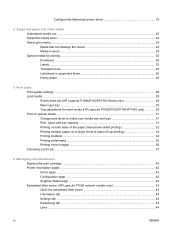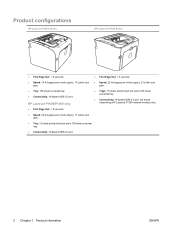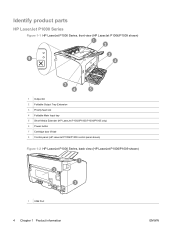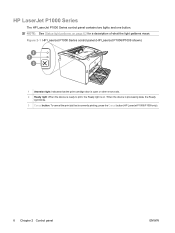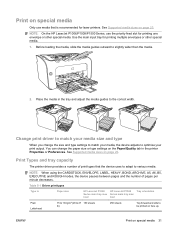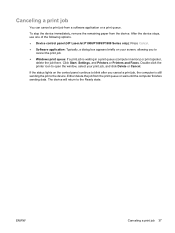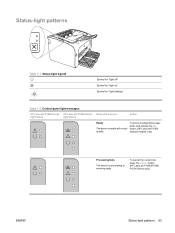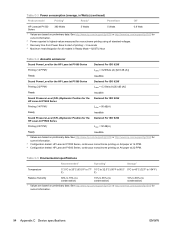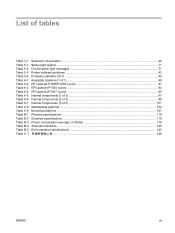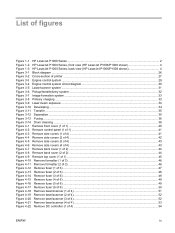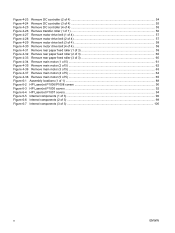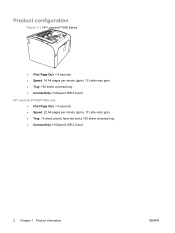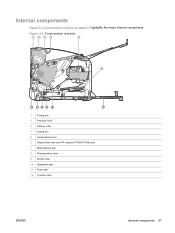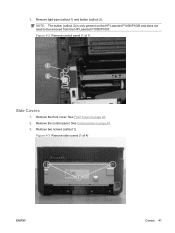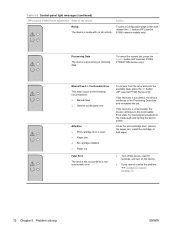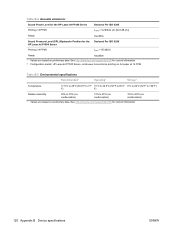HP P1006 Support Question
Find answers below for this question about HP P1006 - LaserJet B/W Laser Printer.Need a HP P1006 manual? We have 19 online manuals for this item!
Question posted by dinladura on July 30th, 2014
How To Self Test Hp Laserjet P1006
The person who posted this question about this HP product did not include a detailed explanation. Please use the "Request More Information" button to the right if more details would help you to answer this question.
Current Answers
Answer #1: Posted by waelsaidani1 on July 30th, 2014 10:26 AM
Printing a configuration page in Windows Use the following steps to print a configuration page from a Windows computer.
- Make sure that the printer is idle and the Ready light is on.
- Load the plain white paper in the input tray.
- Access the product Properties dialog box.
- Windows XP: Click Start , click Printer and Faxes , right-click HP LaserJet P1xxx series , and then select Properties .
- Windows Vista: Click the Windows icon ( ), click Control Panel , click Hardware and Sound , click Printer , right-click HP LaserJet P1xxx series , and then select Properties .
- Windows 2000: Click Start , click Printer and Faxes , right-click HP LaserJet P1xxx series , and then select Preferences .
- Click the Services tab.
- Select Config from the Print Information Pages drop-down menu.
- Click Print . The configuration page prints.
Related HP P1006 Manual Pages
Similar Questions
Hp Laserjet P1006 How To Print A Self-test Page
(Posted by pwrbarrf 9 years ago)
How To Test Hp Laserjet P2050 Ink Levels,
(Posted by Duynmark 10 years ago)
How O Engine Test Hp Laserjet P2035n
(Posted by Naprahla 10 years ago)
How Do I Print Self Test Page Laserjet P1006
(Posted by AEsp 10 years ago)
Hp Laserjet P1006 Won't Print Windows 7
(Posted by aziesmaxCh 10 years ago)