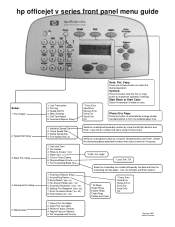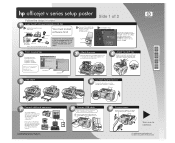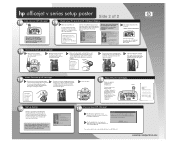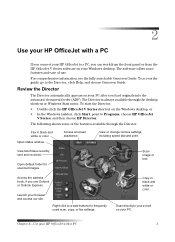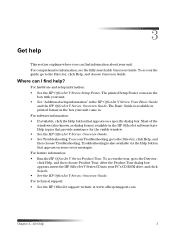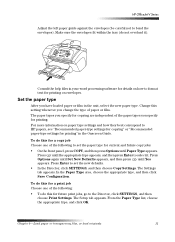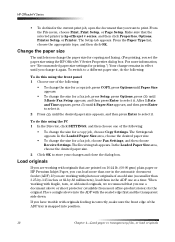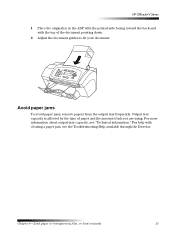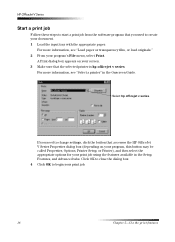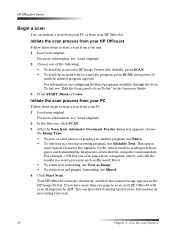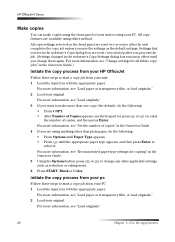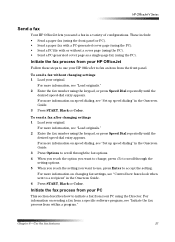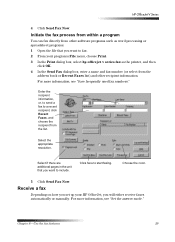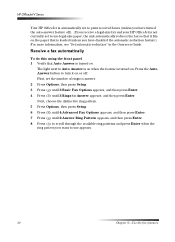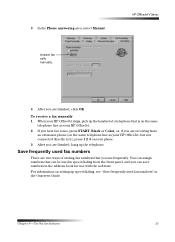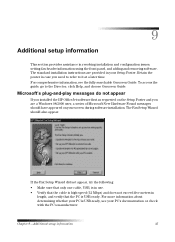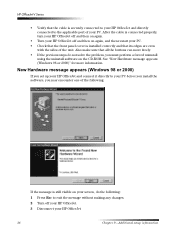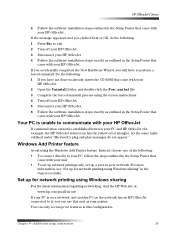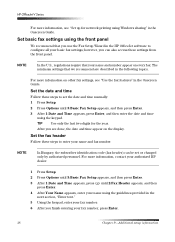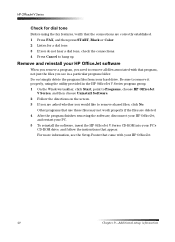HP Officejet v40 Support Question
Find answers below for this question about HP Officejet v40 - All-in-One Printer.Need a HP Officejet v40 manual? We have 3 online manuals for this item!
Question posted by bikerchickey2012 on August 12th, 2013
Hp Officejet V Series On Screen Guide
Current Answers
Answer #1: Posted by RathishC on August 12th, 2013 6:29 PM
Please refer to the link given below for steps on how to resolve paper jam issues:
Hope this helps.
Thanks & Regards
Rathish C
#iworkfordell
Related HP Officejet v40 Manual Pages
Similar Questions
How to change compatibility settings for hp officejet v40 windows RT 8.1
on the wireless network
Hi there, I have an HP Officejet V40 printer, and when I send a fax, I do not get a confirmation pri...