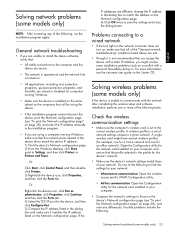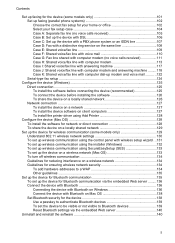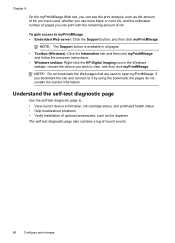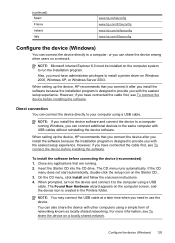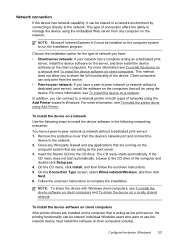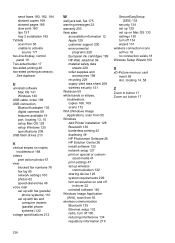HP Officejet Pro L7700 Support Question
Find answers below for this question about HP Officejet Pro L7700 - All-in-One Printer.Need a HP Officejet Pro L7700 manual? We have 3 online manuals for this item!
Question posted by jboeuge on August 1st, 2014
How To Install Hp Officejet Pro L7500 On Windows 7
The person who posted this question about this HP product did not include a detailed explanation. Please use the "Request More Information" button to the right if more details would help you to answer this question.
Current Answers
Related HP Officejet Pro L7700 Manual Pages
Similar Questions
Why Is My Hp Officejet Pro L7500 Show That's It's Offline
(Posted by johnioted 9 years ago)
Will My Hp Officejet Pro L7500/l7600/7700 Work On My Computer With Windows 8
(Posted by beckycushman2000 10 years ago)
How To Install Hp Officejet Pro L7700 On A Mac With A Disk
(Posted by Susyjauny 10 years ago)
How To Install Hp Officejet Pro 8600 Without Cd On Mac
(Posted by rcpoRobop 10 years ago)