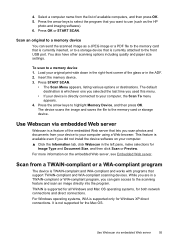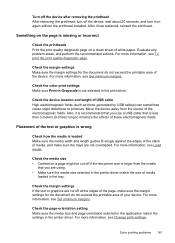HP Officejet Pro L7700 Support Question
Find answers below for this question about HP Officejet Pro L7700 - All-in-One Printer.Need a HP Officejet Pro L7700 manual? We have 3 online manuals for this item!
Question posted by luckyba on June 18th, 2014
Hp Officejet Pro K5400 Does Not Print A Full Document
The person who posted this question about this HP product did not include a detailed explanation. Please use the "Request More Information" button to the right if more details would help you to answer this question.
Current Answers
Related HP Officejet Pro L7700 Manual Pages
Similar Questions
My Hp Officejet Pro L7700 Fails Align Printhead
my HP officejet Pro L7700failed Printer alignment, about every 5th line or so of printing has almost...
my HP officejet Pro L7700failed Printer alignment, about every 5th line or so of printing has almost...
(Posted by johnmr88 4 years ago)
Hp Officejet Pro 8600 What Does The Fuser Do?
(Posted by gandsb 9 years ago)
Will My Hp Officejet Pro L7500/l7600/7700 Work On My Computer With Windows 8
(Posted by beckycushman2000 10 years ago)
My Hp Photosmart C4680 Does Not Print Document Scanned
(Posted by rigol 10 years ago)
My Hp Photosmart Plus Won't Print Documents
(Posted by babskhell 10 years ago)