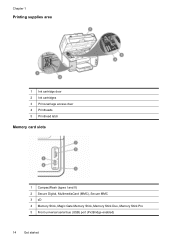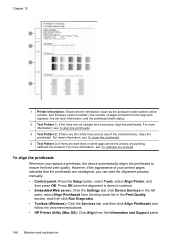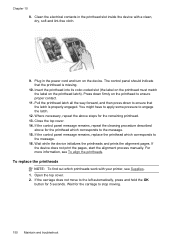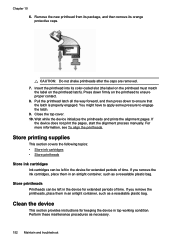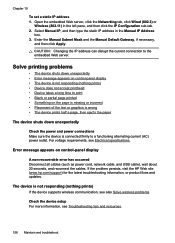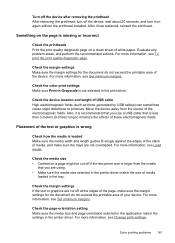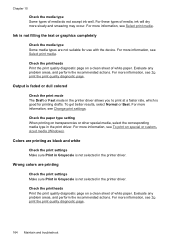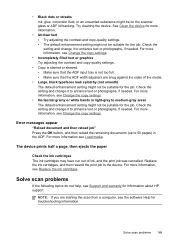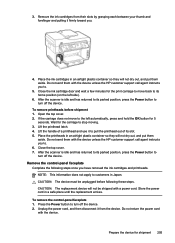HP Officejet Pro L7600 Support Question
Find answers below for this question about HP Officejet Pro L7600 - All-in-One Printer.Need a HP Officejet Pro L7600 manual? We have 3 online manuals for this item!
Question posted by helphrey2 on April 27th, 2012
Printing Only Half Of Complete Sentenes.
Our printer is 3 years & now it is only printing half of a complete sentence? We have completed the cartridge cleaning & head alignment process and still is only printing half of some complete sentence's.
Current Answers
Related HP Officejet Pro L7600 Manual Pages
Similar Questions
The Printer Well Not Print Black At All. Cleaned Head, Ran The Cleaning Cycle
and still well not print in black. their is a new cartridge in place
and still well not print in black. their is a new cartridge in place
(Posted by carlfg 8 years ago)
Does Printed Side Of Paper Line Up Or Down When Faxing Hp Officejet Pro L7600
(Posted by msnisofak 9 years ago)
How To Print From Ipad To Hp Officejet Pro L7600
(Posted by jaybejon 9 years ago)
Hp Officejet Pro 7680 Print Head Alignment Fails.
Have Cleaned The Heads, Remov
Have cleaned the heads and run alignment several times. Black will not print but red, blue and yello...
Have cleaned the heads and run alignment several times. Black will not print but red, blue and yello...
(Posted by belledinfw 12 years ago)
Black Ink Does Not Print On Paper.
When I print a page, it will not use the black ink, and thus all colors are there except the black p...
When I print a page, it will not use the black ink, and thus all colors are there except the black p...
(Posted by rbrown5675 12 years ago)