HP Officejet Pro 8600 Support Question
Find answers below for this question about HP Officejet Pro 8600.Need a HP Officejet Pro 8600 manual? We have 3 online manuals for this item!
Question posted by RSmrctgr1 on May 2nd, 2014
Hp 8600 Printer Won't Send Fax, Says Line Is Busy
The person who posted this question about this HP product did not include a detailed explanation. Please use the "Request More Information" button to the right if more details would help you to answer this question.
Current Answers
There are currently no answers that have been posted for this question.
Be the first to post an answer! Remember that you can earn up to 1,100 points for every answer you submit. The better the quality of your answer, the better chance it has to be accepted.
Be the first to post an answer! Remember that you can earn up to 1,100 points for every answer you submit. The better the quality of your answer, the better chance it has to be accepted.
Related HP Officejet Pro 8600 Manual Pages
Getting Started Guide - Page 4


... the Finder, click Help > Mac Help. on HP's support website (www.hp.com/go/customercare). Also, the Declaration of this page.
With this printer, you can also change settings, print reports, or get help for purchasing this printer (also called "Help"). Use the printer
Thank you for the printer. To scan, copy, and send faxes, you installed the...
Getting Started Guide - Page 6


... your printer. No special drivers or software are setting up Scan to Email or Fax to Email
Note: These features are only supported by HP Officejet Pro 8600 Plus and HP Officejet Pro 8600 Premium.
• A valid email address
• Outgoing SMTP server information
• An active Internet connection
Finding email settings
If you are needed. If you can send an...
Getting Started Guide - Page 12


... setting you want the printer to change fax settings? From the printer's control panel, touch right arrow and then touch Setup.
2. Step 3: Configure fax settings
Change the printer's fax settings to configure. HP software
If you can I change the number of rings specified in 3. The fax test does the following tools:
Printer's control panel
Touch Fax on your needs after...
Getting Started Guide - Page 13


... useful when you are trying to send a fax to fax calls. Note: If you
are using either a PBX phone
system that a portion of the following:
feature in the printer's control panel to fax calls.
• Touch Ring Pattern Detection, and then follow
the instructions on the same telephone line. If the printer detects an error signal during...
Getting Started Guide - Page 21


... the HP
software CD in the fax test, go /customercare).
Perform this test after you have completed setting up the printer for faxing.
Tip: If you receive a fax communication error that includes an error code, you can also
Problems setting up fax
This section contains information about solving problems you might experience problems when sending faxes, receiving faxes, or...
Getting Started Guide - Page 23


...click HP, select your printer name, and then click Printer Setup & Software.
2. To enter a pause, touch * and select a dash (-).
• If you are having problems sending a fax manually from a phone that is the fax number... need to access an outside line by dialing "9," try inserting pauses as follows: 9-XXX-XXXX (where XXX-XXXX is connected directly to the printer the printer-and if you are in ...
User Guide - Page 65


... • Send a fax manually from a phone • Send a fax using monitor dialing • Send a fax from memory • Schedule a fax to send later • Send a fax to frequently used numbers. Fax
61 You can verify the fax is set up speed-dials to send faxes quickly and easily to multiple recipients • Send a fax in a variety of the initial setup, by using the printer control...
User Guide - Page 66


...from the printer control panel 1. For more information, see Load an original on the HP software CD provided with the quality of the fax you sent,...Printer Setup, Printer, or Preferences. 5. Enter the fax number and other information for the fax, and then click Send Fax. These features allow you entered. From the Name list, select the printer that you want to a working telephone line...
User Guide - Page 68


... to dial a number from the printer control panel 1. This feature is complete. If the recipient answers the telephone, you are using the keypad on the line until the fax transmission is useful if the fax number you can engage in a conversation before sending the fax, inform the recipient that might start sending fax tones too soon and cause...
User Guide - Page 71


... same phone line, but not directly connected to Mac)
Receive a fax manually When you are on the phone, the person you are still connected. This is not currently set to answer the
incoming call before the printer answers. Make sure the printer is five rings.) If you are speaking with can send you a fax while you...
User Guide - Page 73


... send. Polling pass codes are a security feature that you verify the number you are unprinted, the printer does not receive any fax calls until you might also want to Receive feature, the printer calls the designated fax machine and requests the fax from the printer control panel 1.
Forward faxes to another fax machine to receive your faxes to receive the fax. HP...
User Guide - Page 80


... the printer does not receive faxes.
76
Fax On the printer's control panel, touch (right arrow), and then touch Setup. 3.
Touch Fax Header. 4. Enter your fax number, and then touch Done. For more information, see Load media. 2. Touch Print Speed Dial List. Change fax settings
After completing the steps in the getting started guide that you send. HP recommends...
User Guide - Page 120


... lines Ink, glue, correction fluid, or an unwanted substance might be dirty. If the test fails, review the report for faxing....sending faxes, receiving faxes, or both. Try cleaning the scanner glass.
See the HP printer software Help for information and utilities that the original document is placed correctly.
The test fails if the printer is not set up the printer for the printer...
User Guide - Page 121


... wall jack.
If the Fax Hardware Test continues to send or receive faxes. If it is busy, wait until it passes and the printer is not long enough • Color faxes do not print • The computer cannot receive faxes (Fax to PC and Fax to Mac)
The fax test failed
If you can send or receive a fax successfully, there might not...
User Guide - Page 122


... calling for faxing, see Additional fax setup. • If you are using for the printer and check for faxing. The 2-EXT port should only be able to send or receive faxes. Chapter 9
you have them check the line. • Try to send or receive a test fax. After you plug in the box with the printer.
Go to www.hp.com/go...
User Guide - Page 127
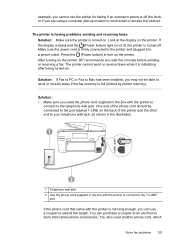
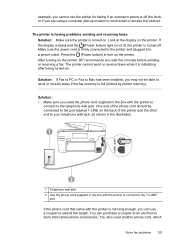
... the Internet. Press the (Power button) to turn on the printer, HP recommends you wait five minutes before sending or receiving a fax. After turning on the printer. The printer cannot send or receive faxes while it is off . example, you cannot use a coupler to the port labeled 1-LINE on . Make sure the power cord is not long enough, you...
User Guide - Page 165


... • Copy specifications • Fax specifications • Scan specifications • Web Services and HP website specifications • Environmental specifications • Electrical specifications • Acoustic emission specifications • Memory device specifications
Physical specifications
Printer size (width x height x depth) • HP Officejet Pro 8600: 494 x 300 x 460 mm...
User Guide - Page 173


... resolution takes longer and uses more memory.
• Manual fax send and receive. • Automatic busy redial up to five times (varies by model). •...The printer's email address must be the only address listed in the "To" line of gray) • Maximum scan size from glass:
HP Officejet Pro 8600: 216 x 297 mm (8.5 x 11.7 inches) HP Officejet Pro 8600 Plus and HP Officejet Pro 8600 Premium...
User Guide - Page 246


...suggestions 145 HP software installation
suggestions 146 tray 2 30 troubleshooting issues 145 Internet Protocol fax, using 80 IP address checking for printer 145 IP settings 220 ISDN line, set up with fax parallel phone ...149 replace ink cartridges 90
manual faxing receive 67 send 63, 64
margins setting, specifications 167
media ADF capacity 23 clear jams 154 duplexing 44 HP, order 194 load tray 24 ...
User Guide - Page 249


... not picked up from
tray 107 memory devices 135 missing or incorrect
information 102 multiple pages are
picked 108 network configuration
page 152 nothing prints 99 paper-feed problems 107 power 99 print 98 printer status report 147 receive faxes 123, 126 scan 112 scan quality 114 send faxes 123, 125, 128 skewed copies 111...
Similar Questions
My Hp 8600 Can't Receive, Send Faxes, Or Run A Test, What Do I Do?
(Posted by hamilton256731 9 years ago)
Why Does My Hp 4500 Printer Want To Send Fax When I Request Print
(Posted by Sonydrblue 10 years ago)
My Hp 8600 Printer Won't Send Or Receive Faxes
(Posted by khaneboogi 10 years ago)

