HP Officejet Pro 8600 Support Question
Find answers below for this question about HP Officejet Pro 8600.Need a HP Officejet Pro 8600 manual? We have 3 online manuals for this item!
Question posted by forehBabukk on October 18th, 2013
How To Change Orientation On Hp 8600 Plus Scanning
The person who posted this question about this HP product did not include a detailed explanation. Please use the "Request More Information" button to the right if more details would help you to answer this question.
Current Answers
There are currently no answers that have been posted for this question.
Be the first to post an answer! Remember that you can earn up to 1,100 points for every answer you submit. The better the quality of your answer, the better chance it has to be accepted.
Be the first to post an answer! Remember that you can earn up to 1,100 points for every answer you submit. The better the quality of your answer, the better chance it has to be accepted.
Related HP Officejet Pro 8600 Manual Pages
Getting Started Guide - Page 6


... content designed specifically for your web-connected printer anytime, from any location. For Scan to Email, Fax to access the network folder (if necessary). If you can...• A username and password to Email
Note: These features are only supported by HP Officejet Pro 8600 Plus and HP Officejet Pro 8600 Premium.
• A valid email address
• Outgoing SMTP server information
• ...
User Guide - Page 5


... buttons and lights 14 HP Officejet Pro 8600 14 HP Officejet Pro 8600 Plus and HP Officejet Pro 8600 Premium 15 Control-panel display icons 15 Change printer settings...18 Select the mode...18 Change printer settings 18 Finding ...cards and photo paper 26 Load custom-size media...27 Insert a memory device...28 Install the accessories...29 Install the duplexer...29 Install Tray 2...30 Configure...
User Guide - Page 19


... select menu options. Back button: Returns to the previous menu. Cancel button: Stops a job, exits a menu, or exits settings. Help button: Opens the Help menu.
HP Officejet Pro 8600 Plus and HP Officejet Pro 8600 Premium
12
3
4
8
5
7
6
Label 1 2 3
4 5 6 7 8
Name and Description Wireless icon: The icon is lit when the 802.11 wireless feature is indicated by the number of...
User Guide - Page 21


(continued) Icon
Purpose Displays the Network screen for planning purposes only.
HP Officejet Pro 8600 Plus and HP Officejet Pro 8600 Premium models
Displays the status of your printing choices. For more information about printer features that can configure settings for some features from this screen.
...
User Guide - Page 24


... using paper designed for longer lasting documents. HP Office Recycled Paper is a high-quality multifunction paper.
Chapter 1 (continued) HP Printing Paper
HP Office Paper
HP Office Recycled Paper HP Premium Plus Photo Paper
HP Advanced Photo Paper
HP Everyday Photo Paper
HP Iron-On Transfers
HP Printing Paper is a high-quality multifunction paper made with any inkjet printer. Depending...
User Guide - Page 25


...), 13 x 18 cm (5 x 7 inch), and two finishes - Your prints have been designed to www.hp.com. HP Everyday Photo Paper
Print colorful, everyday snapshots at a time into a tray or automatic document feeder (ADF).
•...textured, embossed, or does not accept ink well
Select print media
21
HP Premium Plus Photo Paper
HP's best photo paper is damaged, curled, or wrinkled ƕ Media ...
User Guide - Page 50
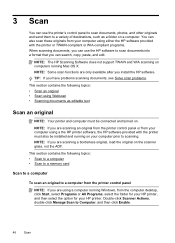
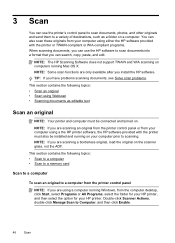
... and running Mac OS X.
TIP: If you can use the HP software to scan documents into a format that you have problems scanning documents, see Solve scan problems.
This section contains the following topics: • Scan to a computer • Scan to a memory card
Scan to a computer
To scan an original to a computer from your computer prior to Computer, and...
User Guide - Page 51


... Type to change the scan resolution setting. 4. NOTE: For more information, see Insert a memory device. 3.
Touch Resolution to select the type of the glass or print-side
up in the ADF. Touch Scan, and then select Computer. 3. Load your HP printer, and then select HP Scan. • Mac OS X: Double-click the HP Scans 3 icon. Touch Start Scan. For more...
User Guide - Page 52


... server.
This allows you to open Webscan in the left pane, change any settings, and then click Start Scan. Load your network.
Chapter 3
TIP: To scan documents as editable text, you must install the HP software included with the printer. For more information, see Scanning documents as editable text. For more information, see Load an...
User Guide - Page 55


... save incoming, black-and-white faxes to Email features are a set of tools provided with business partners as email attachments-and all without using additional scanning software. HP Digital Solutions are only supported by HP Officejet Pro 8600 Plus and HP Officejet Pro 8600 Premium. In addition, you to receive important faxes from anywhere while working away from the office...
User Guide - Page 56


... addresses are only supported by HP Officejet Pro 8600 Plus and HP Officejet Pro 8600 Premium.
• A valid email address • Outgoing SMTP server information • An active Internet connection
52
HP Digital Solutions
TIP: If you would like to set up HP Digital Solutions using the HP software. For Scan to Network Folder, Fax to Mac.
For Scan to Email, Fax to Email...
User Guide - Page 58


Windows 1. For more information, see HP Utility (Mac OS X). 2.
Open HP Utility.
NOTE: You can customize the scan settings for each destination folder. The entry is only supported by HP Officejet Pro 8600 Plus and HP Officejet Pro 8600 Premium. NOTE: Scan to Email is added to the Network Folder list.
NOTE: You can customize the scan settings for each destination folder.
4. ...
User Guide - Page 60


.... Change any settings, and then click Apply.
Color faxes are saved as scan settings...HP Digital Fax With HP Digital Fax, the printer automatically receives faxes and saves them directly to a network folder (Fax to Network Folder) or forwards them as configuring default SUBJECT and body text that is only supported by HP Officejet Pro 8600 Plus and HP Officejet Pro 8600 Premium. CAUTION: HP...
User Guide - Page 61


... then double-click Digital Fax Setup Wizard. 3. Embedded web server (EWS) 1. Use the HP Digital Solutions
To use . 4. Change any scan settings, and then touch Start Scan.
When you click Finish, the EWS is only supported by HP Officejet Pro 8600 Plus and HP Officejet Pro 8600 Premium. Follow the onscreen instructions. 4. Follow the onscreen instructions. 3. Load your computer's default...
User Guide - Page 62


...print-side up HP Digital Fax, any scan settings, and then touch Start Scan.
Select the TO email address (the email recipient) or enter an email address. 6. Enter or change the SUBJECT ...Fax to use. 4. Load your inbox, you receive print, by HP Officejet Pro 8600 Plus and HP Officejet Pro 8600 Premium.
58
HP Digital Solutions NOTE: Fax to Email and if your email application is ...
User Guide - Page 137


...configured to enable sharing is different from the printer is only supported by HP Officejet Pro 8600 Plus and HP Officejet Pro 8600 Premium. However, to multiple recipients The email addresses might not be correct... up to 9,999 files using a computer running Windows XP, you have
scanned many files to a folder, change the maximum email attachment size for all users can read and write to ...
User Guide - Page 165


...; Scan specifications • Web Services and HP website specifications • Environmental specifications • Electrical specifications • Acoustic emission specifications • Memory device specifications
Physical specifications
Printer size (width x height x depth) • HP Officejet Pro 8600: 494 x 300 x 460 mm (19.4 x 11.8 x 18.1 inches) • HP Officejet Pro 8600 Plus and...
User Guide - Page 166


...CD-ROM/DVD drive or Internet connection, USB port
162 Technical information Processor and memory specifications
Printer processor ARM R4
Printer memory HP Officejet Pro 8600: 64 MB built-in RAM HP Officejet Pro 8600 Plus and HP Officejet Pro 8600 Premium: 128 MB built-in RAM
System requirements
NOTE: For the most current information about supported operating systems and system requirements, visit...
User Guide - Page 171


... sheets of plain paper (text printing)
HP Officejet Pro 8600: Up to 35 sheets of plain paper (5 mm or 0.19 inches stacked) HP Officejet Pro 8600 Plus and HP Officejet Pro 8600 Premium: Up to 50 sheets of plain paper (11 mm or 0.43 inches stacked)
Set minimum margins
The document margins must match (or exceed) these margin settings in portrait orientation.
3
3
1
2
Media
U.S. Letter...
User Guide - Page 173


... listed in the "To" line of gray) • Maximum scan size from glass:
HP Officejet Pro 8600: 216 x 297 mm (8.5 x 11.7 inches) HP Officejet Pro 8600 Plus and HP Officejet Pro 8600 Premium: 216 x 356 mm (8.5 x 14 inches) • Maximum scan size from ADF: 216 x 356 mm (8.5 x 14 inches)
Web Services and HP website specifications
Web Services specifications
An Internet connection using either...
Similar Questions
How To Change Networked Hp 8600 To Print Black Only
(Posted by phsaljo 10 years ago)
How Do You Change The Hp 8600 Pro From Wireless To Wired
(Posted by willlAcir 10 years ago)
How Do I Set Up Grayscale Hp 8600 Plus Model.
How do I set up Grayscale (print in black and white only) on an HP 8600 Plus model? Plus be able to ...
How do I set up Grayscale (print in black and white only) on an HP 8600 Plus model? Plus be able to ...
(Posted by dexnancy 12 years ago)

