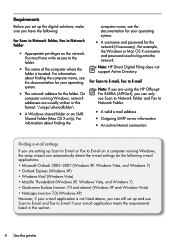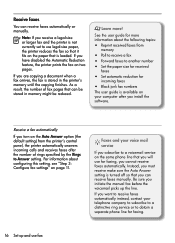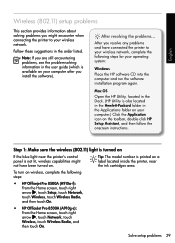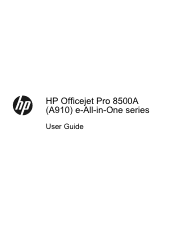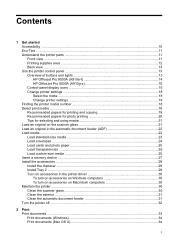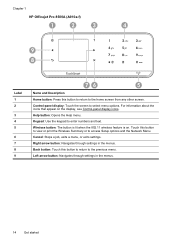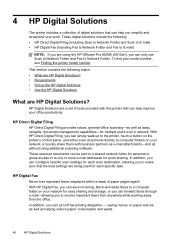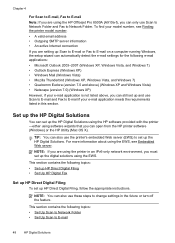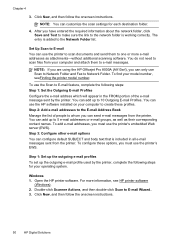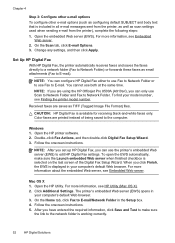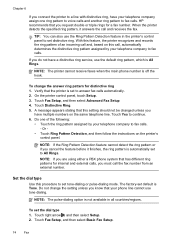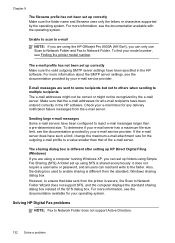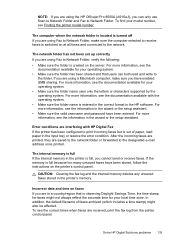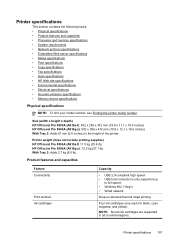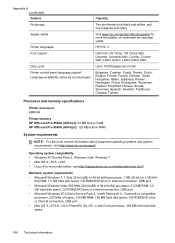HP Officejet Pro 8500A Support Question
Find answers below for this question about HP Officejet Pro 8500A - e-All-in-One Printer - A910.Need a HP Officejet Pro 8500A manual? We have 3 online manuals for this item!
Question posted by Wavenkri on June 20th, 2014
How To Turn Off Auto Answer Fax On Hp Officejet Pro 8500
The person who posted this question about this HP product did not include a detailed explanation. Please use the "Request More Information" button to the right if more details would help you to answer this question.
Current Answers
Related HP Officejet Pro 8500A Manual Pages
Similar Questions
How To Delete Programmed Fax Number Hp Officejet Pro 8500
(Posted by tayvar 9 years ago)
Why Wont Hp Officejet Pro 8500 A910 Pick Up Fax Automatically
(Posted by Jeye 10 years ago)
Hp Officejet 4500 How To Turn Auto Answer Fax
(Posted by moniccksvih 10 years ago)
Hp Officejet Pro 8500 Pause When Using Fax
(Posted by marGce 10 years ago)
Auto Answer On Hp Officejet Pro 8600 Will Not Work
(Posted by damrm 10 years ago)