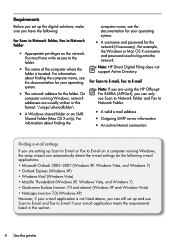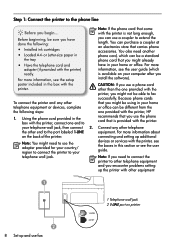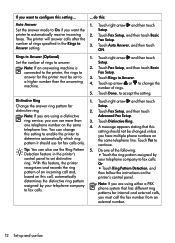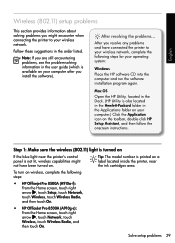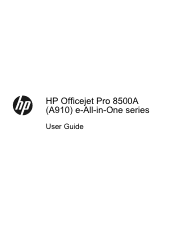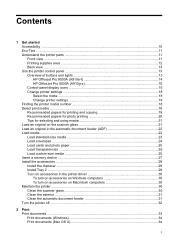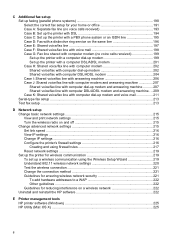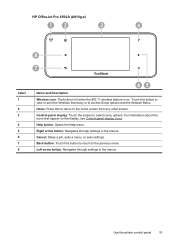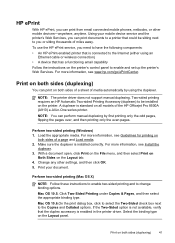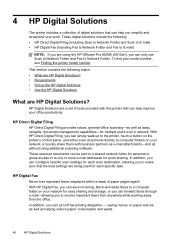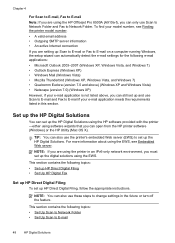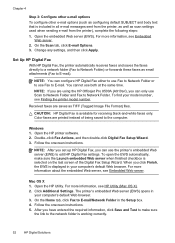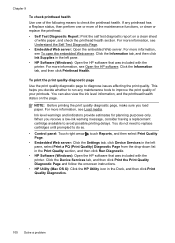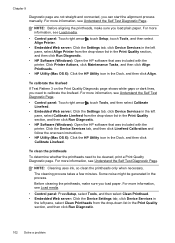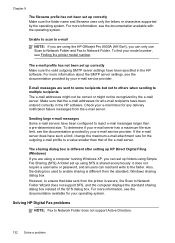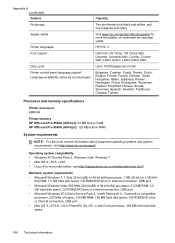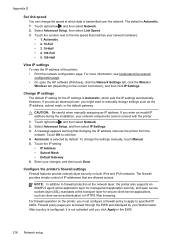HP Officejet Pro 8500A Support Question
Find answers below for this question about HP Officejet Pro 8500A - e-All-in-One Printer - A910.Need a HP Officejet Pro 8500A manual? We have 3 online manuals for this item!
Question posted by aehfa on March 17th, 2014
How To Change Language On Officejet Pro 8500
The person who posted this question about this HP product did not include a detailed explanation. Please use the "Request More Information" button to the right if more details would help you to answer this question.
Current Answers
Related HP Officejet Pro 8500A Manual Pages
Similar Questions
Paper Jam. From A Hp 0fficejet Pro 8500a-e-all In One Printer-a910
From A Hp 0fficejet Pro 8500a-e-all In One Printer-a910
From A Hp 0fficejet Pro 8500a-e-all In One Printer-a910
(Posted by privateinsight 7 years ago)
How To Know If You Can Receive A Fax On A Hp Officejet Pro 8500 A910 Printer
(Posted by aaaabjunh 10 years ago)
How To Change Font On Hp Officejet Pro 8500
(Posted by toppfbum 10 years ago)
How To Change Hp Officejet Pro 8600 Screen Language
(Posted by bag2glw 10 years ago)
How To Change Hp Officejet Pro 8000 Control Panel Language Settings
(Posted by Flacale 10 years ago)