HP Officejet Pro 8100 Support Question
Find answers below for this question about HP Officejet Pro 8100.Need a HP Officejet Pro 8100 manual? We have 4 online manuals for this item!
Question posted by sanfelipebob on August 16th, 2014
My 8100 Will Not Print In Color And The Print Assistant Program Will Not Open.
The person who posted this question about this HP product did not include a detailed explanation. Please use the "Request More Information" button to the right if more details would help you to answer this question.
Current Answers
There are currently no answers that have been posted for this question.
Be the first to post an answer! Remember that you can earn up to 1,100 points for every answer you submit. The better the quality of your answer, the better chance it has to be accepted.
Be the first to post an answer! Remember that you can earn up to 1,100 points for every answer you submit. The better the quality of your answer, the better chance it has to be accepted.
Related HP Officejet Pro 8100 Manual Pages
Getting Started Guide - Page 4
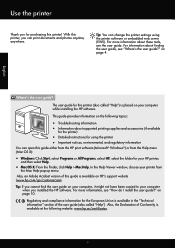
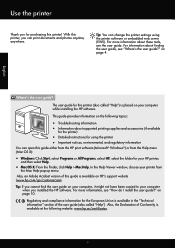
... Start, select Programs or All Programs, select HP, select the folder for purchasing this printer (also called "Help"). on HP's support website (www.hp.com/go/customercare). With this printer, you can change the printer settings using the printer • Important notices, environmental, and regulatory information
You can open this guide either from the HP print software (Microsoft...
Getting Started Guide - Page 9
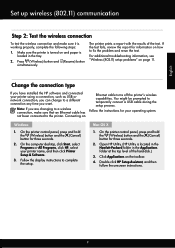
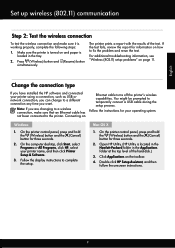
...printer name, and then click Printer Setup & Software.
3.
On the printer control panel, press and hold the (Wireless) button and the (Cancel) button for information on page 11. Double-click HP Setup Assistant... select Programs or All Programs, click HP, select your operating system. You might be prompted to the printer. Press (Wireless) button and (Resume) button simultaneously. Open HP ...
Getting Started Guide - Page 11
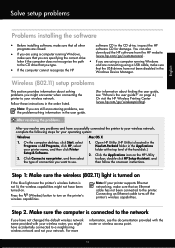
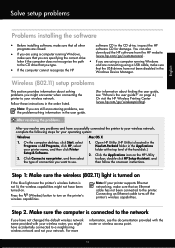
...point.
11 Click Connect a new printer, and then select the type of the hard disk.)
2.
For more
information, see "Where's the user guide?" Open HP Utility. (HP Utility is ... connecting the printer to the printer. On the computer desktop, click Start, select Programs or All Programs, click HP, select your network. on the HP Utility toolbar, double-click HP Setup Assistant, and then...
User Guide - Page 6


... support period 44 General troubleshooting tips and resources 45 Solve printer problems...45 The printer shuts down unexpectedly 46 Alignment fails...46 The printer is not responding (nothing prints 46 The printer prints slowly...47 The printer is making some unexpected noises 48 Blank or partial page printed 48 Something on the page is missing or incorrect 49...
User Guide - Page 10
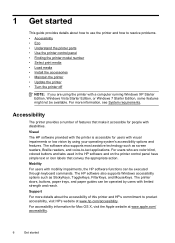
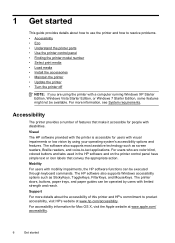
....
• Accessibility • Eco • Understand the printer parts • Use the printer control panel • Finding the printer model number • Select print media • Load media • Install the accessories • Maintain the printer • Update the printer • Turn the printer off
NOTE: If you are color blind, colored buttons and tabs used in the HP...
User Guide - Page 31


... opens the Properties dialog box. For more information, see Load media. 2. b. Make sure the printer you want to use is selected. 5. Select the appropriate envelope size in the tray.
Click OK, and then click Print or OK to the Printer pop-up menu (if available). 6. Print on envelopes, see the documentation available with the software program...
User Guide - Page 32
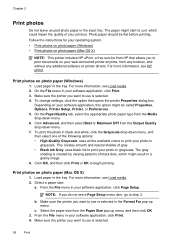
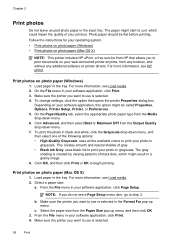
... options: • High-Quality Grayscale: uses all the available colors to print your software application, click Page Setup. Print photos on photo paper (Windows) 1. From the File menu ...system.
• Print photos on photo paper (Windows) • Print photos on photo paper (Mac OS X)
NOTE: This printer includes HP ePrint, a free service from HP that opens the printer Properties dialog box....
User Guide - Page 35
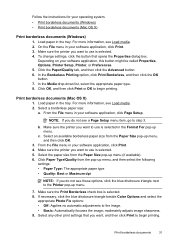
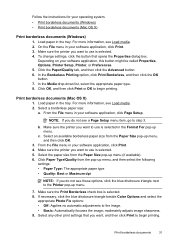
...NOTE: If you want , and then click Print to the Printer pop-up menu. Select any other print settings that opens the Properties dialog box. Depending on your operating system.
• Print borderless documents (Windows) • Print borderless documents (Mac OS X)
Print borderless documents (Windows) 1. In the Borderless Printing option, click Print Borderless, and then click the OK button...
User Guide - Page 38
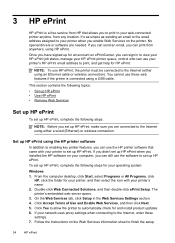
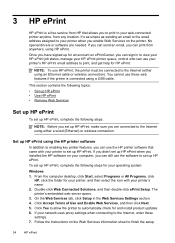
...status, manage your HP ePrint printer queue, control who can still use the HP printer software that allows you to print to your printer when you can print from any location. If your...or wireless connection).
From the computer desktop, click Start, select Programs or All Programs, click
HP, click the folder for your printer's name. 2. 3 HP ePrint
HP ePrint is connected using HP...
User Guide - Page 41
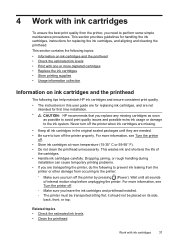
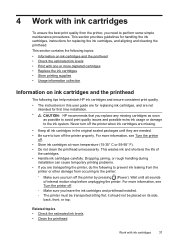
... system. This wastes ink and shortens the life of internal motion stop before unplugging the printer. 4 Work with ink cartridges
To ensure the best print quality from occurring to the printer:
◦ Make sure you turn off the printer by pressing (Power). Related topics • Check the estimated ink levels • Clean the printhead...
User Guide - Page 42


...the black cartridge is used ink supplies, see HP inkjet supplies recycling program.
This can also print the Printer Status page to do not already have replacement ink cartridges for planning purposes... printhead servicing, which keeps print nozzles clear and ink flowing smoothly. When you have a new ink cartridge available to the ink system. If a color cartridge is depleted, output ...
User Guide - Page 43
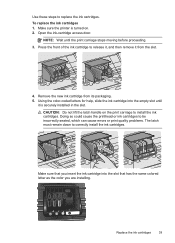
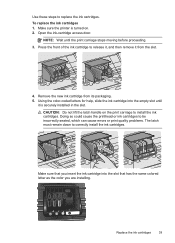
... install the ink cartridges. Using the color-coded letters for help, slide the ink cartridge into the...colored letter as the color you insert the ink cartridge into the empty slot until the print carriage stops moving before proceeding. 3. Replace the ink cartridges
39 Open... print quality problems. The latch must remain down to release it, and then remove it is turned on the print carriage...
User Guide - Page 50
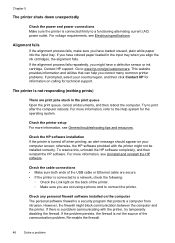
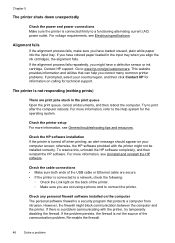
..., see Uninstall and reinstall the HP software. Try to www.hp.com/go/customercare. Check the HP software installation If the printer is a security program that can help you have colored paper loaded in the print queue Open the print queue, cancel all documents, and then reboot the computer. otherwise, the HP software provided with the...
User Guide - Page 67
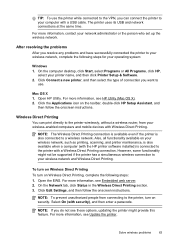
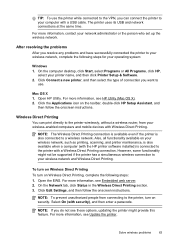
... the person who set up the wireless network. On the computer desktop, click Start, select Programs or All Programs, click HP,
select your printer name, and then click Printer Setup & Software. 2. Mac OS X 1. Click the Applications icon on Wireless Direct Printing, complete the following steps for your operating system:
Windows 1. NOTE: If you do not...
User Guide - Page 83
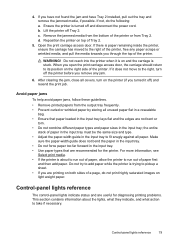
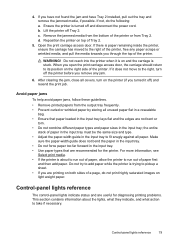
... off Tray 2.
Avoid paper jams
To help avoid paper jams, follow these guidelines.
• Remove printed papers from Tray 2. Open the print carriage access door. the entire
stack of a page, do the following: a. Do not reach into the printer when it does not move to the right, turn on light weight paper. Make
sure...
User Guide - Page 126
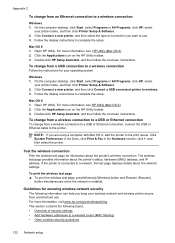
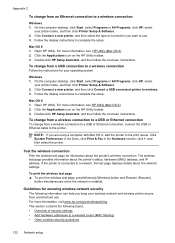
... is connected to use . Double-click HP Setup Assistant, and then follow the onscreen instructions.
On the computer desktop, click Start, select Programs or All Programs, click HP, select
your printer name, and then click Printer Setup & Software. 2.
Appendix C
To change from an Ethernet connection to the print queue. Click the Applications icon on the HP...
User Guide - Page 130
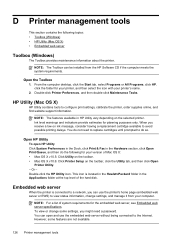
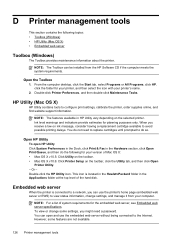
... - From the computer desktop, click the Start tab, select Programs or All Programs, click HP, click the folder for your printer's name.
2. This icon is connected to a network, you can open HP Utility Click System Preferences in the Dock, click Print & Fax in the Hardware section, click Open Print Queue, and then do the following topics: •...
User Guide - Page 135
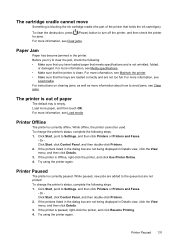
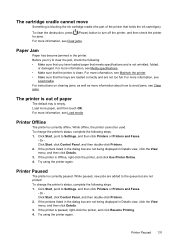
... specifications. • Make sure that the trays are loaded correctly and are not printed. While offline, the printer cannot be used. Click Start, point to Settings, and then click Printers or Printers and Faxes.
-
Before you try to turn off the printer, and then check the printer for jams. For more information, see Clear jams.
The...
User Guide - Page 136
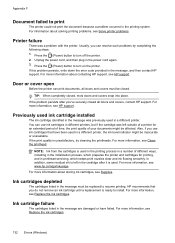
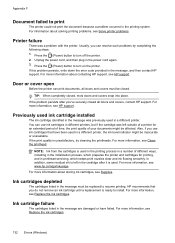
... contacting HP support, see Replace the ink cartridges. Press the (Power) button to turn off the printer. 2. If this problem persists, write down the error code provided in a different printer. Door or cover open
Before the printer can print documents, all doors and covers, contact HP support. If the problem persists after it is used...
User Guide - Page 142
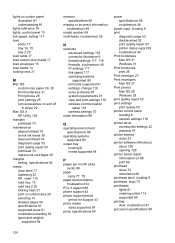
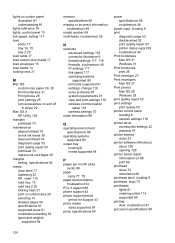
... Mac OS 31 Windows 31 Print brochures print 26 Print envelope 27 Print envelopes Mac OS 27 Print photos Mac OS 28 Windows 28 print quality report 53 print settings print quality 50 printer control panel locating 8 network settings 116 printer driver accessories settings 22 warranty 87 printer exterior clean 23 printer software (Windows) about 126 opening 126 printer status report information on 68...
Similar Questions
How To Print Paper Program Cards On Hp Color Laserjet Cp2025
(Posted by pomboulo 9 years ago)
How To Change Printing Settings On An Hp Officejet Pro 8100
(Posted by weslelar 9 years ago)
Hp Laserjet P1102w Will Not Print Front Door Open
(Posted by amML20 10 years ago)
Return Address Will Not Print On Envelopes Using Hp Officejet Pro 8100
(Posted by jl123gunap 10 years ago)

