HP Officejet Pro 8000 Support Question
Find answers below for this question about HP Officejet Pro 8000 - Printer - A809.Need a HP Officejet Pro 8000 manual? We have 3 online manuals for this item!
Question posted by jragadevin on October 19th, 2013
How To Factory Reset Officejet Pro 8000 A809
The person who posted this question about this HP product did not include a detailed explanation. Please use the "Request More Information" button to the right if more details would help you to answer this question.
Current Answers
There are currently no answers that have been posted for this question.
Be the first to post an answer! Remember that you can earn up to 1,100 points for every answer you submit. The better the quality of your answer, the better chance it has to be accepted.
Be the first to post an answer! Remember that you can earn up to 1,100 points for every answer you submit. The better the quality of your answer, the better chance it has to be accepted.
Related HP Officejet Pro 8000 Manual Pages
User Guide - Page 5
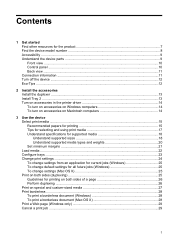
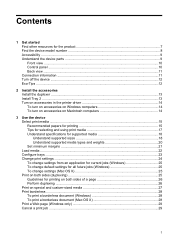
... information ...11 Turn off the device ...12 Eco-Tips ...12
2 Install the accessories Install the duplexer ...13 Install Tray 2 ...13 Turn on accessories in the printer driver 14 To turn on accessories on Windows computers 14 To turn on accessories on Macintosh computers 14
3 Use the device Select print media ...15...
User Guide - Page 6
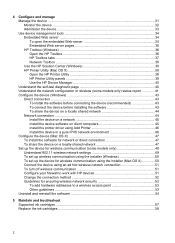
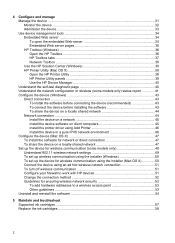
... ...38 Use the HP Solution Center (Windows 38 HP Printer Utility (Mac OS X 38 Open the HP Printer Utility 38 HP Printer Utility panels 39 Use the HP Device Manager 40 Understand the...the device on a network 45 Install the device software on client computers 45 Install the printer driver using Add Printer 46 Install the device in a pure IPV6 network environment 46 Configure the device (Mac ...
User Guide - Page 8
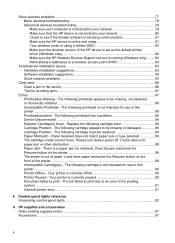
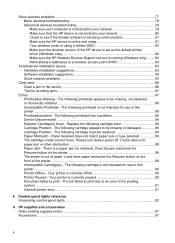
... installation suggestions 84 Solve network problems 84
Clear jams ...86 Clear a jam in the device 86 Tips for use in the printing system ...91 General printer error...91
6 Control-panel lights reference Interpreting control-panel lights 92
A HP supplies and accessories Order printing supplies online 97 Accessories ...97
4 The following printhead...
User Guide - Page 37
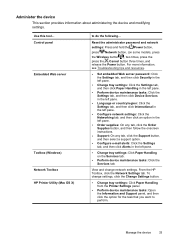
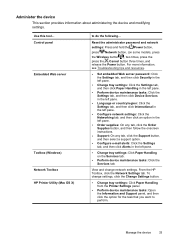
... release the Power button. From the HP Toolbox, click the Network Settings tab.
Control panel Embedded Web server
Toolbox (Windows) Network Toolbox HP Printer Utility (Mac OS X)
to perform. Reset the administrator password and network
settings: Press and hold the Power button,
press Network button, (on the Services tab.
• Perform device...
User Guide - Page 54
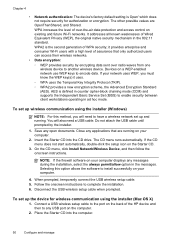
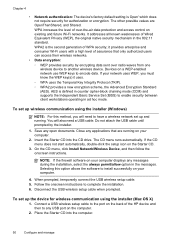
... Install Network/Wireless Device, and then follow the onscreen instructions. When prompted, temporarily connect the USB wireless setup cable. 5. Chapter 4
• Network authentication: The device's factory default setting is Open' which does not require security for wireless communication using the installer (Windows)
NOTE: For this option allows the software to enable...
User Guide - Page 55
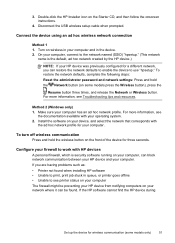
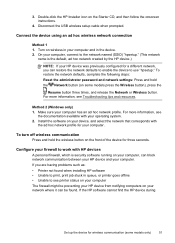
...wireless network connection
Method 1 1. To restore the network defaults, complete the following steps: Reset the administrator password and network settings: Press and hold the wireless button on the Starter CD...hoc network profile for a different network, you are having problems such as: • Printer not found . Install the software on your computer, can restore the network defaults to ...
User Guide - Page 89
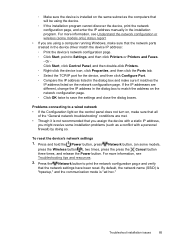
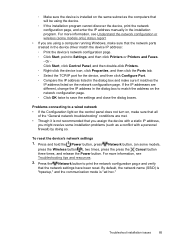
...Printers or Printers and Faxes. - Troubleshoot installation issues
85
By default, the network name (SSID) is "hpsetup," and the communication mode is not recommended that you assign the device with a personal firewall) by doing so. To reset.... 2.
Or Click Start, click Control Panel, and then double-click Printers. ◦ Right-click the device icon, click Properties, and then ...
User Guide - Page 124


...; Low Voltage Directive 2006/95/EC • EMC Directive 2004/108/EC CE compliance of this product is SNPRC-0702-01 (HP Officejet Pro 8000 Printer) or SNPRC-0702-02 (HP Officejet Pro 8000 Wireless Printer). This compliance is assigned a Regulatory Model Number. For outdoor use .
Regulatory model number
For regulatory identification purposes, your dealer or directly with...
User Guide - Page 125


... product Product Name: Regulatory Model Number:1) Product Options:
Hewlett-Packard Company
DoC#: SNPRC-0702-01-A
60, Alexandra Terrace, # 07-01 The Comtech, Singapore 118502
HP Officejet Pro 8000 Printer Series SNPRC-0702-01 C9101A / Automatic 2-Sided Printing Device CB090A / 250-sheet Paper Tray
conforms to the following Product Specifications and Regulations:
SAFETY: EMC:
IEC...
User Guide - Page 126


...: Regulatory Model Number:1) Product Options:
Radio Module Number:
Hewlett-Packard Company
DoC#: SNPRC-0702-02-A
60, Alexandra Terrace, # 07-01 The Comtech, Singapore 118502
HP Officejet Pro 8000 Printer Series SNPRC-0702-02 C9101A / Automatic 2-Sided Printing Device CB090A / 250-sheet Paper Tray RSVLD-0608
conforms to the following two Conditions: (1) This device may...
Wired/Wireless Networking Guide - Page 3


...4 Step 1: Obtain required information and equipment 4 Step 2: Install software for your HP Officejet/Officejet Pro device 5 Step 3: Test the connection 6
Solving wireless (802.11) problems 6 Basic... Change from a USB connection 10 Change from an Ethernet connection 11
Connect the HP Officejet/Officejet Pro device using an ad hoc wireless network connection 11
Method 1...11 Method 2 (Windows ...
Wired/Wireless Networking Guide - Page 4


... you can set up Wireless (802.11) communication
Your HP Officejet/Officejet Pro device can connect the HP Officejet/ Officejet Pro device directly to an existing wireless network. NOTE: The Network... information, see "About wireless communication" on page 13.
4 Set up the HP Officejet/Officejet Pro device to use a wireless router, you install the software. For more information, including...
Wired/Wireless Networking Guide - Page 5


... successfully on the back of the HP device and then to the port on your HP Officejet/Officejet Pro device
You must run the installation program from the Starter CD. Follow the onscreen instructions to find the printer.
Save any USB port on the Starter CD, and then follow the onscreen instructions. Double-click...
Wired/Wireless Networking Guide - Page 6


... running Windows, select either Install Network/Wireless Device or Add a Device when prompted. Basic troubleshooting
If you are encountering problems connecting the HP Officejet/Officejet Pro device to your HP Officejet/Officejet Pro device over a network, try the following tips might help reduce the chances for your computer and try moving the HP device closer to...
Wired/Wireless Networking Guide - Page 7


... the ( ) Wireless button, press ( ) Resume button two times, and then release all buttons. Make sure that the computer is running (Windows only) (page 10)
1. HP Officejet Pro 8000 Printer Series
On the HP device's control panel, press and hold the ( ) Wireless button, press ( ) Resume button two times, and then release all buttons.
Make sure...
Wired/Wireless Networking Guide - Page 8


... sure that the computer and the HP device both have been established. Follow the steps described in the Dock, and then click Network. HP Officejet Pro Press ( ) Wireless button. 8000 Printer Series
After the page has been printed, check the Network Status and URL:
Network Status URL
• If the Network Status is Ready...
Wired/Wireless Networking Guide - Page 9


... 1. Click Start, point to access the EWS. Or - Mac OS 1. Make sure the HP Officejet/Officejet Pro device is blocking communication
If you can access the EWS, try to work with HP devices" on ...to work with the firewall turned off , try using it to Settings, and then click Printers
or Printers and Faxes.
- Check to see "Configure your computer to work with each other over ...
Wired/Wireless Networking Guide - Page 10


... the onscreen instructions and remove the USB wireless setup cable when prompted. Scroll down the list of the HP Officejet/Officejet Pro device is connected wirelessly has Standard TCP/IP Port as the default printer driver (Windows only)
If you still cannot use your device over the network or if you have installed the...
Wired/Wireless Networking Guide - Page 11


..., press the Setup ( )
button. On the Wireless Setup tab, press Start Wizard.
4. After you install the software.
2. Connect the HP Officejet/Officejet Pro device using an ad hoc wireless network connection 11
HP Officejet Pro 8000 Printer Series
On the HP device's control panel, press and hold ( ) Wireless button, press ( ) Resume button three times, and then release...
Wired/Wireless Networking Guide - Page 13


...you will be easily accessed by the factory to connect to the HP device without the use the default network name, your HP Officejet/Officejet Pro device and a computer without requiring ... computer and a wireless printer). For more information, see "Make sure the HP Officejet/Officejet Pro device is on the network" on your computer after you reset the network settings from accessing...
Similar Questions
Does Running Out Of Ink Damage Hp Officejet Pro 8000 A809
(Posted by 123nmgr 9 years ago)
How To Load Photo Media Hp Officejet Pro 8000 A809
(Posted by bylegen 10 years ago)
How To Turn On The Radio On The Hp Officejet Pro 8000 A809
(Posted by mprothab 10 years ago)
How To Clean Hp Officejet Pro 8000 A809 Printheads
(Posted by sktski 10 years ago)
How To Setup Wireless Feature On Hp Officejet Pro 8000 A809 Series
(Posted by BesAnita 10 years ago)

