HP Officejet K7100 Support Question
Find answers below for this question about HP Officejet K7100 - Color Printer.Need a HP Officejet K7100 manual? We have 2 online manuals for this item!
Question posted by ragina on June 1st, 2014
How To Reset Hardwer Hp Officejet K7100
The person who posted this question about this HP product did not include a detailed explanation. Please use the "Request More Information" button to the right if more details would help you to answer this question.
Current Answers
There are currently no answers that have been posted for this question.
Be the first to post an answer! Remember that you can earn up to 1,100 points for every answer you submit. The better the quality of your answer, the better chance it has to be accepted.
Be the first to post an answer! Remember that you can earn up to 1,100 points for every answer you submit. The better the quality of your answer, the better chance it has to be accepted.
Related HP Officejet K7100 Manual Pages
Setup Guide - Page 1
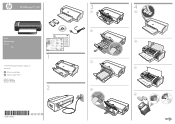
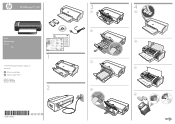
www.hp.com
Printed on recycled paper Imprimé sur papier recyclé Printed in Germany Imprimé en Allemagne Stampato in Germania
1 2
*CB041-90003* *CB041-90003* EN FR PT AR
CB041-90003
3
3a
3b
HP Deskjet 9800
3c
HP Deskjet 9800
3d
HP Deskjet 9800
4
4a
4b
4c
4d
4e HP Officejet K7100
Start Démarrage Inicio
© 2007 Hewlett-Packard Development Company, L.P.
User Guide - Page 6
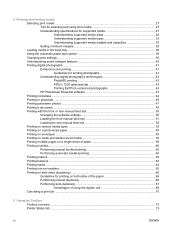
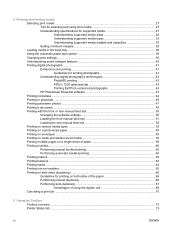
......39 Understanding smart software features 40 Printing digital photographs ...41 Enhanced color printing ...41 Guidelines for printing photographs 41 Understanding digital photography technologies... 4800 x 1200 optimized dpi 42 Printing Exif Print-enhanced photographs 42 HP Photosmart Essential software 43 Printing borderless ...44 Printing in grayscale ...46 ...Printer Status tab ...73
iv
ENWW
User Guide - Page 7
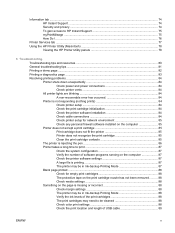
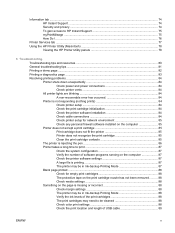
...gain access to HP Instant Support 75 myPrintMileage ...75 How Do I...76
Printer Services tab ...77 Using the HP Printer Utility (Macintosh 78
Viewing the HP Printer Utility panels ...computer 87 Check the printer software settings 87 A large file is printing 87 The printer may be in Ink-...missing or incorrect 88 Check margin settings 88 The printer may be in Ink-backup Printing Mode 88 Verify ...
User Guide - Page 12
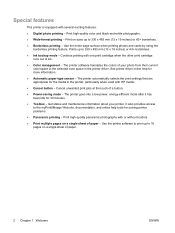
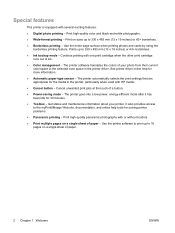
... (13 x 19 inches) or A3+ borderless.
● Ink backup mode - Continue printing with HP media.
● Cancel button - Cancel unwanted print jobs at the touch of your printer. Get status and maintenance information about your photo from their current color space to 16 pages on a single sheet of paper.
2 Chapter 1 Welcome
ENWW Print...
User Guide - Page 29
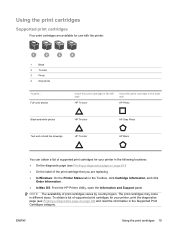
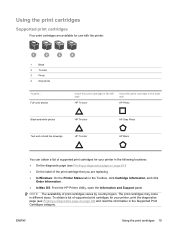
... the Toolbox, click Cartridge Information, and click Order Information.
● In Mac OS: From the HP Printer Utility, open the Information and Support panel. NOTE: The availability of supported print cartridges for use with the printer.
1
Black
2
Tri-color
3
Photo
4
Gray photo
To print... ENWW
Using the print cartridges 19 The print cartridges may...
User Guide - Page 33
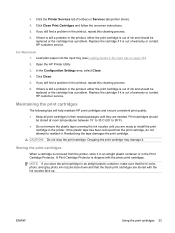
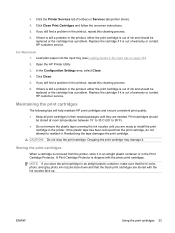
...warranty or contact HP customer service. Open the HP Printer Utility.
3. Reattaching the tape damages the print cartridge.
3. Replace the cartridge if it is out of warranty or contact HP customer service.
CAUTION...color, photo, and gray photo ink nozzles face down and that the black print cartridges are needed. Load plain paper into the input tray (see Loading media in the printer...
User Guide - Page 35
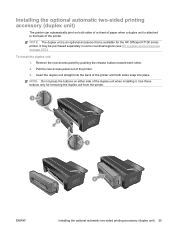
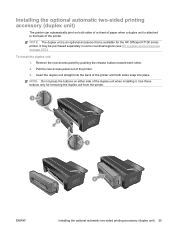
... automatically print on both sides snap into place.
It may be purchased separately in some countries/regions (see HP supplies and accessories on either side of the printer. Use these buttons only for the HP Officejet K7100 series printer. Remove the rear access panel by pushing the release buttons toward each other.
2.
NOTE: Do not press...
User Guide - Page 50


...loss in print quality or resolution. The Full setting should be used .
● HP Digital Photography: Improve the quality of the paper to adjust the document size. See ...the Paper tab and under the Color drop-down list after you have selected a photo media.
● Booklet Layout: Produce booklets without worrying about pagination. To access the printer driver, see Printing a document ...
User Guide - Page 51
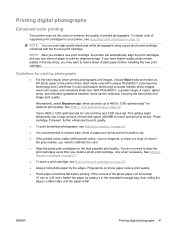
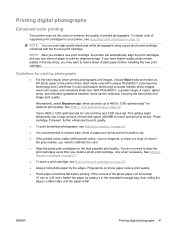
... images, vivid color output, and extremely sharp text. To obtain a list of printed photographs. Guidelines for printing photographs
● For the best results when printing photographs and images, choose Best mode and select an HP photo paper in the input tray, you have higher-quality photo media loaded in the printer driver. ENWW...
User Guide - Page 53
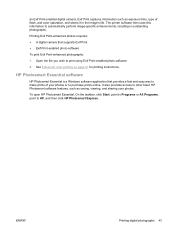
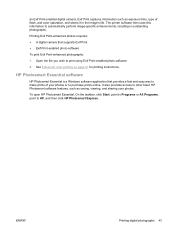
...'s file. The printer software then uses this information to other basic HP Photosmart software features, such as exposure time, type of your photos.
To open HP Photosmart Essential: On... 43 See Enhanced color printing on page 41 for printing instructions.
Open the file you wish to HP, and then click HP Photosmart Express. HP Photosmart Essential software
HP Photosmart Essential is ...
User Guide - Page 57
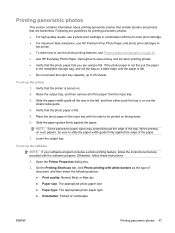
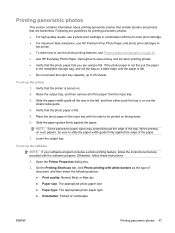
...3. Otherwise, follow the instructions that you are provided with the tri-color print cartridge. ● For maximum fade resistance, use the photo printing features, see Printing digital ... ● Use HP Everyday Photo Paper, Semi-gloss to 25 sheets. Printing panoramic photos
This section contains information about printing panoramic photos that contain borders and photos that the printer is turned on...
User Guide - Page 70
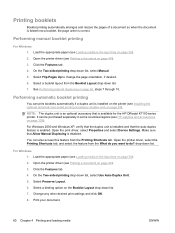
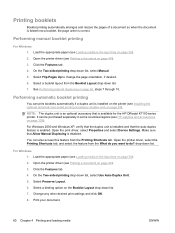
... duplex unit is an optional accessory that Allow Manual Duplexing is available for the HP Officejet K7100 series printer.
On the Two-sided printing drop-down list. 7. Select a binding option on page 49...Features tab. 4.
It can also access this feature from the What do ? Open the printer driver, select the Printing Shortcuts tab, and select the feature from the Printing Shortcuts tab...
User Guide - Page 78
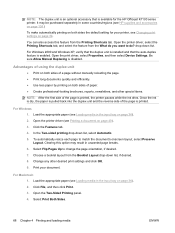
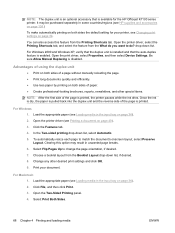
... manually reloading the page. ● Print long documents quickly and efficiently. ● Use less paper by printing on both sides the default setting for the HP Officejet K7100 series printer. Advantages of using the duplex unit
● Print on both sides of paper. ● Create professional-looking brochures, reports, newsletters, and other desired print...
User Guide - Page 82
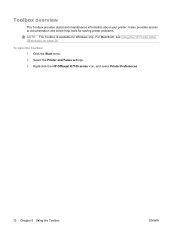
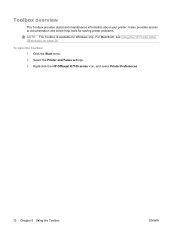
Right-click the HP Officejet K7100 series icon, and select Printer Preferences.
72 Chapter 5 Using the Toolbox
ENWW Click the Start menu. 2. It also provides access to documentation and online help tools for solving printer problems. NOTE: The Toolbox is available for Windows only. For Macintosh, see Using the HP Printer Utility (Macintosh) on page 78. To open...
User Guide - Page 88
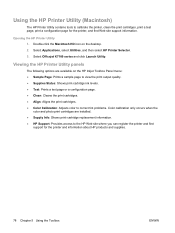
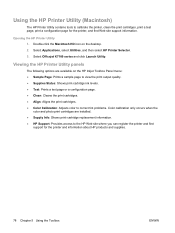
Select Officejet K7100 series and click Launch Utility. Opening the HP Printer Utility 1. Viewing the HP Printer Utility panels
The following options are available on the desktop.
2.
Double-click the Macintosh HD icon on the HP Inkjet Toolbox Panel menu: ● Sample Page: Prints a sample page to view the print output quality. ● Supplies Status: Shows print-cartridge...
User Guide - Page 94
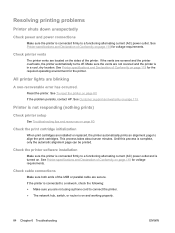
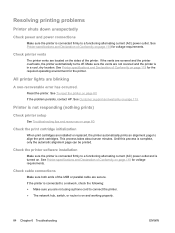
... both ends of Conformity on page 119 for the printer.
If the vents are secure. Reset the printer.
Check the printer software installation
Make sure the printer is connected firmly to align the print cartridges. If the problem persists, contact HP. If the printer is on page 80. See Printer specifications and Declaration of the USB or parallel...
User Guide - Page 120
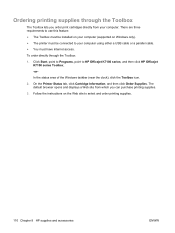
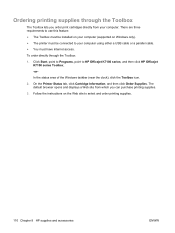
... clock), click the Toolbox icon.
2. On the Printer Status tab, click Cartridge Information, and then click Order Supplies. Follow the instructions on Windows only). ● The printer must have Internet access. To order directly through the...You must be connected to your computer (supported on the Web site to HP Officejet K7100 series, and then click HP Officejet K7100 series Toolbox.
-or-
User Guide - Page 126
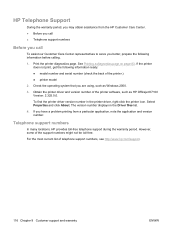
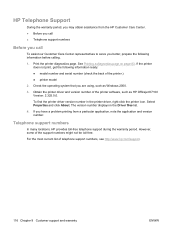
... number (check the back of the printer software, such as Windows 2000.
3. See Printing a diagnostics page on page 83. The version number displays in the printer driver, right-click the printer icon. For the most current list of... number. Check the operating system that you are using, such as HP Officejet K7100 Version: 2.325.0.0. However, some of telephone support numbers, see http://www...
User Guide - Page 131
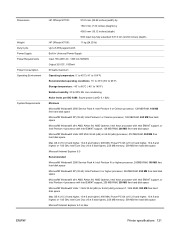
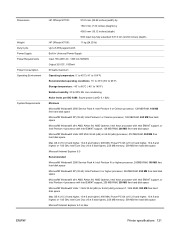
...inches) (height) by
409.5 mm (16.12 inches) (depth)
With input tray fully extended: 631.0 mm (24.84 inches) (depth)
HP Officejet K7100:
11 kg (24.25 lb)
Up to 5,000 pages/month
Built-in Universal Power Supply
Input 100-240V AC, 1300 mA 50/60Hz
Output ...(10.4.6 and higher), 256 MB memory, 500 MB free hard disk space
Microsoft Internet Explorer 6.0 or later
ENWW
Printer specifications 121
User Guide - Page 137
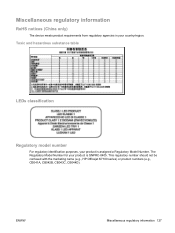
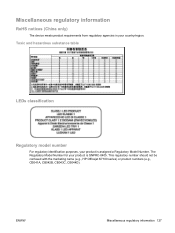
...
Regulatory model number
For regulatory identification purposes, your product is SNPRC-0405. This regulatory number should not be confused with the marketing name (e.g., HP Officejet K7100 series) or product numbers (e.g., CB041A, CB042B, CB043C, CB044D).
ENWW
Miscellaneous regulatory information 127 Miscellaneous regulatory information
RoHS notices (China only)
The device meets...
Similar Questions
How To Clear Printer Alignment Hp Officejet K7100
(Posted by wilecaper 9 years ago)
How To Reset Hp Officejet K7100
(Posted by marcacee17 10 years ago)
How To Reset An Hp Officejet 6000 Printer
(Posted by kawaktau 10 years ago)
How To Do Master Reset Of Hp Officejet Pro 8000 Enterprise Printer
(Posted by satrbr 10 years ago)

