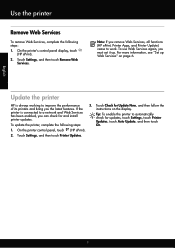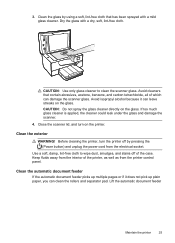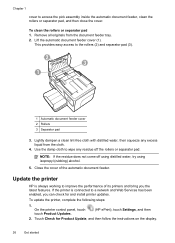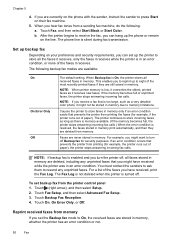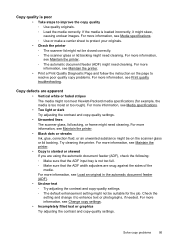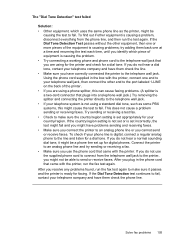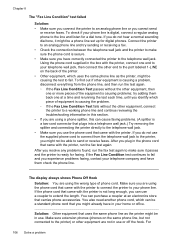HP Officejet 6600 Support Question
Find answers below for this question about HP Officejet 6600.Need a HP Officejet 6600 manual? We have 3 online manuals for this item!
Question posted by deedee11fep on December 23rd, 2014
My Printer Will Not Copy Or Scan At All!!!
I Moved My Office, It Doesnt Work Now. All Connrctions Have Been Checked Multiple Times And It Will Print From The Computer But Will Not Scan Or Copy Anything!!!!!!!! Please Help.
Current Answers
Answer #1: Posted by TommyKervz on December 24th, 2014 2:34 AM
follow the instructions below
http://h30434.www3.hp.com/t5/Mac-Printing-and-Scanning/HP-Officejet-6600-Does-Not-Print/td-p/2279107
- Please make sure that the printer's power cable is plugged directly into the wall outlet, not a surge protector. Issues when Connected to an Uninterruptible Power Supply/Power Strip/Surge Protector. This applies to Inkjet printers as well.
- You can also try a hard reset, please see this post, How to perform a Hard Reset
- you may also try the troubleshooting instructions here
Related HP Officejet 6600 Manual Pages
Similar Questions
How To Reset Printer Ink Level On A Hp 6600 Officejet
(Posted by luisnicegu 10 years ago)
How To Change The Printer Toner In A Hp Officejet 6600
(Posted by TMONTapp 10 years ago)
How To Make A Hp 2050 Printer Copy Color Pages In Black And White
HOW TO MAKE A HP 2050 PRINTER COPY COLOR PAGES IN BLACK AND WHITE
HOW TO MAKE A HP 2050 PRINTER COPY COLOR PAGES IN BLACK AND WHITE
(Posted by rami983 11 years ago)
How To Make Printer Copy File From Lab Top
(Posted by jamestroyrobinson 12 years ago)