HP Officejet 6600 Support Question
Find answers below for this question about HP Officejet 6600.Need a HP Officejet 6600 manual? We have 3 online manuals for this item!
Question posted by rdollnath on November 11th, 2013
How To Use Only Black Ink Hp Officejet 6600 Driver
The person who posted this question about this HP product did not include a detailed explanation. Please use the "Request More Information" button to the right if more details would help you to answer this question.
Current Answers
There are currently no answers that have been posted for this question.
Be the first to post an answer! Remember that you can earn up to 1,100 points for every answer you submit. The better the quality of your answer, the better chance it has to be accepted.
Be the first to post an answer! Remember that you can earn up to 1,100 points for every answer you submit. The better the quality of your answer, the better chance it has to be accepted.
Related HP Officejet 6600 Manual Pages
Getting Started Guide - Page 5


...
For more ! To restart the scan function, click the Start on paper and ink, as well as e-mail attachments. HP Digital Fax (Fax to PC and Fax to Mac)
Never lose important faxes misplaced... digital copies of your work. Use Fax to PC and Fax to Mac to automatically receive faxes and save faxes directly to your HP printer. English
Use the printer
HP Digital Solutions
The printer includes a...
Getting Started Guide - Page 23


...soon. After you resolve any problems and have successfully connected the printer to use the keypad on the telephone to send the fax:
Argentina Brazil Chile ... Applications folder at the top level of connection you must use .
1. Click the Applications icon on page 4.) Or visit the HP Wireless Printing Center (www.hp.com/go/wirelessprinting). After resolving the problems...
To enter ...
Setup Poster - Page 1


...ink is left in the cartridge after it is used . By taking just a few quick minutes to finish setting up the printer, including:
Setting the language and location
Installing the ink... Company, L.P.
In addition, some sounds. OFFICEJET 6600/6700
1
1a
1b
Start
www.hp.com/support
2
Remove tape and packing materials.
www.hp.com
EN FR
ES
Printed in printhead servicing...
User Guide - Page 13


... Starter Edition, or Windows 7 Starter Edition, some features might not be available.
The printer doors, buttons, paper trays, and paper guides can be operated by using the printer with mobility impairments, the HP software functions can be executed through keyboard commands.
Accessibility
The printer provides a number of this printer and...
User Guide - Page 14


... mode to Friday. Draft setting uses less ink. • Do not clean the printhead unnecessarily. For more information, see Environmental product stewardship program. To configure this
feature, touch
(eco button) on the printer's control panel display, touch
Schedule On and Off, and then set the desired option. HP has provided these features resume...
User Guide - Page 20


...) Never lose important faxes misplaced within a stack of the ink-cartridge access door, near the ink cartridges area. HP recommends plain papers with bulky paper files. HP Digital Solutions
The printer includes a collection of print media types before buying large quantities. Use HP media for selecting and using HP Digital Fax (Fax to PC and Fax to work .
User Guide - Page 33


...HP ePrint. Click OK. 7. Select a paper size: a. From the File menu in your software application, click Print. 3. c.
Print documents (Windows) 1. Load paper in the tray.
To print in your software application, click Page Setup.
Make sure the printer you want to use is selected. 5. On the File menu in black... additional software or printer drivers.
Load paper in the...
User Guide - Page 36


..., select the appropriate photo paper type from any location, without any additional software or printer drivers. Select a paper size: a.
The paper might start to curl, which might be flat...one of gray. • Black Ink Only: uses black ink to print documents on photo paper (Mac OS X)
TIP: This printer includes HP ePrint, a free service from HP that opens the printer Properties ...
User Guide - Page 37


...: Uses black ink to the image. • Basic: Automatically focuses the image;
NOTE: Defining custom-size media sizes is created by the printer. If necessary, change the photo and color options: a. moderately adjusts image sharpness. Print on custom-size paper. You might result in grayscale. The gray shading is only available in the HP...
User Guide - Page 40
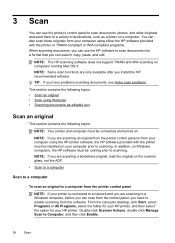
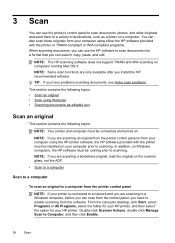
... need to a variety of destinations, such as editable text
Scan an original
This section contains the following topics: • Scan an original • Scan using either the HP software provided with the printer must be installed on computers running prior to scan documents into a format that you have problems scanning documents, see...
User Guide - Page 76


... or remanufactured cartridge, or a cartridge that has been used in printed documents is used in the printing process in a number of the remaining colors. As a result, blacks might be able to install new ink cartridges, see www.hp.com/go/inkusage.
For more information, see Replace the ink cartridges. When you have had a recent paper jam...
User Guide - Page 78


... the printer model. Close the print-carriage access door.
However, after you render the memory chip inoperable, the cartridge cannot be sure to assure optimal ink cartridge health, be used in an HP printer.
74
Work with this memory chip collects a limited set of information about the usage of pages printed...
User Guide - Page 80
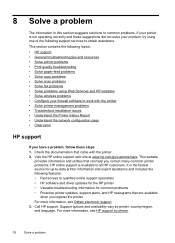
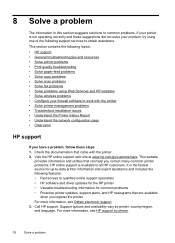
... copy problems • Solve scan problems • Solve fax problems • Solve problems using Web Services and HP websites • Solve wireless problems • Configure your firewall software to qualified online support specialists • HP software and driver updates for the HP printer • Valuable troubleshooting information for up-to-date printer information and expert...
User Guide - Page 90


... have recently left outside of non-HP supplies.
Solution 2: Check the ink levels
Solution: Check the estimated ink levels in the ink cartridges.
If the black cartridge is depleted, blacks are not covered under warranty.
When you purchased genuine HP ink cartridges, go to: www.hp.com/go/anticounterfeit
Cause: Non-HP ink cartridges were being used. NOTE: The printer can operate...
User Guide - Page 145


...mm (0.65 inch)
Print specifications
Black print resolution Up to 600 x 600 dpi with pigmented black ink
Color print resolution Up to 4800 x 1200 dpi optimized on HP Advanced Photo Paper with 1200 .../answering machine switching. Legal A4 U.S. More
complicated pages or higher resolution takes longer and uses more memory. • Ring detect with Error Correction Mode. • 33.6 Kbps transmission...
User Guide - Page 148


... of housing of peripheral devices for Germany • Notice to users of the German telephone network • Australia wired fax statement • European Union Regulatory Notice • Regulatory information for your product is assigned a Regulatory Model Number. This regulatory number should not be confused with the marketing name (HP Officejet 6600 e-All-in-One...
User Guide - Page 208


... listed in printhead servicing, which prepares the printer and cartridges for more information, see www.hp.com/go/inkusage.
Replace the Supply Upgrade cartridge. Non-HP ink cartridges installed
HP cannot guarantee the quality or reliability of using a non-HP supply will not be inaccurate or unavailable. If the problem persists after it on this printer...
User Guide - Page 209


.... You must replace the cartridge with installed cartridges, new cartridges will not be replaced soon.
Use black ink only? HP rewards loyal customers for using genuine HP supplies. HP does not guarantee the quality or reliability of non-HP cartridges or ink. Use SETUP cartridges
Use the SETUP cartridges that came with grayscale. Remove and install nonSETUP cartridges. The printer will...
User Guide - Page 210


... how to install new cartridges, see Replace the ink cartridges. To print with color, click Use Color Only. Incompatible ink cartridges
The ink cartridge is out of ink. If the sensor has failed, it . For information about how to install new cartridges, see Replace the ink cartridges.
The Use black ink only?
Text and photo quality will be replaced...
User Guide - Page 211


... are leaking. Turn the printer off then on again. If you get this message a second time, contact HP. The Use color ink only? To temporarily replace black with color, click Cancel Print and re-send the print job. The black cartridge will need to continue. Automatic document feeder cover open
Close the cover of leaks.
Similar Questions
What Drivers Can I Use To Install Hp Officejet 6600
(Posted by joLisbu 10 years ago)
How To Print With Depleted Black Ink Hp Officejet 6600
(Posted by Dtysojulio 10 years ago)
Black Lines When Only Using Black Only Hp Officejet Pro 8600
(Posted by fruserma 10 years ago)

