HP Officejet 6600 Support Question
Find answers below for this question about HP Officejet 6600.Need a HP Officejet 6600 manual? We have 3 online manuals for this item!
Question posted by lorlmrw on October 6th, 2013
How To Set Hp Officejet 6700 To Print Without Black Ink
The person who posted this question about this HP product did not include a detailed explanation. Please use the "Request More Information" button to the right if more details would help you to answer this question.
Current Answers
There are currently no answers that have been posted for this question.
Be the first to post an answer! Remember that you can earn up to 1,100 points for every answer you submit. The better the quality of your answer, the better chance it has to be accepted.
Be the first to post an answer! Remember that you can earn up to 1,100 points for every answer you submit. The better the quality of your answer, the better chance it has to be accepted.
Related HP Officejet 6600 Manual Pages
Getting Started Guide - Page 7


...set the order in the "To" line, the attachments you want to follow when using HP ePrint, complete the following section describes how to send the email message. To print using HP ePrint
To print documents using HP ePrint, see the documentation provided with HP... computer or mobile device, open your computer or mobile device, see "HP ePrint guidelines" on your email application.
Getting Started Guide - Page 27


...THE EXTENT ALLOWED BY LOCAL LAW, EXCEPT FOR THE OBLIGATIONS SPECIFICALLY SET FORTH IN THIS WARRANTY STATEMENT, IN NO EVENT SHALL HP OR ITS THIRD PARTY SUPPLIERS BE LIABLE FOR DIRECT, INDIRECT, ... failure or damage. 5. b. HP limited warranty statement
English
Hewlett-Packard limited warranty statement
HP product Software Media Printer Print or Ink cartridges
Printheads (only applies to products...
User Guide - Page 7


... Set up Web Services using the embedded web server 68 Use Web Services...68 HP ePrint...68 Print using HP ePrint...68 Find the printer's email address 69 Turn off HP ePrint...69 Printer Apps...69 Use Printer Apps...69 Manage Printer Apps...69 Turn off Printer Apps...69 Remove Web Services...70
7 Work with ink...
User Guide - Page 9


...Technical information Warranty information...132 Hewlett-Packard limited warranty statement 133 Ink cartridge warranty information 134 Printer specifications...135 Physical specifications...135 ...Set minimum margins 140 Print specifications...141 Copy specifications...141 Fax specifications...141 Scan specifications...142 Web Services specifications 142 HP ePrint...142 Printer Apps...142 HP...
User Guide - Page 11


... wireless security guidelines 195 Guidelines for reducing interference on a wireless network 195 Change basic network settings 195 View and print network settings 196 Turn the wireless radio on and off 196 Change advanced network settings 196 Set link speed...196 View IP settings...196 Change IP settings...196 Reset network settings...197 Uninstall and reinstall the HP software 197
7
User Guide - Page 32
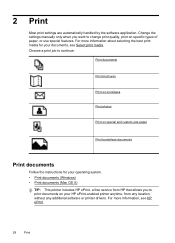
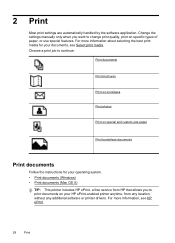
.... For more information, see Select print media. Change the settings manually only when you to change print quality, print on your documents, see HP ePrint.
28
Print For more information about selecting the best print media for your operating system. • Print documents (Windows) • Print documents (Mac OS X)
TIP: This printer includes HP ePrint, a free service from any...
User Guide - Page 36


... 3. c. Make sure the printer you want to use is created by varying patterns of gray. • Black Ink Only: uses black ink to use is selected. 4. For more information, see HP ePrint. For more information, see Load media. 2. To print the photo in your photo in the tray.
Photo paper should be called Properties, Options, Printer...
User Guide - Page 37


..., click Grayscale from the Color pop-up menu, and then select one of gray. • Black Print Cartridge Only: Uses black ink to begin printing.
If not, set the size in the application before printing the document. For more information, see Set up menu or click Show Details.
7. Follow the instructions for your photo in Mac OS X. Click...
User Guide - Page 67


... contains the following options. The default fax confirmation setting is not printed for each transaction. This means that the printheads and ink cartridges are in good conditions and installed properly. NOTE... Touch Fax Setup, and then touch Fax Reports. 3. This is the default setting. On (Send and Receive)
Prints a fax confirmation report for every fax you send and receive. Touch (right ...
User Guide - Page 72
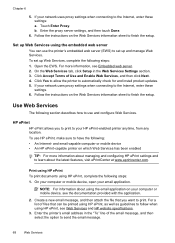
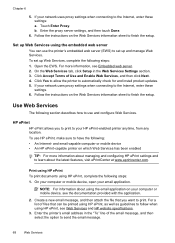
... the email message.
68
Web Services
Print using HP ePrint To print documents using the embedded web server You can be printed using HP ePrint, as well as guidelines to print.
Use Web Services
The following steps: 1.
On your computer or mobile device, open your network uses proxy settings when connecting to set up and manage Web Services. Create...
User Guide - Page 76


.... • If the black cartridge is depleted, any depleted ink cartridges. In addition, some residual ink is left a cartridge out of different ways, including in the initialization process, which keeps print nozzles clear and ink flowing smoothly. The printer will not be as dark. • If a color cartridge is set up and in printed documents is used...
User Guide - Page 78


... a limited set of information about the usage of time. Repeat steps 3 through 5 for extended periods of the printer, which might have access to turn off the printer. HP collects a sampling of pages printed using the cartridge, the page coverage, the printing modes used with ink cartridges Related topics HP supplies and accessories
Store printing supplies
Ink cartridges can...
User Guide - Page 86


...indicators provide estimates for planning purposes only.
If there is printing very slowly. • Solution 1: Use a lower print quality setting • Solution 2: Check the ink levels • Solution 3: Contact HP support
Solution 1: Use a lower print quality setting Solution: Check the print quality setting. Chapter 8
installed correctly. To resolve this did not solve the...
User Guide - Page 91


... print media Cause: The wrong kind of reliability and print quality, and produce documents with your ink supplies. NOTE: For this issue, there is not a problem with crisp, vivid color, bolder blacks...plan to the printhead during printing, the ink might be smeared. For example, if you use HP Advanced Photo Paper. Solution 4: Check the paper type Solution: HP recommends that is appropriate ...
User Guide - Page 92


... button. • HP Utility (Mac OS X): In the Information And Support section, click Print
Quality Diagnostics, and then click Print.
88
Solve a problem For example, check to see if the document is nothing wrong with the printer, print settings, or ink cartridges.
Chapter 8
Solution 5: Check the print settings Solution: Check the print settings. • Check the print settings to see if...
User Guide - Page 94
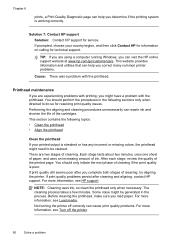
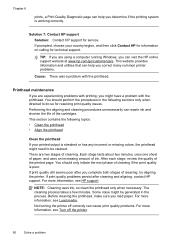
... more information, see Turn off correctly can visit the HP online support website at www.hp.com/go/customercare. NOTE: Cleaning uses ink, so clean the printhead only when necessary.
Solution 7: Contact HP support Solution: Contact HP support for resolving print quality issues. TIP: If you are using a computer running Windows, you load paper. Performing the...
User Guide - Page 137
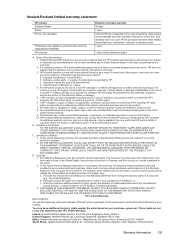
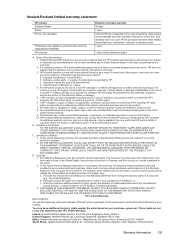
... customer specific legal rights. Hewlett-Packard limited warranty statement
HP product Software Media Printer Print or Ink cartridges
Printheads (only applies to products with customer replaceable printheads... ALLOWED BY LOCAL LAW, EXCEPT FOR THE OBLIGATIONS SPECIFICALLY SET FORTH IN THIS WARRANTY STATEMENT, IN NO EVENT SHALL HP OR ITS THIRD PARTY SUPPLIERS BE LIABLE FOR DIRECT, INDIRECT...
User Guide - Page 145


...13 16.5 mm
inch)
inch)
(0.65 inch)
16.5 mm (0.65 inch)
Print specifications
Black print resolution Up to 600 x 600 dpi with pigmented black ink
Color print resolution Up to 4800 x 1200 dpi optimized on ITU-T Test Image #1 at ... Walk-up to 100-page memory (based on HP Advanced Photo Paper with automatic fax/answering machine switching. Printer specifications 141 Letter U.S. Media
U.S.
User Guide - Page 209


...! Information about how to view Rewards online. Solutions: To print in Use Black Only mode. To continue using genuine HP supplies. The solution for this message.
Solution: Install new cartridges or click Continue to continue using the cartridge. Use black ink only? To temporarily print using genuine HP supplies.
Reward may not be used cartridges listed in...
User Guide - Page 210


... to install new cartridges, see Replace the ink cartridges. Printing with black, replace the black ink cartridge. Problem with your printer. Solutions: To print in Use Color Only mode.
206 Errors (Windows) For information about how to recover from those printed when using black ink only, click Cancel Print and then re-send the print job. CAUTION: Do NOT remove the...
Similar Questions
How To Set Hp Officejet 6600 To Default Printing In Black
(Posted by mjcfa 9 years ago)
Will Hp Officejet 6700 Print Black When Color Cartridge Is Empty
(Posted by tiberlewis 10 years ago)
Hp B210 Wont Print Black Ink
(Posted by bunHone 10 years ago)
Hp Officejet 6600 Manual
Won't Print Black Ink Put New One In But Won't Print
(Posted by weldwell 10 years ago)

