HP Officejet 6600 Support Question
Find answers below for this question about HP Officejet 6600.Need a HP Officejet 6600 manual? We have 3 online manuals for this item!
Question posted by leSree on December 31st, 2013
How To Send A Fax Using Speed Dial Officejet 6600
The person who posted this question about this HP product did not include a detailed explanation. Please use the "Request More Information" button to the right if more details would help you to answer this question.
Current Answers
There are currently no answers that have been posted for this question.
Be the first to post an answer! Remember that you can earn up to 1,100 points for every answer you submit. The better the quality of your answer, the better chance it has to be accepted.
Be the first to post an answer! Remember that you can earn up to 1,100 points for every answer you submit. The better the quality of your answer, the better chance it has to be accepted.
Related HP Officejet 6600 Manual Pages
Getting Started Guide - Page 14


... Color.
You is silent while the fax
of the printer when manually sending a fax. If the recipient answers the telephone, you want to fax in Error Correction Mode
For information about the following topics:
• Send a fax using monitor dialing • Send a fax from a computer • Send a fax from the receiving fax machine. Send a standard fax
1. When you are entering, touch...
Getting Started Guide - Page 22


... the answering machine is working phone directly to use a slower connection speed. Leave at least 5 seconds of silence at the end of equipment is off the hook or if you are using a computer dial-up modem to send email or access the Internet.
• If you are using a Fax over IP service's support department. If this phone...
Getting Started Guide - Page 23


... (-).
• If you are having problems sending a fax manually from a phone that is connected directly to the printer the printer-and if you must use .
1.
After resolving the problems... Open HP Utility. (HP Utility is the fax number you are sending to use the keypad on the telephone to send the fax:
Argentina Brazil Chile Colombia India Ireland...
User Guide - Page 6


......41 Change copy settings...41
5 Fax Send a fax...43 Send a standard fax...43 Send a standard fax from the computer 44 Send a fax manually from a phone 45 Send a fax using monitor dialing 46 Send a fax from memory...46 Schedule a fax to send later 47 Send a fax to multiple recipients 48 Send a fax in Error Correction Mode 48 Receive a fax...49 Receive a fax manually...49 Set up backup...
User Guide - Page 7


... ring 59 Set the dial type...60 Set the redial options...60 Set the fax speed...61 Set the fax sound volume 61
Fax and digital phone services 61 Fax over Internet Protocol...62 Use reports...62
Print fax confirmation reports 63 Print fax error reports...64 Print and view the fax log 64 Clear the fax log...64 Print the...
User Guide - Page 11


...fax line with computer dial-up modem and voice mail 188 Serial-type fax setup...189 Test fax setup...190
D Network setup Set up the printer for wireless communication 191 Before you begin...191 Set up the printer on your wireless network 192 Set up the printer using...196 Change advanced network settings 196 Set link speed...196 View IP settings...196 Change IP settings...196 Reset network settings...197 ...
User Guide - Page 47


... that your faxes were successfully sent, enable fax confirmation before sending the fax. This section contains the following topics: • Send a fax • Receive a fax • Set up speed-dials to send faxes quickly and easily to send and receive faxes, including color faxes.
or multiple-page black-and-white or color fax by using monitor dialing • Send a fax from an...
User Guide - Page 48


... send a fax manually from a phone or by using the keypad. Enter the fax number by using the installation program provided on the scanner glass or Load an original in the
ADF. TIP: To add a pause in the fax number you are also useful when you want to the number you must install the printer software using monitor dialing.
To use...
User Guide - Page 49
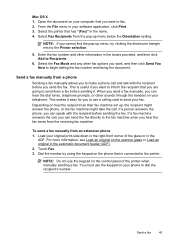
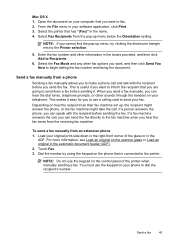
... recipient before you to Recipients.
6. This is connected to fax. 2.
To send a fax manually from a phone
Sending a fax manually allows you send the fax. Dial the number by using the keypad on the phone that is useful if you want to inform the recipient that you are going to send them a fax before sending it easy for you want to the printer. You...
User Guide - Page 50
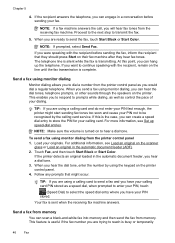
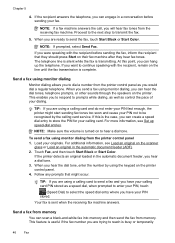
... (ADF). 2.
Chapter 5
4. Send a fax using a calling card and do not enter your PIN fast enough, the printer might occur. If this point, you are using monitor dialing Monitor dialing allows you to select the speed dial entry where you can scan a black-and-white fax into memory and then send the fax from the receiving fax machine.
NOTE: If a fax machine answers the...
User Guide - Page 51
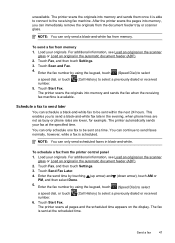
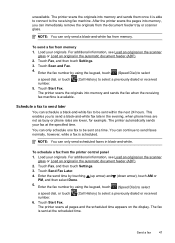
... an original in black-and-white. Enter the send time by using the keypad, touch (Speed Dial) to select
a speed dial, or touch (Call History) to send faxes normally, however, while a fax is available. To send a fax from the printer control panel 1. Touch Fax, and then touch Settings. 3. You can schedule a black-and-white fax to be sent within the next 24 hours...
User Guide - Page 52


... lines. To change the ECM setting from the control panel 1. Touch Fax, and then select Fax Options or Fax Settings. 2. NOTE: You can only use group speed dial entries to send faxes in the group speed dial entry. On poor phone lines, ECM increases sending time and phone charges, but sends the data much more reliably. Before turning the ECM setting off...
User Guide - Page 59
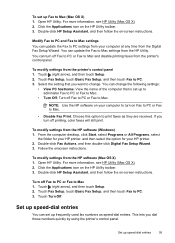
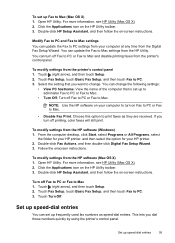
..., and then follow the on the HP Utility toolbar. 3.
You can set up Fax to print faxes as speed-dial entries. To modify settings from the HP software (Windows) 1. NOTE: Use the HP software on Fax to PC or Fax to Mac.
• Disable Fax Print: Choose this option to Mac (Mac OS X) 1. Click the Applications icon on...
User Guide - Page 60
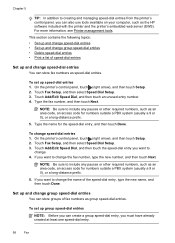
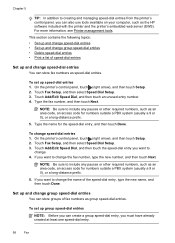
... a group speed-dial entry, you must have already created at least one speed-dial entry.
56
Fax Chapter 5
TIP: In addition to creating and managing speed-dial entries from the printer's control panel, you can also use tools available on your computer, such as group speed-dial entries.
Touch Fax Setup, and then select Speed Dial Setup. 3. Set up and change group speed-dial entries...
User Guide - Page 61
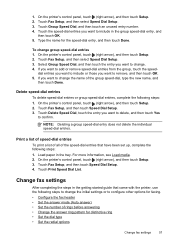
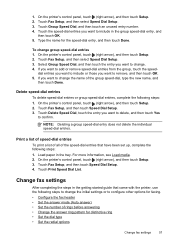
... panel, touch (right arrow), and then touch Setup. 2. Touch Fax Setup, and then select Speed Dial Setup. 3. dial entries you want to include or those you want to confirm. Print a list of speed-dial entries
To print a list of all of the speed-dial entries that came with the printer, use the following steps to configure other options for...
User Guide - Page 64
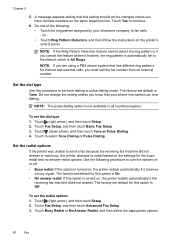
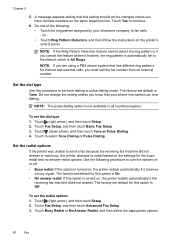
... have multiple numbers on the printer's control panel. Set the dial type Use this setting should not be changed unless you must call the fax number from an external number.
Set the redial options If the printer was unable to send a fax because the receiving fax machine did not answer or was busy, the printer attempts...
User Guide - Page 105


... enough • Color faxes do not use the supplied phone cord to connect from the back of the printer.
• The printer is having problems sending and receiving faxes • The printer is having problems sending a manual fax • The printer cannot receive faxes, but can send faxes • The printer cannot send faxes, but can receive faxes • Fax tones are recorded...
User Guide - Page 116
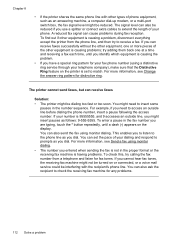
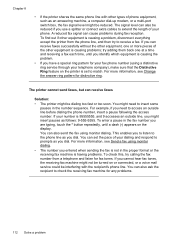
... from the phone line, and then try adding them back one or more information, see Send a fax using a distinctive ring service through your dialing and respond to access an outside line, you dial. You can set to match. Chapter 8
• If the printer shares the same phone line with other types of phone equipment, such...
User Guide - Page 145


... standard
resolution). Letter U.S.
Printer specifications 141 More complicated pages or higher resolution takes longer and uses more memory. • Manual fax send and receive. • Automatic busy redial up black-and-white and color fax capability. • Up to 99 speed dials. • Up to five times (varies by model). • Automatic no-answer redial one...
User Guide - Page 214


...fax, using 62 IP address
checking for printer 123 IP settings 196 ISDN line, set up with fax...73
manual faxing receive 49 send 45,...fax and voice line (parallel phone systems) 179 shared with fax and voice mail (parallel phone systems) 188 monitor dialing 46, 48 multi-feeds, troubleshoot 93
N
networks advanced settings 196 connector illustration 12 firewalls, troubleshoot 82 IP settings 196 link speed...
Similar Questions
How To Send A Fax Using Speed Dial On Hp Officejet Pro 8600
(Posted by lator 10 years ago)
Cannot Send Fax With Hp Office Jet 6600 It Keeps Saying No Answer
(Posted by CKARsthli 10 years ago)
How To Fax Using Speed Dial On A Officejet Pro 8600
(Posted by jasdof 10 years ago)

