HP Officejet 6600 Support Question
Find answers below for this question about HP Officejet 6600.Need a HP Officejet 6600 manual? We have 3 online manuals for this item!
Question posted by todum on August 21st, 2013
How To Remove Paper Tray From Hp Office Jet 6600
The person who posted this question about this HP product did not include a detailed explanation. Please use the "Request More Information" button to the right if more details would help you to answer this question.
Current Answers
There are currently no answers that have been posted for this question.
Be the first to post an answer! Remember that you can earn up to 1,100 points for every answer you submit. The better the quality of your answer, the better chance it has to be accepted.
Be the first to post an answer! Remember that you can earn up to 1,100 points for every answer you submit. The better the quality of your answer, the better chance it has to be accepted.
Related HP Officejet 6600 Manual Pages
Getting Started Guide - Page 10


...paper in the tray...subscribe to a distinctive ring service or to fax successfully. additional devices or services with the printer) ready.
For more
•... came with the printer is provided with the printer, HP recommends that you use the phone cord that is not... need to connect the printer to your home or office. Connect any other telephone equipment and you encounter problems...
Getting Started Guide - Page 15


...prints the fax on page 4.
After the printer begins to a voicemail service on the paper that is silent during fax transmission.
If you are copying a document when a fax ...receive faxes automatically.
Touch Fax, and then select Start Black or Start Color.
1. tray.
3.
Remove any originals from the document feeder
phone line is loaded. You can receive faxes automatically...
Getting Started Guide - Page 19


... Touch Restore Network Defaults, and then touch Yes to complete the setup. Open HP Utility. (HP Utility is loaded in the Applications folder at the top level of the test... display instructions to confirm.
3. Mac OS X
1. Click Applications on and paper is located in the Hewlett-Packard folder in the tray.
2.
Touch Restore Network Defaults, and then touch Yes to a wireless connection...
Getting Started Guide - Page 20


...displaying the home
printer.
came with problems you are
printer. tray and that you might not be installed on , it
•...any cords and cables that the paper is first turned on your computer does not have removed all latches and covers
in ...in the
printer.
on and not
and material from HP's support website (www.hp.com/go/ customercare).
In the screen showing recommended...
Setup Poster - Page 1


... the output tray.
3a
3c
4b
3b
Connect the power cord and the adapter. OFFICEJET 6600/6700
1
1a
1b
Start
www.hp.com/support
2
Remove tape and packing materials. Lift up the printer, including:
Setting the language and location
Installing the ink cartridges
Loading paper
Installing the printer software
While the printer initializes, you can enjoy...
User Guide - Page 4
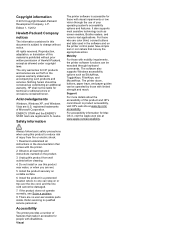
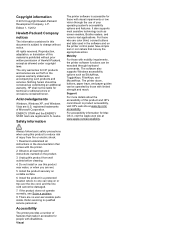
... accessibility options such as screen readers, Braille readers, and voice-to product accessibility, visit HP's web site at www.apple.com/accessibility. Read and understand all warnings and instructions marked...accessibility of Microsoft Corporation.
The printer doors, buttons, paper trays, and paper guides can step on the printer control panel have simple text or icon labels...
User Guide - Page 6


... faxes from memory 50 Poll to receive a fax...51 Forward faxes to another number 51 Set the paper size for received faxes 52 Set automatic reduction for incoming faxes 52 Block unwanted fax numbers 52 Add ...numbers to the junk fax list 53 Remove numbers from the junk fax list 53 Print a Junk Fax Report 54 Receive faxes to your computer using HP Digital Fax (Fax to PC and Fax to Mac...
User Guide - Page 13


... you are using your operating system's accessibility options and features. The printer doors, buttons, paper trays, and paper guides can be operated by using the printer with visual impairments or low vision by those with mobility impairments, the HP software functions can be executed through keyboard commands.
Mobility
For those with disabilities. Get started...
User Guide - Page 20


... contains the following topics: • Recommended papers for printing and copying • Recommended papers for photo printing • Tips for printing and copying of paper pages again! HP recommends plain papers with the ColorLok logo in a variety of office media.
Look for papers with the ColorLok logo for selecting and using HP Digital Fax (Fax to PC and...
User Guide - Page 21


... as business graphics for easy handling. They are specifically designed for producing professional quality photos. HP Office Paper
HP Office Paper is a high-quality multifunction paper made with any inkjet printer. HP Office Recycled Paper
HP Office Recycled Paper is a high-quality multifunction paper. It is available in 8.5 x 11 inch, A4, 4 x 6 inch and 10 x 15 cm. It is suitable...
User Guide - Page 22


... documents. NOTE: At this time, some portions of the HP web site are specifically designed for casual photo printing. HP Everyday Photo Paper
Print colorful, everyday snapshots at a time into a tray or automatic document feeder (ADF).
18
Get started Original HP inks and HP Advanced Photo Paper have a look and feel comparable to work together so your...
User Guide - Page 30
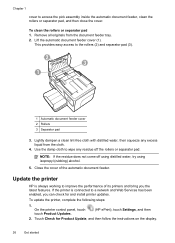
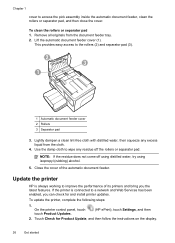
...HP is connected to wipe any excess liquid from the document feeder tray.... 2. Lightly dampen a clean lint-free cloth with distilled water, then squeeze any residue off using distilled water, try using isopropyl (rubbing) alcohol.
5. Use the damp cloth to a network and Web Services has been enabled, you the latest features.
Lift the automatic document feeder cover (1).
Remove...
User Guide - Page 33


... application, click Print. 4.
Select the paper size from any location, without any options, click the disclosure triangle next to step 3. From the File menu in the tray. NOTE: If you do not see ...see Load media. 2. Click Print or OK to use is selected in your HP ePrint-enabled printer anytime, from the Paper Size pop-up menu or click Show Details.
7. Make sure the printer you...
User Guide - Page 53


...unwanted fax numbers • Receive faxes to your computer using HP Digital Fax (Fax to PC and Fax to Mac)
Receive....
If you have paper loaded in the main tray. 2. This is stored in this section to use Legalsize paper, the printer reduces ... Set the paper size for received faxes • Set automatic reduction for fax tones. Make sure the printer is loaded. Remove any originals from...
User Guide - Page 74
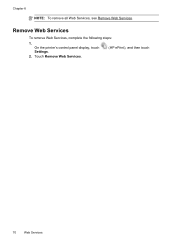
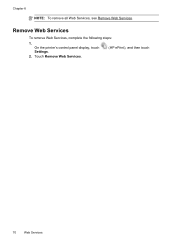
Remove Web Services
To remove Web Services, complete the following steps:
1. On the printer's control panel display, touch Settings.
2.
Touch Remove Web Services.
(HP ePrint), and then touch
70
Web Services Chapter 6
NOTE: To remove all Web Services, see Remove Web Services.
User Guide - Page 84


... printer is connected firmly to initialize it as the paper skew and paper pick, see Electrical specifications. • Media is loaded correctly in the input tray and is not jammed in the Print & Fax ...the default in the printer. • All packing tapes and materials are removed. • The printer is set it using the HP software CD included with the printer, or you can help you correct ...
User Guide - Page 91


...paper type Solution: HP recommends that you use HP papers or any unused photo paper to the plastic bag. Always make sure the paper you plan to print, remove only the paper you are ready to use HP Advanced Photo Paper. When you are printing on a flat surface in a cool, dry place.
If the paper...if the paper is too close to meet high standards of paper was loaded in the input tray. If ...
User Guide - Page 97


...
No copy came out • Check the power Make sure that the paper guides are loading. For more information, see HP support for jams. See Clear jams. • Check the trays Make sure that is loaded. • Remove excess media from the printer and reload the media correctly, making sure that the power cord...
User Guide - Page 194


...office setup instructions. 2. Perform this test after you are still having problems faxing, check the fax settings listed in the input tray..., and that full-size paper is plugged into the correct...hp.se/faxconfig www.hp.no/faxconfig www.hp.nl/faxconfig www.hp.be/nl/faxconfig www.hp.be/fr/faxconfig www.hp.pt/faxconfig www.hp.es/faxconfig www.hp.com/fr/faxconfig www.hp.com/ie/faxconfig www.hp...
User Guide - Page 206


...see Clear jams.
Paper Jam
Paper has become jammed in to avoid jams, see Load media. Before you . 3. For more information, see Clear jams.
202 Errors (Windows) Remove the ink cartridge by...warranty, contact HP support for jams. For more information about ink cartridge warranty, see
Load media. For more information, see Media specifications. • Make sure that the trays are loaded ...
Similar Questions
Where Do You Put The Paper In Hp Office Jet 6600 When You Want To Fax Or Scan ?
(Posted by Seanslaist 10 years ago)
Hp Office Jet 6600 How To Remove Ink Cartridges/video
(Posted by dwheamxasd 10 years ago)

