HP Officejet 6600 Support Question
Find answers below for this question about HP Officejet 6600.Need a HP Officejet 6600 manual? We have 3 online manuals for this item!
Question posted by lennykni on October 12th, 2013
How To Remove Ink Cart From Office Jet 6600
The person who posted this question about this HP product did not include a detailed explanation. Please use the "Request More Information" button to the right if more details would help you to answer this question.
Current Answers
There are currently no answers that have been posted for this question.
Be the first to post an answer! Remember that you can earn up to 1,100 points for every answer you submit. The better the quality of your answer, the better chance it has to be accepted.
Be the first to post an answer! Remember that you can earn up to 1,100 points for every answer you submit. The better the quality of your answer, the better chance it has to be accepted.
Related HP Officejet 6600 Manual Pages
Getting Started Guide - Page 10


additional devices or services with the
company or...printer, you begin... If you want to receive faxes automatically instead, contact your home or office
Before beginning, be sure you might need another phone cord, which can be sure to ... connect one provided with the printer.
• Installed ink cartridges
2. You also need to use a phone cord other than the one end to your home...
Setup Poster - Page 1


... the input tray and the output tray.
3a
3c
4b
3b
Connect the power cord and the adapter. Note: Ink from the cartridges is used in the printing process in a number of the pictures in China
Imprimé en ... you can enjoy quicker service, more information see www.hp.com/go/inkusage. OFFICEJET 6600/6700
1
1a
1b
Start
www.hp.com/support
2
Remove tape and packing materials.
User Guide - Page 7


... Apps...69 Manage Printer Apps...69 Turn off Printer Apps...69 Remove Web Services...70
7 Work with ink cartridges Information on ink cartridges and the printhead 71 Check the estimated ink levels 72 Print when one or more ink cartridges are depleted 72 Replace the ink cartridges...73 Store printing supplies...74 Usage information collection...74
3
User Guide - Page 16
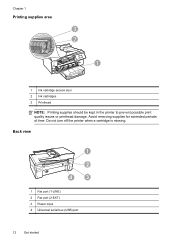
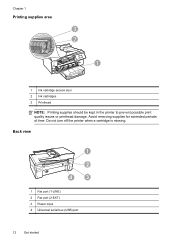
Avoid removing supplies for extended periods of time. Chapter 1
Printing supplies area
3 2
h
1
1 Ink cartridge access door 2 Ink cartridges 3 Printhead
NOTE: Printing supplies should be kept in the printer to prevent possible print quality issues or printhead damage. Do not turn off the ...
User Guide - Page 20


...PC and Fax to Computer You can turn off fax printing altogether, saving money on paper and ink, and reduce paper consumption and waste. This section contains the following topics: • Recommended papers ... faxes easily and eliminate the hassle of office media. With Fax to PC and Fax to test a variety of the ink-cartridge access door, near the ink cartridges area. Visit the HP web site...
User Guide - Page 77


... cartridges as soon as possible to avoid print quality issues and possible extra ink usage or damage to replace the ink cartridges. 1. NOTE: Not all cartridges are available in English only.
Remove the new ink cartridge from the slot.
4. Replace the ink cartridges
73 Press the front of the HP web site are missing. NOTE...
User Guide - Page 84


...approximately 9 minutes to initialize it using or restart the computer before you can help you are removed. • The printer is turned on . Close programs that you correct many common printer ...performing a task. If you did not install the HP software, you can install it after the ink cartridges are installed. • The power cord and other cables are working, and are firmly ...
User Guide - Page 87


... off incorrectly.
Cause: There was turned off the printer can help you have insufficient ink.
However, printing with depleted cartridges slows the printer. For more cartridge slots empty for...technical support.
If the black cartridge is set up and in grayscale. Do not remove the depleted cartridge until the (Power button) light goes out before unplugging the power...
User Guide - Page 90


...and affects the quality of the printer, the printhead does need to replace the ink cartridges until you have noticed poor print quality, clean the printhead. For information ...see:
Check the estimated ink levels
Cause: The ink cartridges might have a new ink cartridge available to print quality problems and possibly damage the printhead. Do not remove the depleted cartridge until ...
User Guide - Page 91


... a resealable plastic bag on is too close to the printhead during printing, the ink might be smeared. This prevents the photo paper from curling.
For more information,...cool, dry place. When you plan to print, remove only the paper you are loading glossy photo paper, load the paper with your ink supplies. Therefore, replacing the ink cartridges is raised, wrinkled, or very thick, such...
User Guide - Page 108
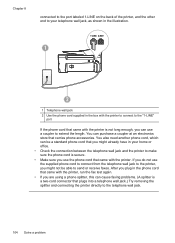
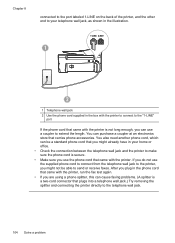
... that carries phone accessories. Chapter 8
connected to the port labeled 1-LINE on the back of the printer, and the other end to your home or office. • Check the connection between the telephone wall jack and the printer to make sure the phone cord is a two-cord connector that plugs into...
User Guide - Page 110
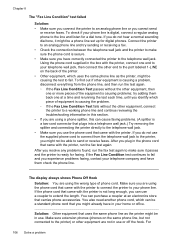
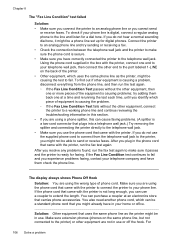
...phone cord is not long enough, you can use the supplied phone cord to your home or office. The display always shows Phone Off Hook
Solution: You are using a phone splitter, this can...cause faxing problems. (A splitter is a two-cord connector that plugs into a telephone wall jack.) Try removing the splitter and connecting the printer directly to the telephone wall jack. • Make sure you use...
User Guide - Page 134
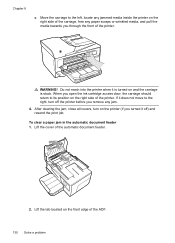
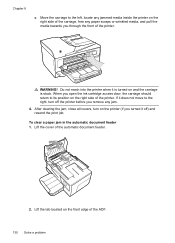
When you through the front of the printer. If it off the printer before you remove any paper scraps or wrinkled media, and pull the media towards you open the ink cartridge access door, the carriage should return to the right, turn off ) and resend the print job. After clearing the jam, close...
User Guide - Page 156
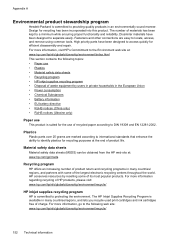
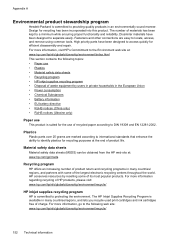
... for efficient disassembly and repair. Dissimilar materials have been designed to locate, access, and remove using common tools. For more information, visit HP's Commitment to DIN 19309 and EN ...product is available in many countries/regions, and lets you recycle used print cartridges and ink cartridges free of product life.
For more information, go /msds
Recycling program
HP offers...
User Guide - Page 169


...purchasing HP products in all countries/regions. However, many countries have the same cartridge number as the ink cartridge you are pre-selected. For more information, see Embedded web server. • On the ... software uploads, with your printer, and then the supplies you can change quantities, add or remove items, and then print the list or purchase online at the top of the www.hp....
User Guide - Page 175
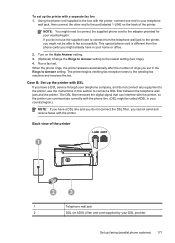
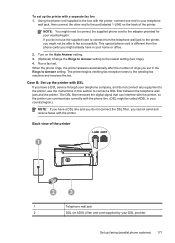
The DSL filter removes the digital signal that can interfere with the printer, so the printer can communicate correctly with the phone ... special phone cord is different from the telephone wall jack to the printer, you do not use the instructions in your home or office.
2. Turn on the back of rings you cannot send and receive faxes with the printer. Case B: Set up the printer with...
User Guide - Page 179
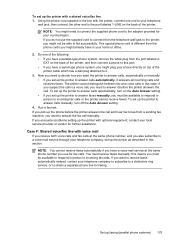
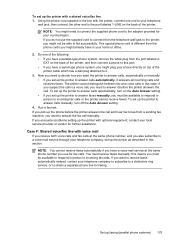
... this case; NOTE: You cannot receive faxes automatically if you have a parallel-type phone system, remove the white plug from the telephone wall jack to the printer, you use the supplied cord to incoming... box with a shared voice/fax line 1. If you do not use for your home or office.
2. The printer cannot distinguish between fax and voice calls in person to connect from the port labeled...
User Guide - Page 181
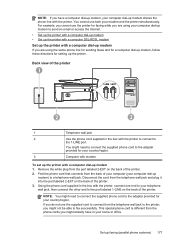
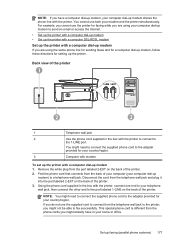
... jack
2
Use the phone cord supplied in the box with a computer dial-up the printer. Back view of your computer (your country/region. Remove the white plug from the telephone wall jack and plug it into the port labeled 2-EXT on the back of the printer. 3. NOTE: You ... the adapter provided for your modem and the printer simultaneously. NOTE: If you have in your home or office.
User Guide - Page 184


... with modem
5
Telephone
1. Connect a phone to the port labeled 1-LINE on the back of your home or office.
180 Additional fax setup
This special phone cord is different from the back of the printer. 2. NOTE: You ...the box with the printer, connect one end to fax successfully. Remove the white plug from the telephone wall jack to the printer, you might not be able to ...
User Guide - Page 200


... and then touch On to turn on the printer control panel or the HP software that changing the IP address removes the printer from the
network. The default is listed in the Network Information section. Touch the number next to ..., see Understand the network
configuration page. • Open the HP software (Windows), double-click Estimated Ink Levels, click the Device
Information tab.
Similar Questions
How To Remove Ink From Office Jet 4500
(Posted by bdherrinMarico 10 years ago)
Hp Office Jet 6600 How To Remove Ink Cartridges/video
(Posted by dwheamxasd 10 years ago)
How Do I Install Ink Hp Office Jet 6600 Printer
(Posted by elan1jolobe 10 years ago)

