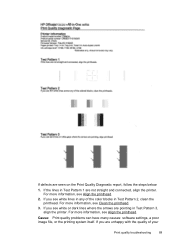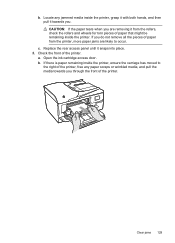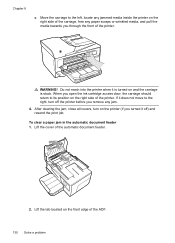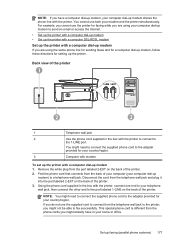HP Officejet 6600 Support Question
Find answers below for this question about HP Officejet 6600.Need a HP Officejet 6600 manual? We have 3 online manuals for this item!
Question posted by Anonymous-159136 on June 20th, 2016
Printer Jammed.
remove paper from under and behind inkjet cartridges
Current Answers
Answer #1: Posted by Odin on June 20th, 2016 6:07 AM
Paper jams are often elusive. See the tips at https://www.computerhope.com/issues/ch000980.htm.
Hope this is useful. Please don't forget to click the Accept This Answer button if you do accept it. My aim is to provide reliable helpful answers, not just a lot of them. See https://www.helpowl.com/profile/Odin.
Related HP Officejet 6600 Manual Pages
Similar Questions
How To Clear Printer Jam Hp Officejet 4500
(Posted by rtejgumpf 9 years ago)
Where Do I Get A New Printer Head For Hp Officejet 6600
(Posted by csjspess 10 years ago)
Why Wont My Printer For The Hp Officejet 6600/6700 Print From My Ipad
(Posted by Couakh 10 years ago)
Printer Jam Error Hp Cn216a
I am running mac OS 10.8 and my HP CN216A is giving me a printer jam error no matter what I do. Ther...
I am running mac OS 10.8 and my HP CN216A is giving me a printer jam error no matter what I do. Ther...
(Posted by billgross 11 years ago)