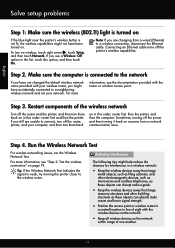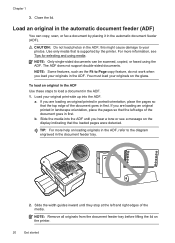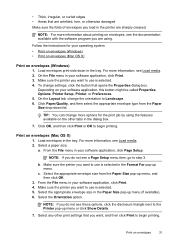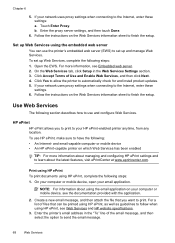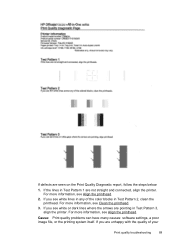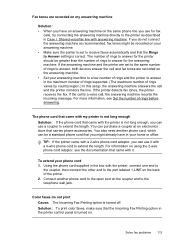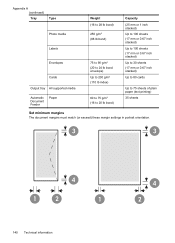HP Officejet 6600 Support Question
Find answers below for this question about HP Officejet 6600.Need a HP Officejet 6600 manual? We have 3 online manuals for this item!
Question posted by mkerckaertca on December 15th, 2014
Portrait To Landscape
Current Answers
Answer #1: Posted by BusterDoogen on December 15th, 2014 10:30 AM
Use these steps to load a document in the ADF.
1. Load your original print-side up into the ADF.
a. If you are loading an original printed in portrait orientation, place the pages
so that the top edge of the document goes in first. If you are loading an
original printed in landscape orientation, place the pages so that the left
edge of the document goes in first.
b. Slide the media into the ADF until you hear a tone or see a message on the display indicating that the loaded pages were detected.
See process on page 87.
I hope this is helpful to you!
Please respond to my effort to provide you with the best possible solution by using the "Acceptable Solution" and/or the "Helpful" buttons when the answer has proven to be helpful. Please feel free to submit further info for your question, if a solution was not provided. I appreciate the opportunity to serve you!
Answer #2: Posted by waelsaidani1 on December 15th, 2014 10:33 AM
3. Make sure the printer you want to use is selected.
4. To change settings, click the button that opens the Propertiesdialog box.
Depending on your software application, this button might be called Properties,
Options, Printer Setup, Printer, or Preferences.
5. On the Layout tab, change the orientation to Landscape.
6. Click Paper/Quality, and then select the appropriate envelope type from the Paper
Size drop-down list.
TIP: You can change more options for the print job by using the features
available on the other tabs in the dialog box.