HP Officejet 6600 Support Question
Find answers below for this question about HP Officejet 6600.Need a HP Officejet 6600 manual? We have 3 online manuals for this item!
Question posted by elpg334 on November 13th, 2013
Can't Get Officejet 6600 Scanner Doesnt Recognize My Computer
The person who posted this question about this HP product did not include a detailed explanation. Please use the "Request More Information" button to the right if more details would help you to answer this question.
Current Answers
There are currently no answers that have been posted for this question.
Be the first to post an answer! Remember that you can earn up to 1,100 points for every answer you submit. The better the quality of your answer, the better chance it has to be accepted.
Be the first to post an answer! Remember that you can earn up to 1,100 points for every answer you submit. The better the quality of your answer, the better chance it has to be accepted.
Related HP Officejet 6600 Manual Pages
Getting Started Guide - Page 13


... Fax Sound Volume. 4. English
Set up and use fax
If you have multiple phone numbers on the same telephone line.
With this feature, the printer recognizes and records the ring pattern of the printer sounds, including the fax tones.
1. Fax Speed
Set the fax speed used to select Fast, Medium, or...
Getting Started Guide - Page 14


... fax, touch Start
You can fax either from the automatic document feeder (ADF) or from the scanner glass.
2. engage in the printer.
Touch Start Black or Start Color.
Tip: If the recipient... receiving fax machine.
on your computer as faxes, without printing them first. Send a fax from the scanner glass.
2. Note: If prompted, select Send Fax.
3. At this point, you can send black-...
Getting Started Guide - Page 21


... go to check the status of possible problems and solutions:
21
Windows Device Manager.
• If the computer cannot recognize the HP software
CD in the Search box. The test will fail if...unable to solve the problems using a USB cable, make sure
letter if the computer does not recognize the path
that the USB drivers have when setting up fax for faxing, you type. Perform ...
Setup Poster - Page 1


... the pictures in China
Imprimé en Chine Español
Deutsch
Français
6
Follow the instructions on the printer.
5
English
? Register the printer. OFFICEJET 6600/6700
1
1a
1b
Start
www.hp.com/support
2
Remove tape and packing materials.
If you might not match your printer while installing the software, you...
User Guide - Page 5


...papers for photo printing 18 Tips for selecting and using media 18 Load an original on the scanner glass 19 Load an original in the automatic document feeder (ADF 20 Load media...21 Load ... Load cards and photo paper 22 Load custom-size media...23 Maintain the printer...24 Clean the scanner glass...24 Clean the exterior ...25 Clean the automatic document feeder 25 Update the printer...26 Turn...
User Guide - Page 8


... is poor ...95 Copy defects are apparent 95 The printer prints half a page, then ejects the paper 96 Paper mismatch...96 Solve scan problems...96 Scanner did nothing...96 Scan takes too long...97 Part of the document did not scan or text is missing 97 Text cannot be edited...97...
User Guide - Page 13


...; Use the printer control panel • Find the printer model number • HP Digital Solutions • Select print media • Load an original on the scanner glass • Load an original in the HP software and on the printer control panel have simple text or icon labels that make it accessible...
User Guide - Page 15
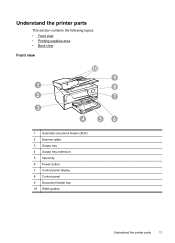
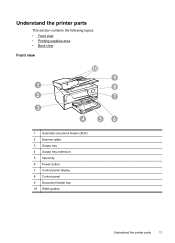
... parts
This section contains the following topics: • Front view • Printing supplies area • Back view
Front view
10
9
1
8
2
7
3
4
56
1 Automatic document feeder (ADF) 2 Scanner glass 3 Output tray 4 Output tray extension 5 Input tray 6 Power button 7 Control panel display 8 Control panel 9 Document feeder tray 10 Width guides
Understand the printer parts...
User Guide - Page 29
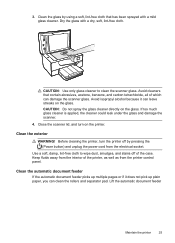
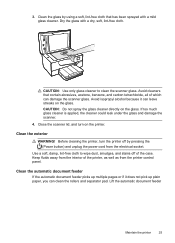
.... Avoid cleaners that has been sprayed with a dry, soft, lint-free cloth. Close the scanner lid, and turn the printer off of the case.
If too much glass cleaner is applied..., the cleaner could leak under the glass and damage the scanner.
4. Use a soft, damp, lint-free cloth to clean the scanner glass.
Clean the exterior
WARNING! Lift the automatic document feeder
Maintain...
User Guide - Page 40
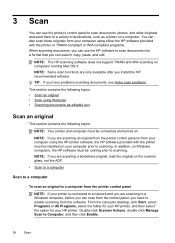
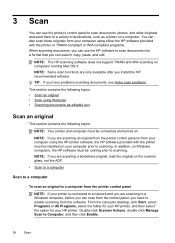
NOTE: The HP scanning software does not support TWAIN and WIA scanning on the scanner glass, not the ADF.
• Scan to a computer
Scan to a computer
To ... computer, before you can scan from the control panel, you need to enable scanning from the software. Double-click Scanner Actions, double-click Manage Scan to Computer, and then click Enable.
36
Scan
From the computer desktop, click Start...
User Guide - Page 41


... using Webscan
Webscan is available even if you did not install the printer software on the scanner glass or Load an original in the
Hewlett-Packard folder that allows you are unable to open... right-front corner of the hard disk. 3. For more information, see Load an original on the scanner glass or Load an original in the left pane, change any settings, and then click Start Scan....
User Guide - Page 42
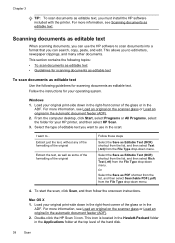
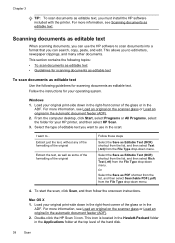
...you can use in the ADF. For more information, see Load an original on the scanner glass or Load an original in the automatic document feeder (ADF).
2. Extract just ... 3
TIP: To scan documents as editable text.
For more information, see Load an original on the scanner glass or Load an original in the automatic document feeder (ADF).
2. For more information, see Scanning ...
User Guide - Page 43
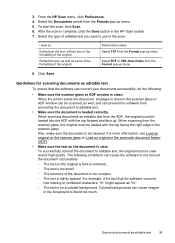
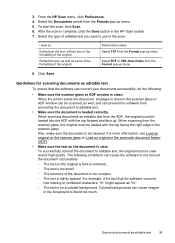
... as well, and can cause the software to ... The following :
• Make sure the scanner glass or ADF window is not skewed. After the scan is loaded correctly. Also, make sure ...software can convert your documents successfully, do the following conditions can prevent the software from the scanner glass, the original must be loaded with the top forward and face up menu.
When...
User Guide - Page 45
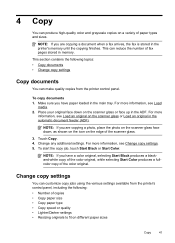
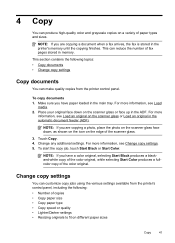
...touch Start Black or Start Color.
For more
information, see Load an original on a variety of the scanner glass.
3. Change copy settings
You can make quality copies from the printer's control panel, including the ...Touch Copy. 4.
Make sure you are copying a photo, place the photo on the scanner glass face down on the edge of paper types and sizes. Place your original face down ,...
User Guide - Page 48


... computer that opens the Properties dialog box. Touch Start Black or Start Color. Send a standard fax from the computer
You can send a document on the scanner glass or Load an original in your software application, click Print. 3. Open the document on the display.
4. The printer begins dialing the fax number and...
User Guide - Page 50
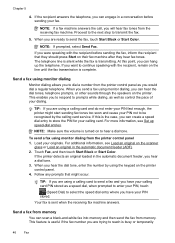
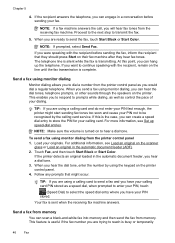
NOTE: Make sure the volume is turned on the scanner
glass or Load an original in the automatic document feeder (ADF). 2. For additional information, see ...ready to enter your dialing. Proceed to the next step to reach is useful if the fax number you to be recognized by using monitor dialing from the printer control panel as control the pace of your PIN, touch
(Speed Dial) ...
User Guide - Page 102


...another scanner, make sure that make sure that is selected. Devices that ...are not TWAIN-compliant do not solve the problem, you have selected an OCR language that can cause images in the foreground to see Load an original on the printer control panel, and then reload the remaining documents in the automatic document feeder (ADF). ◦ The software might not recognize...
User Guide - Page 123


...see Configure your firewall might create a second version of the printer driver in your computer to recognize the printer. If the printer is set as you continue to use the printer over the... the printer. Try using it. Click Start, and then click Printers or Printers and Faxes or Devices and
Printers. - If
Solve wireless problems 119 Or Click Start, click Control Panel, and then ...
User Guide - Page 128


...software, make sure that all other programs are closed. • If the computer does not recognize the path to the CD-ROM drive that you type,
make sure that the USB drivers
...; If you are specifying the correct drive letter. • If the computer cannot recognize the installation CD in the Windows Device Manager. • If you correct many common printer problems.
NOTE: After correcting any...
User Guide - Page 148


...identification purposes, your product is SDGOB-1051. This regulatory number should not be confused with the marketing name (HP Officejet 6600 e-All-in your product is assigned a Regulatory Model Number. telephone network: FCC requirements • Notice to ...Germany • LED indicator statement • Gloss of housing of peripheral devices for Germany • Notice to users of the U.S.
Similar Questions
My Pc Does Not Read My Hp Officejet 6600 Scanner Failure
(Posted by dorisrickw 10 years ago)
Windows 7 Does Not Recognize Officejet 6600 Scanner
(Posted by TempoNA 10 years ago)
Hp Officejet 6600 Won't Recognize Refilled New Ink Level
(Posted by mtminsierr 10 years ago)

